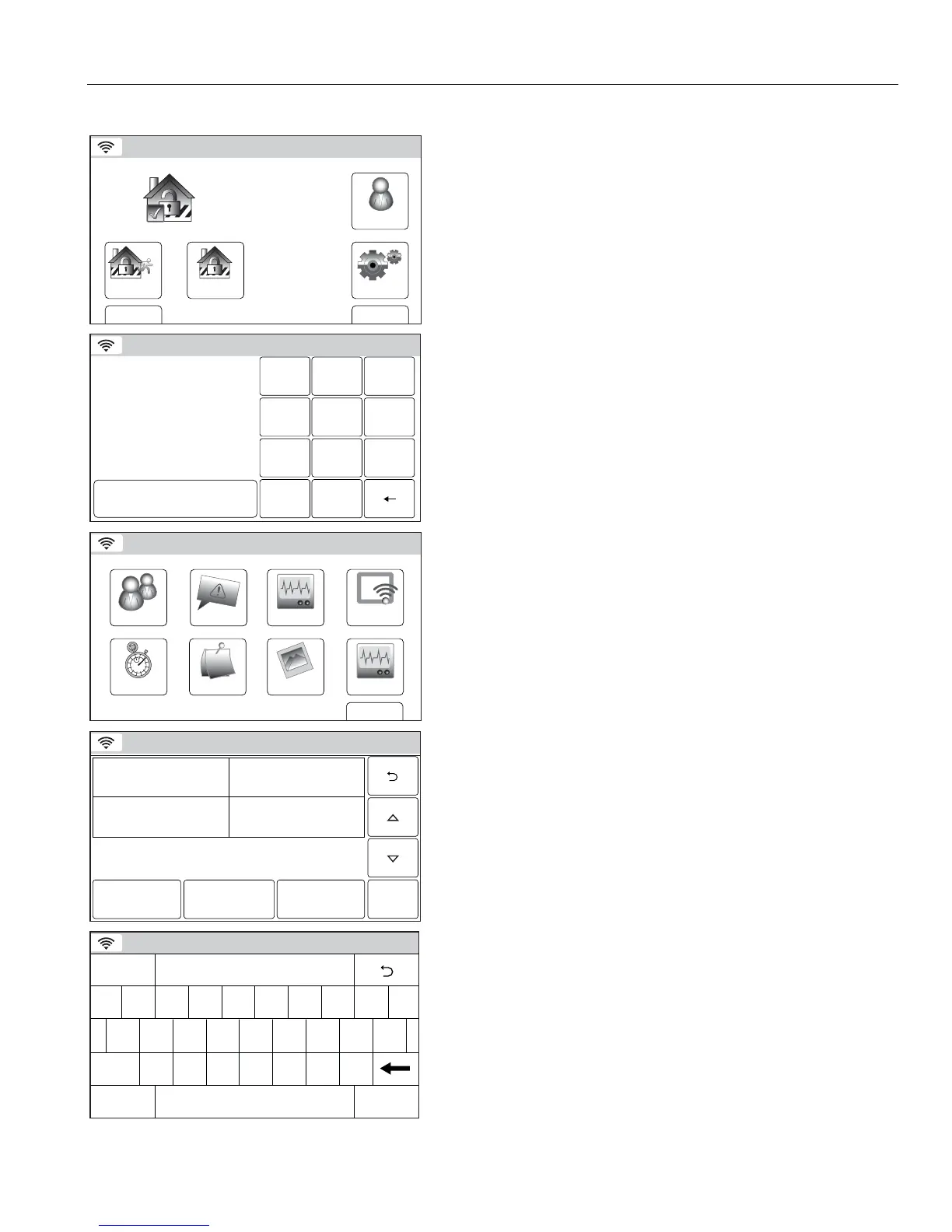– 35 –
USER FUNCTIONS
User Access
Editing/Deleting a User
Arm Away
Ready To Arm
Arm Stay
BackDelay
Settings
10:18 AM June 8, 2010
5200-100-033-V0
Tools
1. With the system in the disarmed state, select the “Tools” icon
from the second page of the Security Screen. The system
displays the Keypad screen.
Ready To Arm
Program the system
Enter Code:
Cancel
5200-100-035-V0
2 31
5
64
0
8
97
Clear
2. Enter your 4-digit Master User Code. The system displays the
Master User programming screen.
WiFi ConfigDate Time
Ready To Arm
Events
Back
Reminders
KeypadUsers
5200-100-036-V0
Slide Show
Test
3. Select the “Users” icon. The system displays the Users
screen.
Ready To Arm
5200-100-041-V0
Master ****
Thomas ****
Guest ****
Edit Add New Delete
Duress ****
4. Select a User Name and then select “Edit” or “Delete”. If you
are editing user information proceed to step 5. If you are
deleting a user, proceed to step 8.
Ready To Arm
5200-100-039-V0
A
Q
User3
Z
S
W
L
OP
M
K
I
N
J
U
V
G
T
B
H
Y
C
F
R
X
D
E
Clear
Done
123!@#
abc...
5. If desired you can revise a User Name. Select the “Clear” key
and then enter the desired text.
6. Once you are finished, select “Done”. The system displays the
Keypad screen. If you wish to change the assigned User
Code, proceed to Step 7 otherwise proceed to Step 9.
