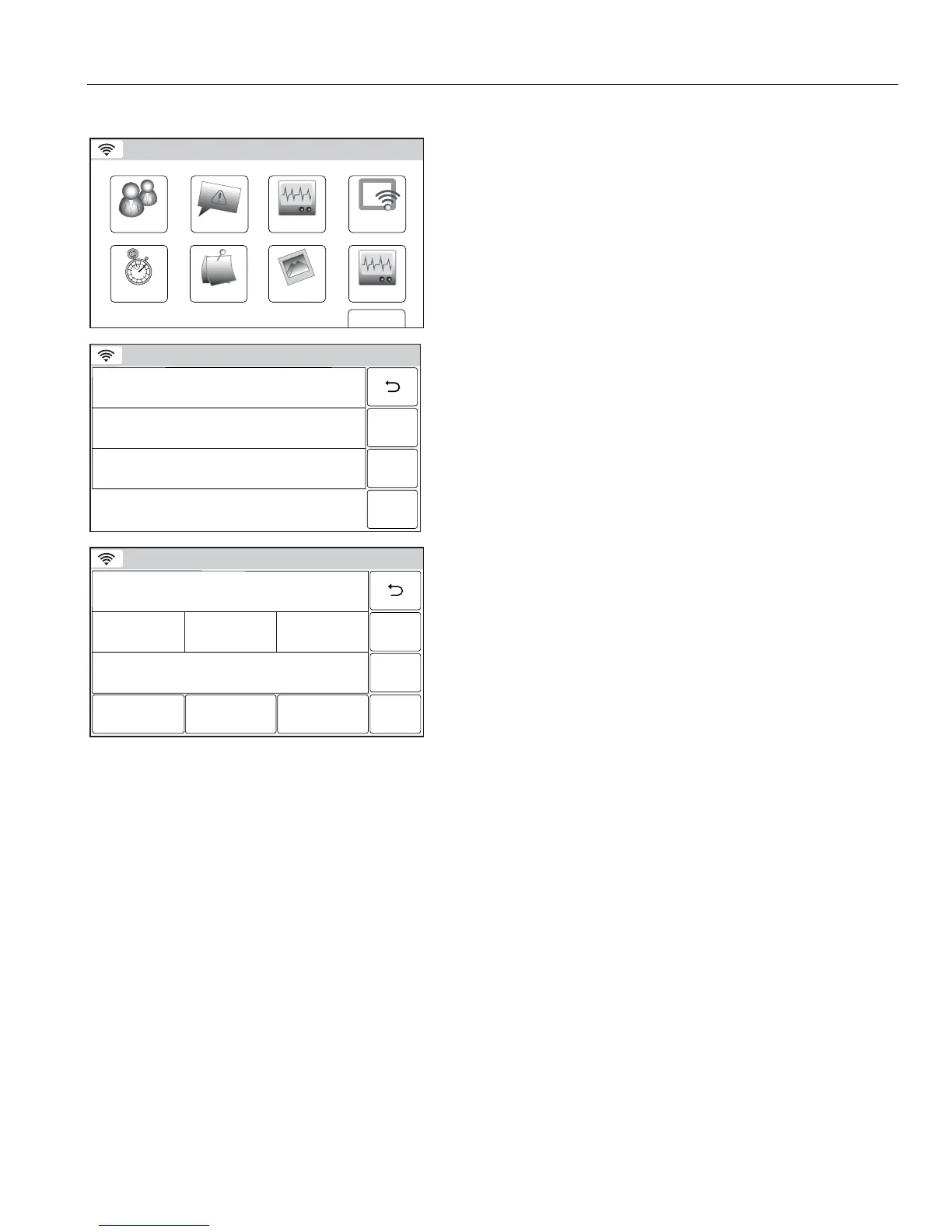– 55 –
USER FUNCTIONS
WiFi Configuration
Manually Configure Access Point
WiFi ConfigDate Time
Ready To Arm
Events
Back
Reminders
KeypadUsers
5200-100-036-V0
Slide Show
Test
1. At the Master User screen select the WiFi Config icon. The
system displays the WiFi options screen.
5200-100-073-V1
Scan Access Points
Manual Configure AP
Automatic Video Recovery
WPS
Press the WPS button on the access point, then press this WPS button.
Ready To Arm
2. Select the “Manually Configure AP” button to view the
available networks. The WiFi enrollment screen is displayed.
5200-100-075-V0
Ready To Arm
Network Type
Infrastructure
Security
WPA1
Key
* * * *
Join
Name SSID
Toms_net
3. Select the “SSID Name” button and enter Network name on
the displayed keypad.
4. Select the “Security” button and select from “Open”, “WPA1,
“WPA2” and “WEP”. The network information is displayed. If
a password is required, select the “Key” button and enter the
password.
Note: When configuring for WEP encryption key on the access point,
always use hexa-decimal type as the input method on the panel.
The input key should contain characters such as 0-9 and A-F.
4. Select the “Join” button. A confirmation screen will be
displayed. Select “OK”, then select “Save” to confirm the
selection.
5. Select the “” button as required to return to the Master User
screen.
