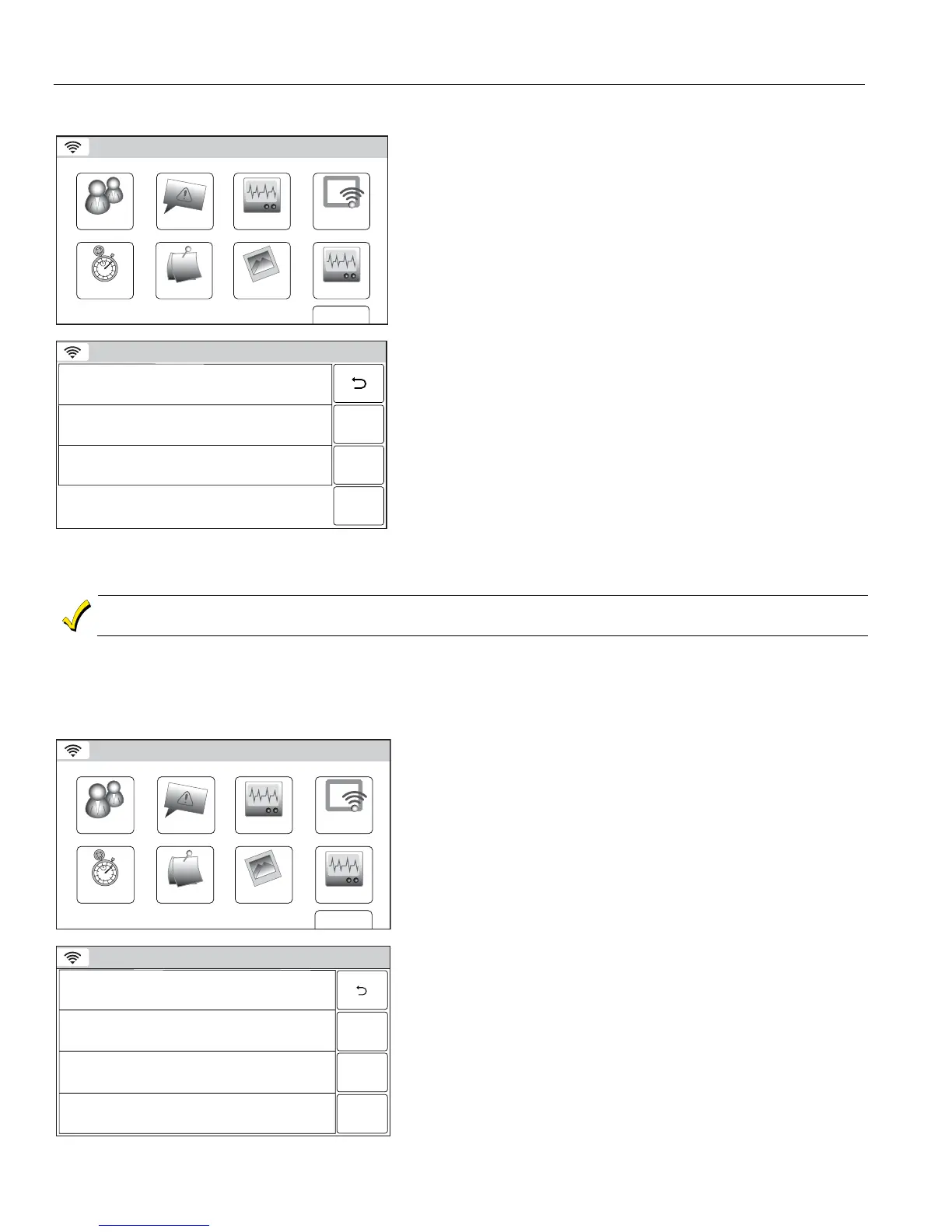– 56 –
USER FUNCTIONS
WiFi Configuration
Join a WPS (WiFi Protected Setup) Network
WiFi ConfigDate Time
Ready To Arm
Events
Back
Reminders
KeypadUsers
5200-100-036-V0
Slide Show
Test
1. At the Master User screen select the WiFi Config icon. The
system displays the WiFi options screen.
5200-100-073-V1
Scan Access Points
Manual Configure AP
Automatic Video Recovery
WPS
Press the WPS button on the access point, then press this WPS button.
Ready To Arm
Note: For WPS operation, press the WPS button on the access
point (router) first. Then press the WPS button on the
control.
2. Select the “WPS” button. The system displays “Please Stand-
by for WPS Operation…”
3. If the operation is successful, the system displays “Device
has been successfully added to the network.” If the operation
is unsuccessful the system displays “Failed Operation.
Device not added to the network.”
4. Select “OK”.
Enrolling/Syncing Auxiliary Keypads
A router is required if you are using an approved mobile device as an Auxilary Keypad. The router must be
powered on and connected for WiFi operation to occur.
The LYNX Touch will support up to four Mobile Devices (or tablets) that can be used as Auxiliary Keypads. A
WiFi communication device and router are required. The “Keypad” button is used to enroll/sync the mobile
device with the control. Refer to the documentation provided with the device to enroll/sync the keypad.
Viewing or Deleting Enrolled Keypads
WiFi ConfigDate Time
Ready To Arm
Events
Back
Reminders
KeypadUsers
5200-100-036-V0
Slide Show
Test
1. At the Master User screen select the Keypad icon. The
system displays the WiFi devices screen.
Ready To Arm
5200-100-077-V0
Delete
Keypad 121 MAC ID: XX:XX:XX:XX:XX
Keypad 122 MAC ID: XX:XX:XX:XX:XX
Keypad 123 MAC ID: XX:XX:XX:XX:XX
Keypad 120 MAC ID: XX:XX:XX:XX:XX
2. To delete a mobile device (auxiliary keypad) select the
keypad to be deleted.
3. Select the “Delete” button.
Note: Defaulting the system will not automatically delete any
associated keypads.
