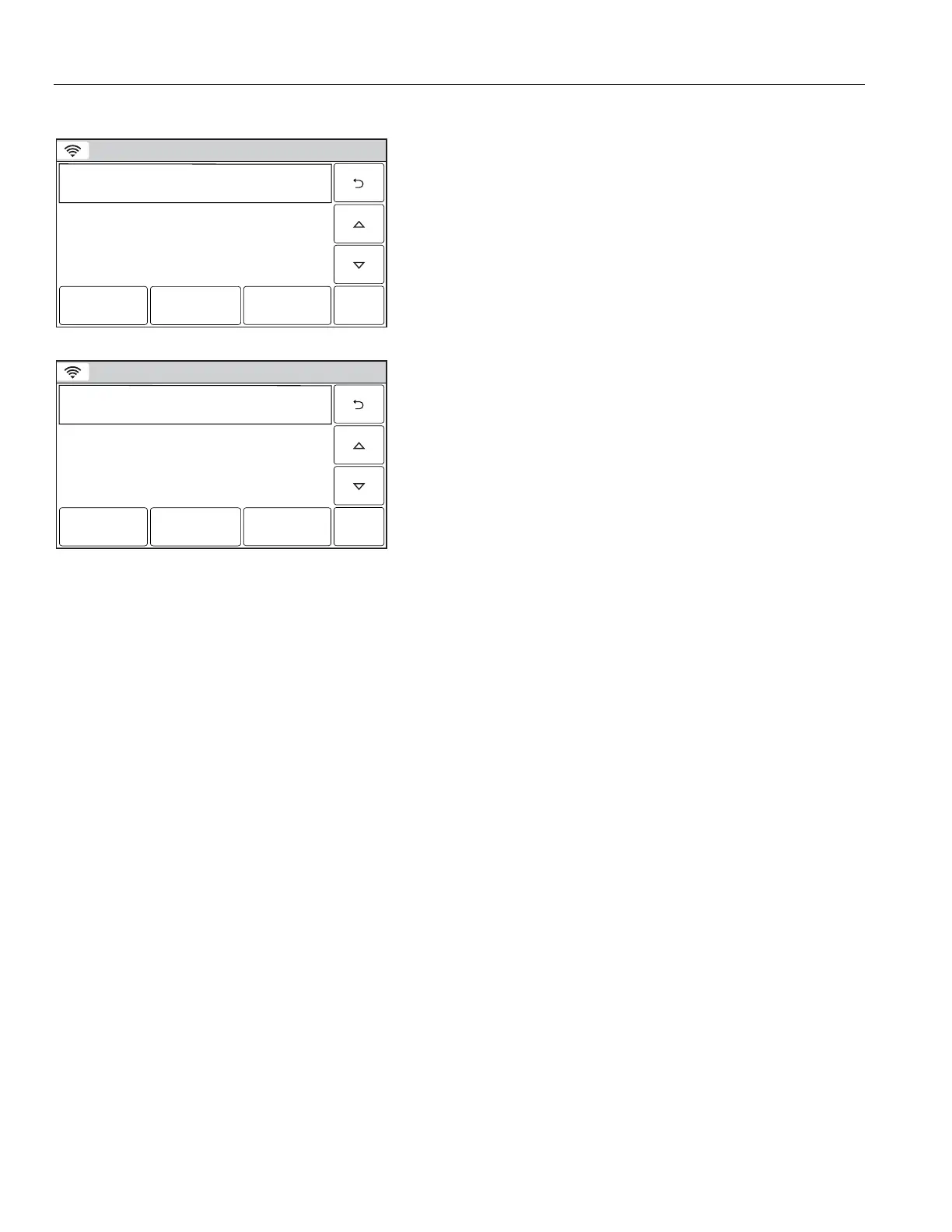'
Editing a Scheduled Function
Ready To Arm
5200-100-084-V0
Auto Arm
Daily
Edit
Delete
Add New
Schedule 1
Auto Stay
1. At the Schedules screen, select the Schedule you wish to
edit.
Note: Rules 21-40 are only accessible through TotalConnect Service.
2. Select the “Edit” button. The Schedule programming screen
will appear. Follow the steps as noted above in the
programming a Scheduled Function section to edit and save
your changes.
Deleting a Scheduled Function
Ready To Arm
5200-100-084-V0
Auto Arm
Daily
Edit
Delete
Add New
Schedule 1
Auto Stay
1. At the Schedules screen, select the Schedule you wish to
delete.
Note: Rules 21-40 are only accessible through TotalConnect Service.
2. Select the “Delete” button. A confirmation screen will be
displayed. Select “Yes” to confirm the deletion.
3. Select the “2” button. The system returns to the Automation
programming screen.
