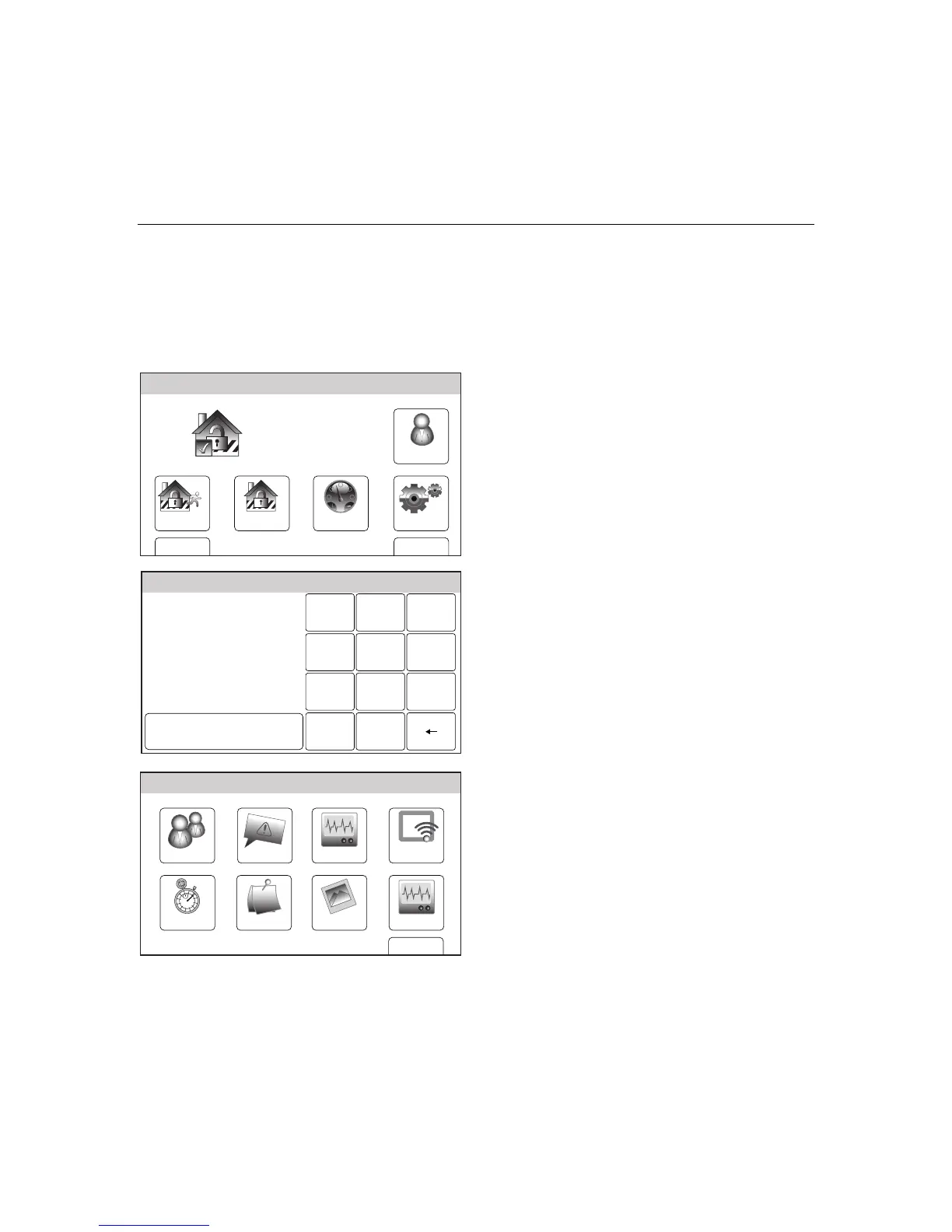– 69 –
USER FUNCTIONS
USER FUNCTIONSUSER FUNCTIONS
USER FUNCTIONS
Slide Show
The LYNX Touch features a Slide Show/Screen Saver feature. The feature allows images to
be displayed on the touch screen when it is not in use. Connection to Total Connect Service is
required in order for your installer to upload images to your panel. For more information
about this option, speak to your installer.
Activating the Slide Show
Arm Away
Ready To Arm
DashboardArm Stay
BackDelay
Settings
10:18 AM June 8, 2010
5100-100-003-V0
Tools
1. With the system in the disarmed state,
select the “Tools” icon from the second page
of the Home Screen. The system displays
the Keypad screen.
Ready To Arm
Program the system
Enter Code:
Cancel
5000-100-009-V0
231
5
64
0
8
97
Clear
2. Enter your 4-digit Master User Code. The
system displays the Master User
programming screen.
WiFi ConfigDate Time
Ready To Arm
Events
Back
Reminders
KeypadUsers
5100-100-006-V0
Slide Show
Test
3. Select the “Slide Show” icon. The system
displays the first Slide Show screen.
