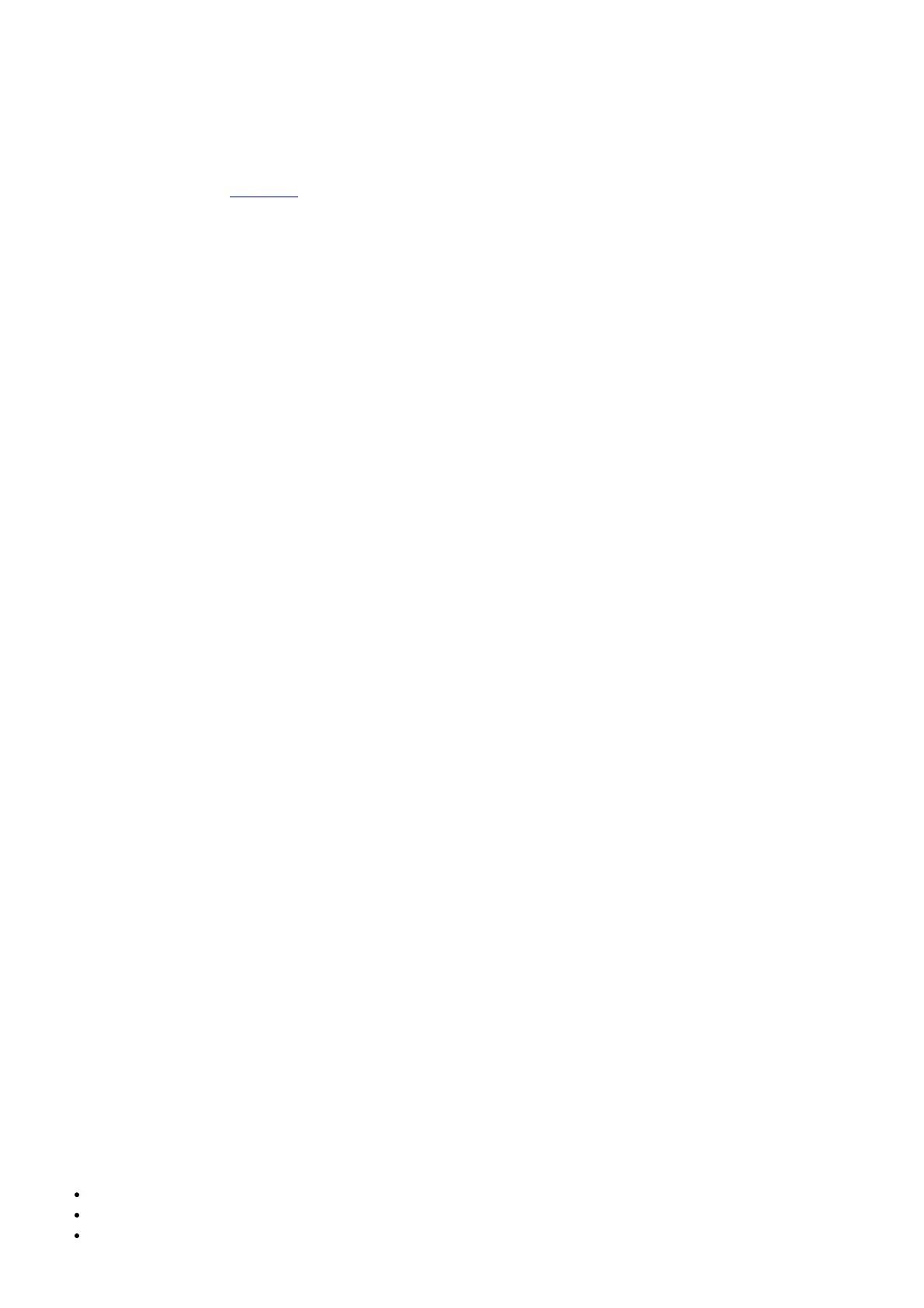How do I setup my T5, T5+, or T6 Pro WiFi for my home?
*When configuring your thermostat, it is important to configure it correctly for your system type. Incorrectly
configuring your thermostat can lead to inefficient operation and in extreme cases, damage to your system*
When first installed, the thermostat can be configured from the Main Screen or via the setup and connection with the
Honeywell Home App. The thermostat can be reconfigured any time via the Installer Setup. Use the link below for the
complete Installer Setup. 33-00474 [PDF]
Once powered, the thermostat will display “START SETUP” Touch the screen to continue.
You will next be prompted to setup the thermostat with or without the mobile app. Select NO to continue setup
without using the Honeywell Home app. Select YES to continue setup using the Honeywell Home app. (Setup and
Configuration using the Honeywell Home App can be found under the WiFi and Connectivity support article)
Setup without the Honeywell Home App:
Use the < and > buttons to navigate the menu. Touch EDIT to modify each setting. When Finish Setup is displayed,
Touch SELECT to save the settings.
After Saving the configuration settings, you will be prompted to connect to Wi-Fi. If you Opt out of connecting to Wi-
Fi, you will be prompted to enter the time and date. You will then be able to operate your thermostat manually.
Reconfiguring your thermostat:
At any time, the configuration of your thermostat can be modified from the Installer Setup Menu.
Touch and hold the MENU button on the thermostat display. When DEVICE SETUP is displayed, touch SELECT.
Use the < and > buttons to navigate the menu. Touch EDIT to modify each setting. When Finish Setup is displayed,
Touch SELECT to save the settings.
Why is my Heating not Working?
Your primary heating (1
st
stage) is controlled by the W terminal on your thermostat. (Or the Y and O/B terminal if you
have a heat pump system)
Confirm the thermostat is set to Heat mode and the setpoint (the smaller number at the top of the thermostat display),
is set to a temperature higher than the display temp (the larger number in the center of the display).
Confirm the message “Heat On” is solid (not blinking) on the thermostat display.
Confirm your wiring is correct, and the wires have good contact in the terminals (tug gently on the wires)
Check your jumper selector switch. To operate heating, the thermostat requires power to the R terminal. (If you have
a wire in the RC terminal and no wire in the R terminal, move the RC wire to the R terminal and move the jumper
selector switch up to the “1 Wire” position)
Advanced steps:
Using a multimeter, measure the AC voltage between your R wire and your W wire (between Rc and Y for heatpump
systems). Your thermostat operates between 20-30VAC, any reading outside this range should be addressed by a
Professional Contractor.
What if I’m seeing an ‘Unexpected Error’ message during the Accessory Setup using an iOS
smart device?
An “Unexpected Error Occurred” indicates one or more of the connection / registration steps failed. Please verify the
following:
You are connected to your home Wi-Fi on your mobile device and airplane mode is on (not using mobile data).
You are within 5-10 feet of the thermostat throughout the connection process.
Your mobile device has the most recent version of the Honeywell Home mobile app, and is running the latest
