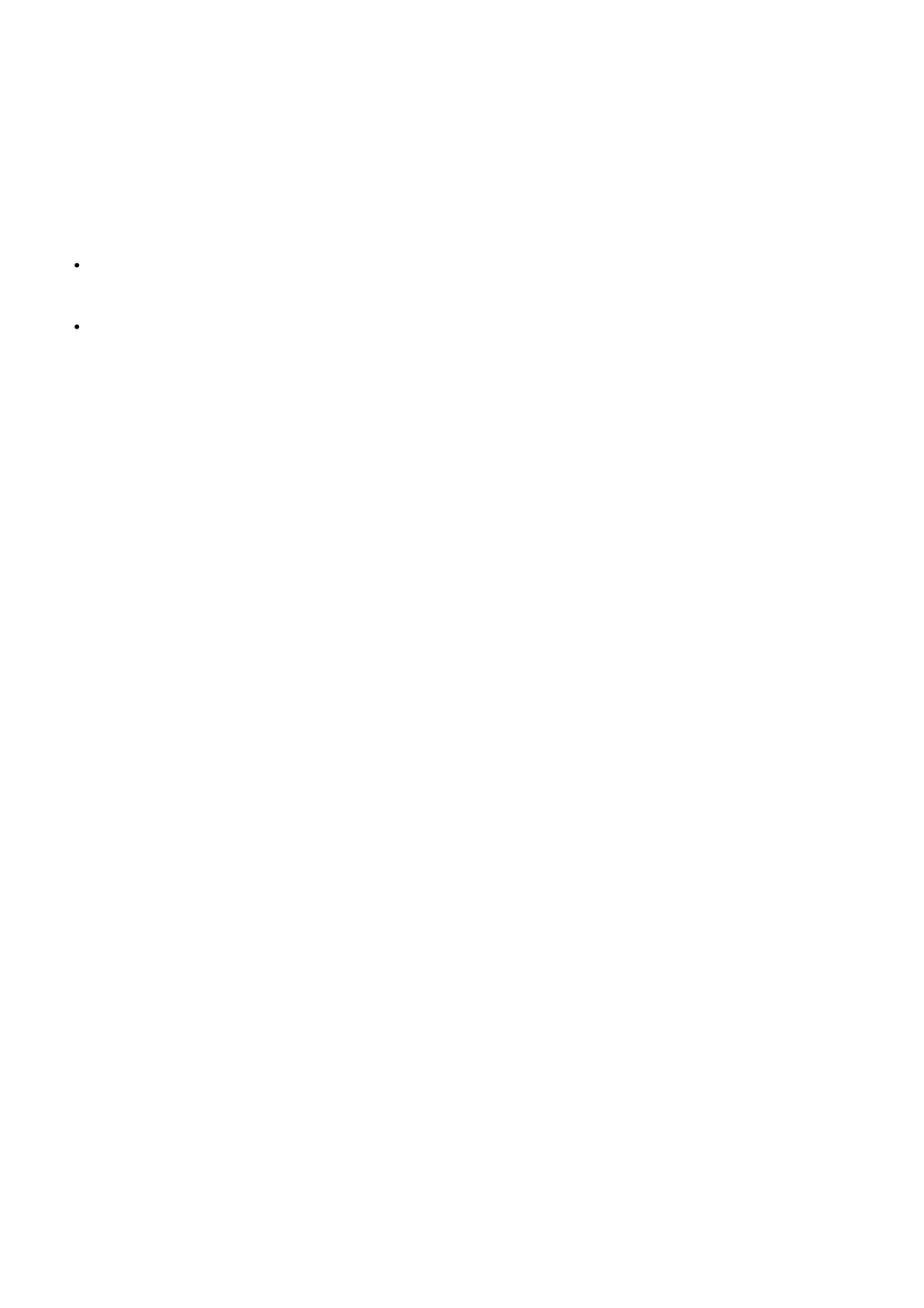OS/iOS version.
Once these steps are completed, force close and reopen the Honeywell Home app and try again
How do I reset the WiFi on my T5, T5+, or T6 Pro WiFi?
If your thermostat was previously connected and has lost Wi-Fi connection, and no changes have been made to your
home network / router, attempt the following first before completing a full wi-fi reset:
A full Wi-Fi Reset can be performed one of two ways:
When registered with the Honeywell Home app – Login, select the thermostat, then select the settings icon in
the top-right corner. The “Reset Wi-Fi” option is located at the bottom of the screen. Follow the prompts in the
app to reconnect, or to connect your thermostat to another Wi-Fi signal.
Add a New Device – If your thermostat was connected and operating normally, but now is not appearing in the
Honeywell Home app under your account, or you are unable to access the “Reset Wi-Fi” button. Select the
“Add a New Device” button, or press the “+” button within the Honeywell Home app. Follow the prompts to
connect and configure your thermostat.
How do I setup and configure my thermostat to work with Apple HomeKit?
1. Install any HomeKit-enabled thermostat and connect it to WiFi. Check for compatible thermostats at
https://www.resideo.com/us/en/smart-home-partners/.
2. Open the Apple Home app, tap Add Accessory to begin setup of your thermostat.
3. Control your thermostat through Siri and Home App routines.
Do the T5/T6 Pro Wi-Fi model thermostats require a “C” wire?
The T5/T6 pro Wi-Fi thermostats do require a common wire, also known as a “C” wire.
The “C” or common wire allows the thermostat to power itself, instead of using batteries. It must be connected to the
C or common terminal on the furnace control board.
Why is my thermostat set to Heating, but I feel Cool or Mild Air and not heat? (Or Why is my
thermostat set to Cooling but I feel Heat or Mild air and not cooling?)
Check your jumper selector switch. If you have a wire in the RC terminal and no wire in the R terminal, move the RC
wire to the R terminal and move the jumper selector switch up to the “1 Wire” position. If you have a wire in the R
terminal and a wire in the Rc terminal, the jumper selector switch must be in the “2 Wire” position.
Check your wiring. If you have a heat pump, you will not use a wire in the W terminal. Move the W wire to the W2 or
Aux terminal. (W controls your first stage of heating for Gas/Oil/Electric systems. O/B and Y control your first stage
heating for heat pump systems. Backup heat sources must be connected to the W2, Aux, or E terminal for proper
functionality.)
Check your configuration. Most commonly, O/B is energized in Cooling (O on cool). For Rheem or Ruud brand heat
pumps, the O/B must energize on heating (B on Heat).
How far away from my router can the thermostat be located?
The range of your Wi-Fi signal strength is determined by your router. Your router’s owner’s manual has specific
recommendations for how far away you should place your router. If you don’t have your router manual, you can
always try to avoid obstacles like thick walls, metal objects, and surfaces that can impact signal strength and
distance.
Why is my Honeywell Home T5 Wi-Fi thermostat not finding the in-home Wi-Fi network?
This article can help you if you have a T5 or a T6 thermostat. For other Wi-Fi thermostat models, please check our
full list of Honeywell Wi-Fi thermostats.
