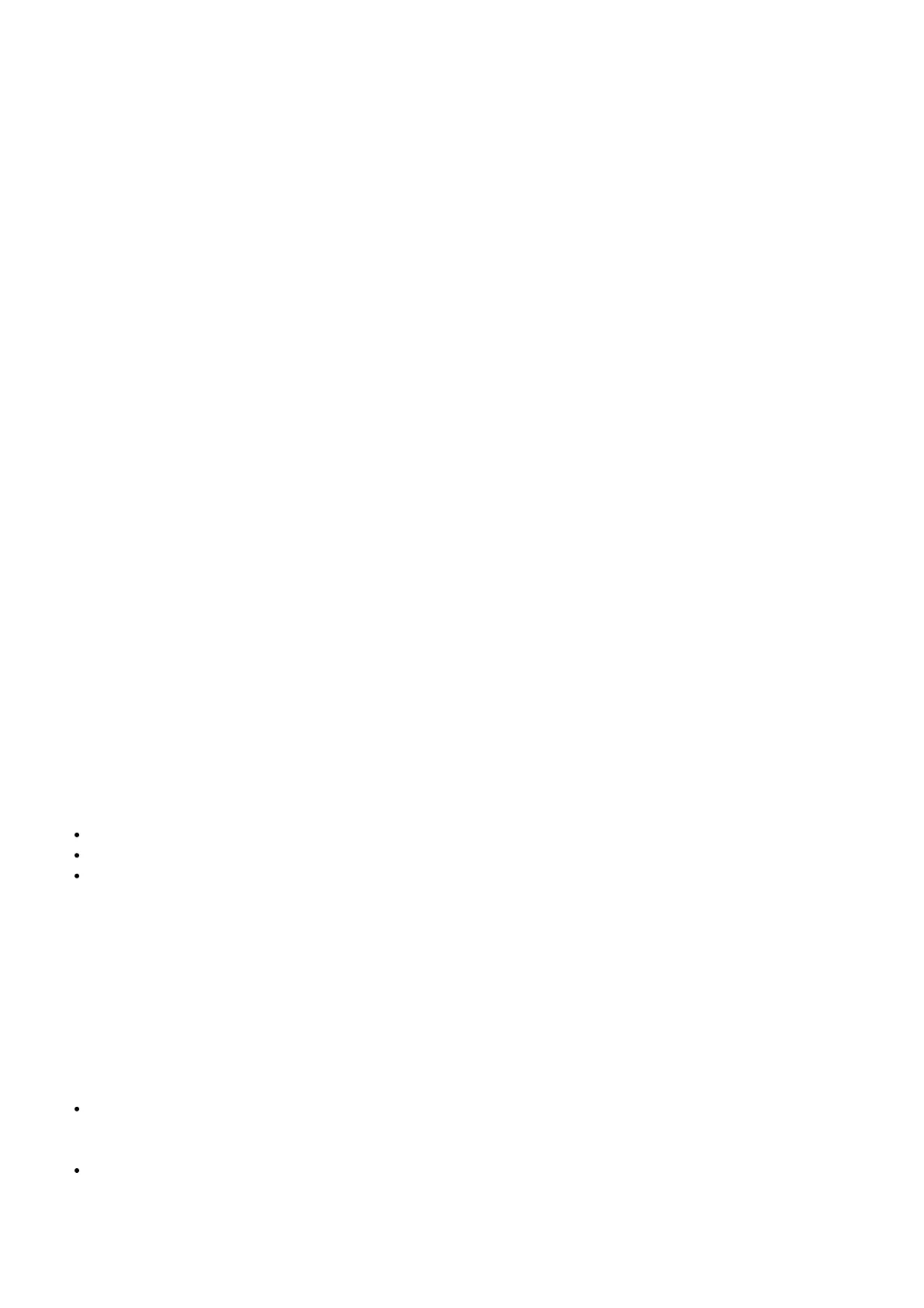Confirm you have a C wire in the C terminal. If your previous thermostat did not use a C wire, it’s unlikely that it is
connected at the equipment. Verify the C wire is connected to the C terminal in your furnace or air handler.
Check your jumper selector switch. If you have a wire in the R terminal and no wire in the RC terminal, verify the
jumper selector switch is up in the “1 Wire” position. If you have a wire in the R terminal and a wire in the Rc terminal,
the jumper selector switch must be in the “2 Wire” position.
Advanced steps:
Using a multimeter, measure the AC voltage between your R/ RC wire and your C wire. Your thermostat operates
between 20-30VAC, any reading outside this range should be addressed by a Professional Contractor.
Why is my Heating not Working?
Your primary heating (1
st
stage) is controlled by the W terminal on your thermostat. (Or the Y and O/B terminal if you
have a heat pump system)
Confirm the thermostat is set to Heat mode and the setpoint (the smaller number at the top of the thermostat display),
is set to a temperature higher than the display temp (the larger number in the center of the display).
Confirm the message “Heat On” is solid (not blinking) on the thermostat display.
Confirm your wiring is correct, and the wires have good contact in the terminals (tug gently on the wires)
Check your jumper selector switch. To operate heating, the thermostat requires power to the R terminal. (If you have
a wire in the RC terminal and no wire in the R terminal, move the RC wire to the R terminal and move the jumper
selector switch up to the “1 Wire” position)
Advanced steps:
Using a multimeter, measure the AC voltage between your R wire and your W wire (between Rc and Y for heatpump
systems). Your thermostat operates between 20-30VAC, any reading outside this range should be addressed by a
Professional Contractor
What if I’m seeing an ‘Unexpected Error’ message during the Accessory Setup using an iOS
smart device?
An “Unexpected Error Occurred” indicates one or more of the connection / registration steps failed. Please verify the
following:
You are connected to your home Wi-Fi on your mobile device and airplane mode is on (not using mobile data).
You are within 5-10 feet of the thermostat throughout the connection process.
Your mobile device has the most recent version of the Honeywell Home mobile app, and is running the latest
OS/iOS version.
Once these steps are completed, force close and reopen the Honeywell Home app and try again.
How do I reset the WiFi on my T5, T5+, or T6 Pro WiFi?
If your thermostat was previously connected and has lost Wi-Fi connection, and no changes have been made to your
home network / router, attempt the following first before completing a full wi-fi reset:
A full Wi-Fi Reset can be performed one of two ways:
When registered with the Honeywell Home app – Login, select the thermostat, then select the settings icon in
the top-right corner. The “Reset Wi-Fi” option is located at the bottom of the screen. Follow the prompts in the
app to reconnect, or to connect your thermostat to another Wi-Fi signal.
Add a New Device – If your thermostat was connected and operating normally, but now is not appearing in the
Honeywell Home app under your account, or you are unable to access the “Reset Wi-Fi” button. Select the
“Add a New Device” button, or press the “+” button within the Honeywell Home app. Follow the prompts to
connect and configure your thermostat.
