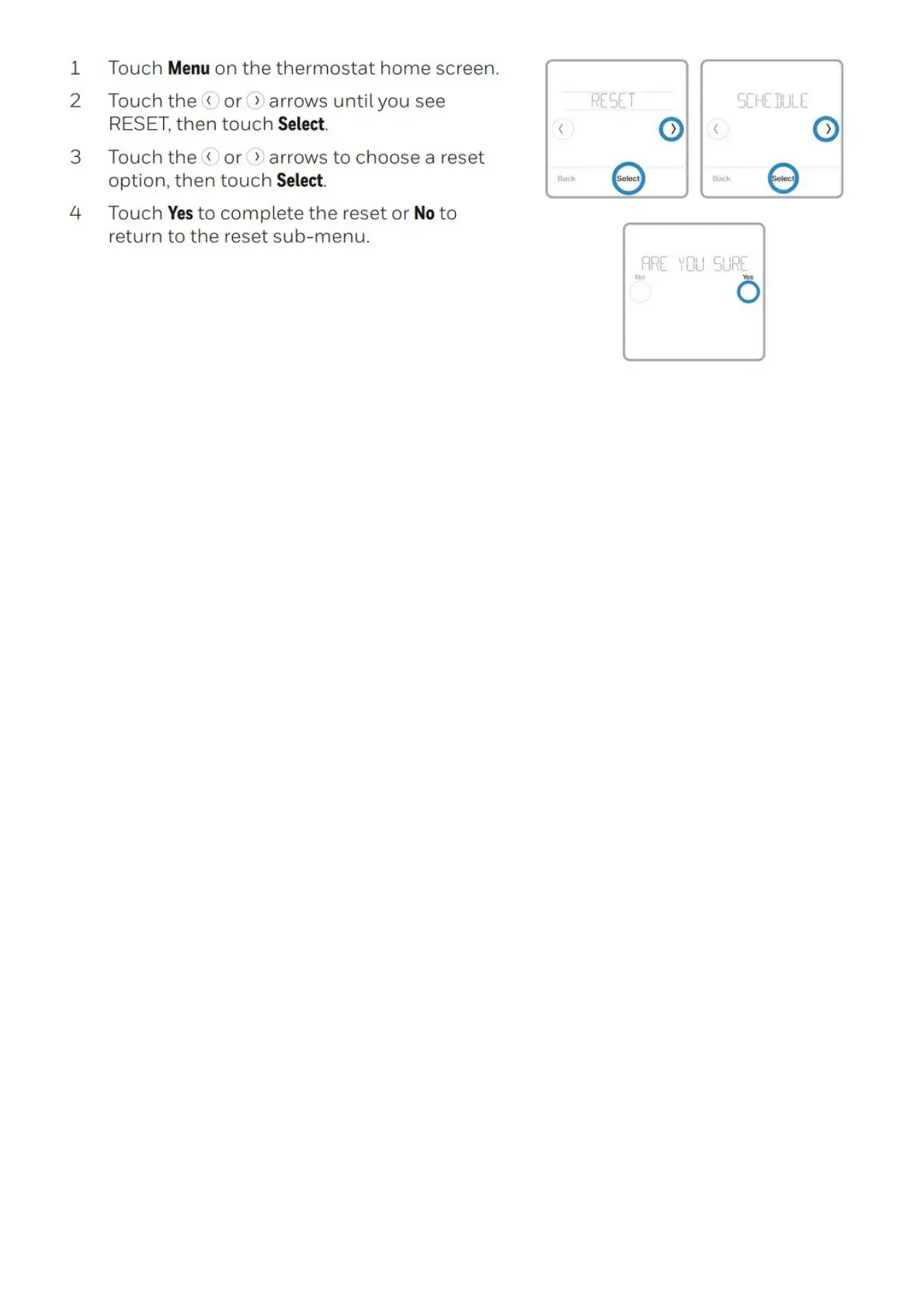Please see the user guide for Honeywell Home T5 for more detailed information on how to troubleshoot your Wi-Fi
connection.
Please see the user guide for Honeywell Home T6 Pro for more detailed information on how to troubleshoot your Wi-
Fi connection.
Why can’t I register my T5, T5+, or T6 Pro WiFi to my account?
Registration occurs during the initial pairing with the Honeywell Home app. If you receive an error message stating
that the thermostat is already registered, you can contact the previous owner of the thermostat and ask that they
delete the thermostat from their account, or contact Resideo Customer Care to unregister the device. (Please have
the model number and MAC ID [inscribed on the back of the thermostat faceplate] to expedite the process.)
*If you receive a different error during the connection / registration process, please see the When setting up my T5 /
T5+, why can’t I connect to my Wi-Fi? Support article for more information.
What should I do if my thermostat is already registered?
For Honeywell Home thermostats, you will need to register the thermostat. Call 1-800-633-3991 to get it set up. When
you call, make sure you have the following information ready:
1. The MAC ID and CRC numbers for your thermostat.
2. Make sure the thermostat is online and connected to your local Wi-Fi network.
3. Check that you have created an account with the Honeywell Home mobile app.
4. Make sure you are near the thermostat during the call. This process will take 20-30 minutes to complete.
When setting up my T5, T5+, or T6 Pro WiFi, why can’t I connect to my WiFi?
If you are unable to complete the setup/connection/registration process, attempt the following before
reattempting:
Power cycle the thermostat by removing it from the wall for 30 seconds. Reattach the face plate.
Turn off mobile/ cellular data on your mobile device and connect to your home Wi-Fi network. “Forget” any other Wi-
Fi networks in range. (Turning on Airplane mode is also an option)
Some Android phones have an updated security feature that may not allow your phone to connect to “unsecured” Wi-
Fi networks. Temporarily disable this feature via Settings – Network & Internet – Wi-Fi – Wi-Fi Preferences on your
mobile device.
Attempt to connect and register the thermostat to a mobile hotspot. This allows the registration data to bypass any
network security that may be causing the connection failure. Once successfully registered, a Wi-Fi Reset can be
performed to move the thermostat to the home Wi-Fi network.
