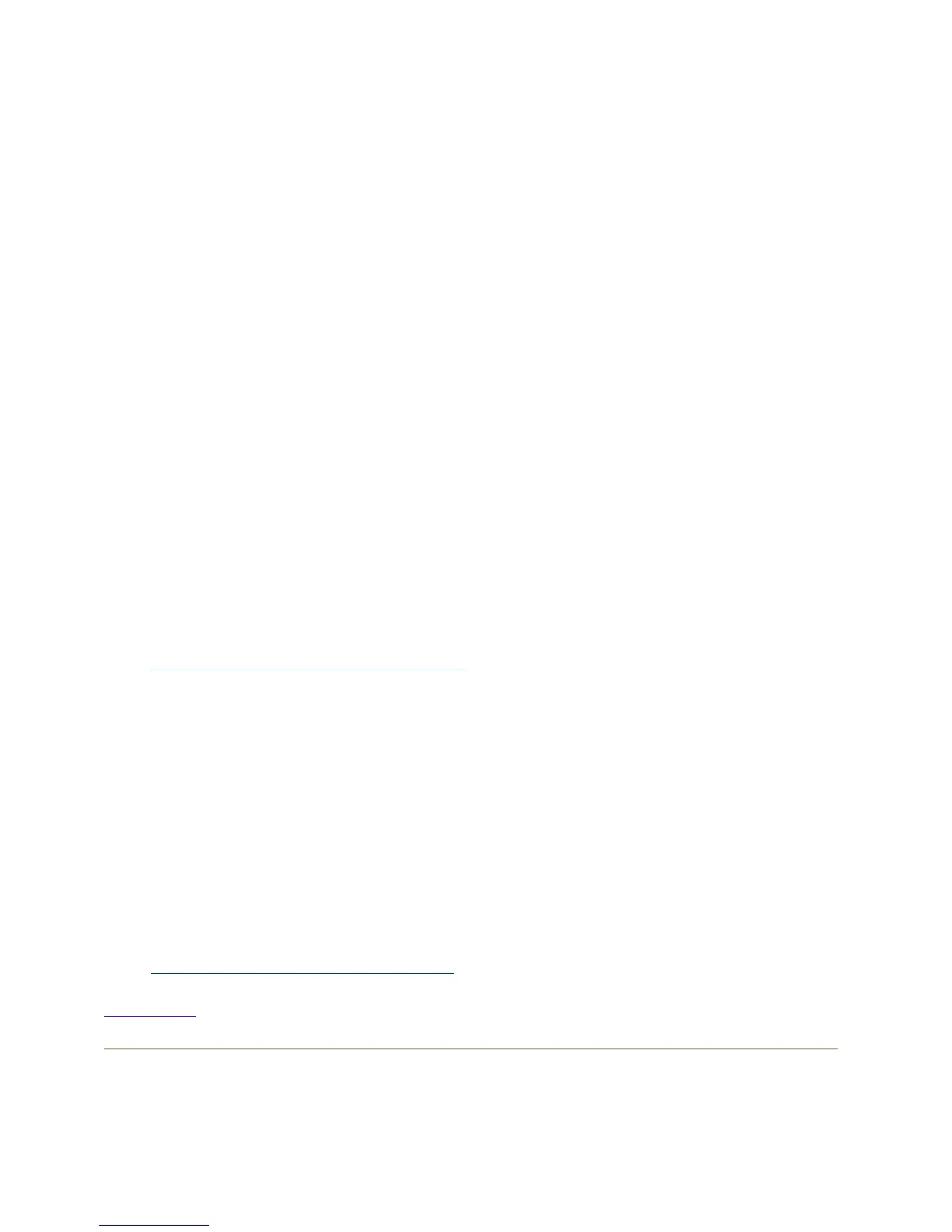Using CLI
Software can also be installed on Compute Nodes using the /opt/clusterpack/bin/clsh tool to run
the swinstall command. However, this may not work in a guarded cluster.
z
To install product PROD1 on all Compute Nodes
% /opt/clusterpack/bin/clsh /usr/sbin/swinstall -s
<depot> PROD1
z
To install product PROD1 on just the Compute Node group "cae"
%
/opt/clusterpack/bin/clsh -C
cae /usr/sbin/swinstall -s <depot> PROD1
Using the HPSIM GUI
To add additional software to Compute Nodes using HPSIM GUI, do the following:
z
Select "Deploy", "Software Distributor", and then click on "Install Software".
z
Select the node(s) and/or node group to install on.
z
This will bring up the swinstall GUI, from which you can specify the software
source and select the software to be installed.
References:
z
3.9.4 How to run HPSIM Web-based GUI
Using the SCM GUI
To add additional software to Compute Nodes using SCM GUI, do the following:
z
Under "Tools", select "Software Management", and then double-click on
"Install Software".
z
Select the node(s) and/or node group to install on.
z
This will bring up the swinstall GUI, from which you can specify the software
source and select the software to be installed.
References:
z
3.2.3 How to Run SCM Web-based GUI
Back to Top
1.6.4 Remove Software from Compute Nodes