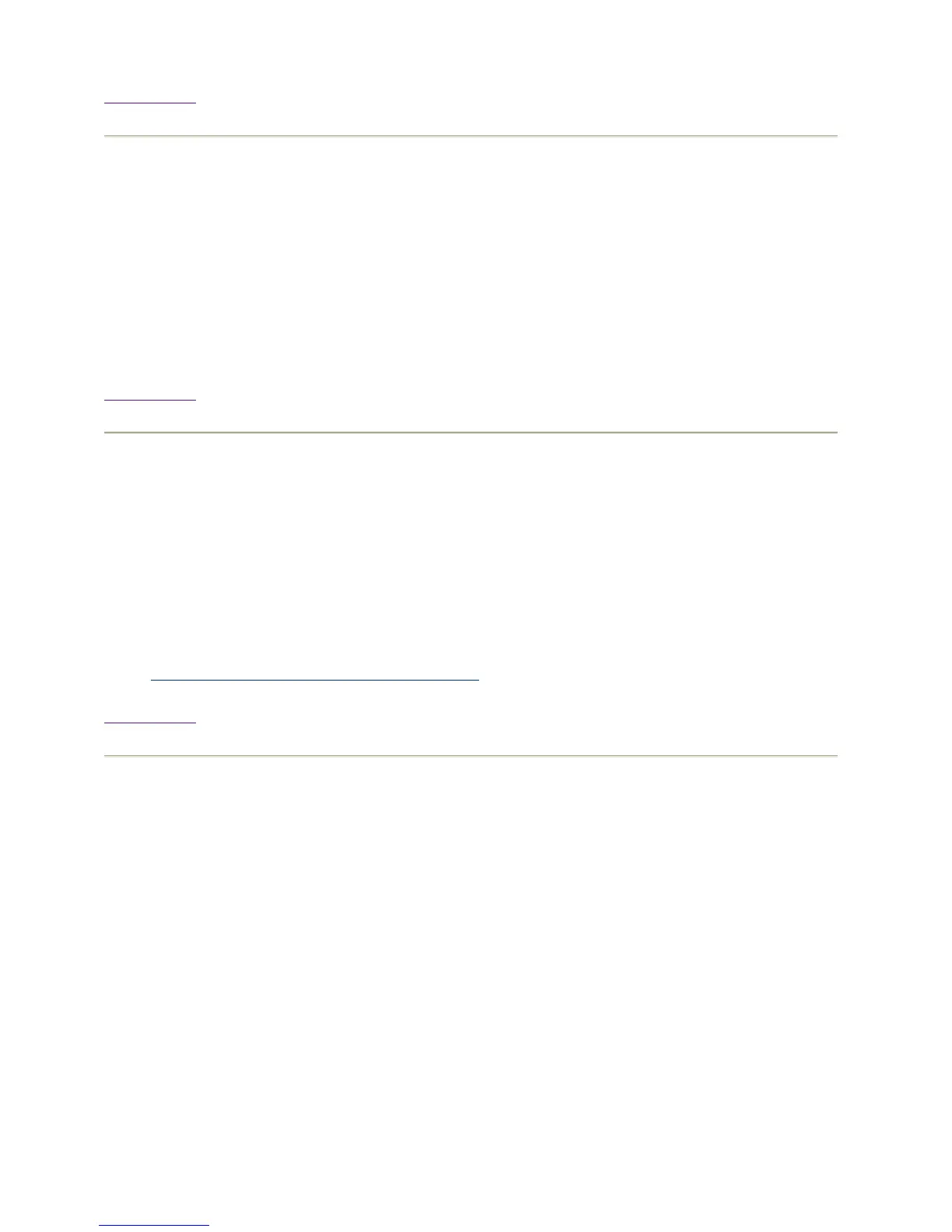Back to Top
1.6.20 Add File Systems to Compute Nodes
The file system for Compute Nodes can be defined using System Administration Manager
(SAM). Invoke SAM from the command line or from within HP System Management tools and
select "Disks and File Systems". Invoke SAM from the command line or from within SCM and
select "Disks and File Systems". Select "Actions->Add Local File System->Using the Logical
Volume Manager" and enter the required information. Repeat this operation for each Compute
ode.
Back to Top
1.6.21 Remove File systems from Compute Nodes
Removing file systems can be done in a similar fashion as adding file systems (See "Add File
Systems to Compute Nodes"). From SAM, select the file system you want to remove and select
"Actions->Remove". Do this for each node in the cluster.
References:
z
1.6.20 Add File Systems to Compute Nodes
Back to Top
1.6.22 How is the the ClusterPack license server managed?
ClusterPack Base Edition
The ClusterPack Base Edition license server is based on FlexLM licensing technology.
The Base Edition license server is installed and configured by the manager_config tool. The
license server is started by manager_config, and it is installed to start during a normal system
boot.
To manually start the ClusterPack license server:
% /sbin/init.d/cpack.server start
To manually stop the ClusterPack license server: