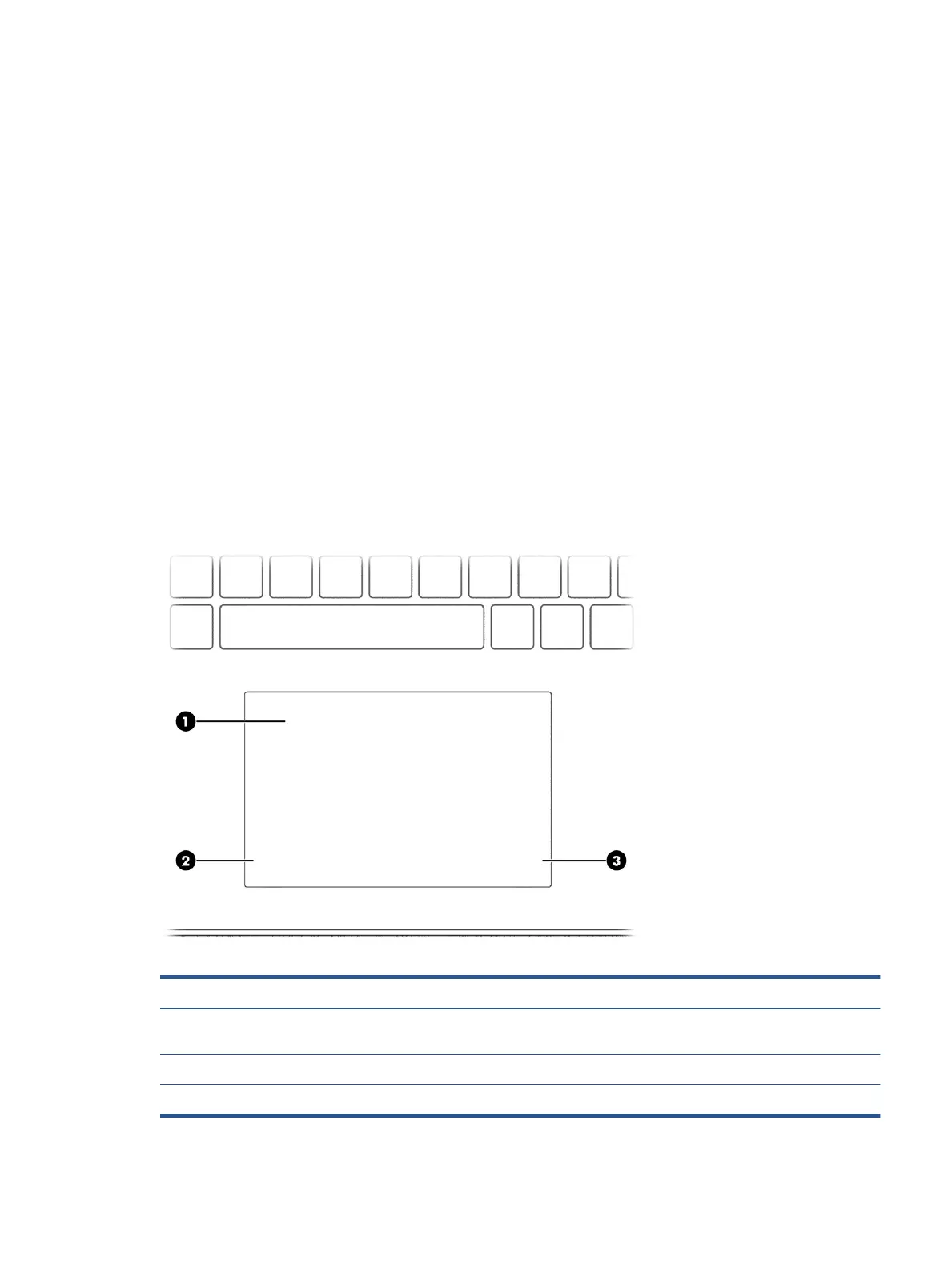Touchpad settings
Learn how to adjust touchpad settings.
Adjusting touchpad settings
Use these steps to adjust touchpad settings and gestures.
1. Type touchpad settings in the taskbar search box, and then press enter.
2. Choose a setting.
Turning on the touchpad
Follow these steps to turn on the touchpad.
1
. Type touchpad settings in the taskbar search box, and then press enter.
2. Using an external mouse, click the touchpad button.
If you are not using an external mouse, press the Tab key repeatedly until the pointer rests on the
touchpad
button. Then press the spacebar to select the button.
Touchpad components
Identify the touchpad components.
Table 2-4 Touchpad components and their descriptions
Component Description
(1) Touchpad zone Reads your
nger gestures to move the pointer or activate items
on the screen.
(2) Left control zone Textured area that allows you to perform additional gestures.
(3) Right control zone Textured area that allows you to perform additional gestures.
Keyboard area 9