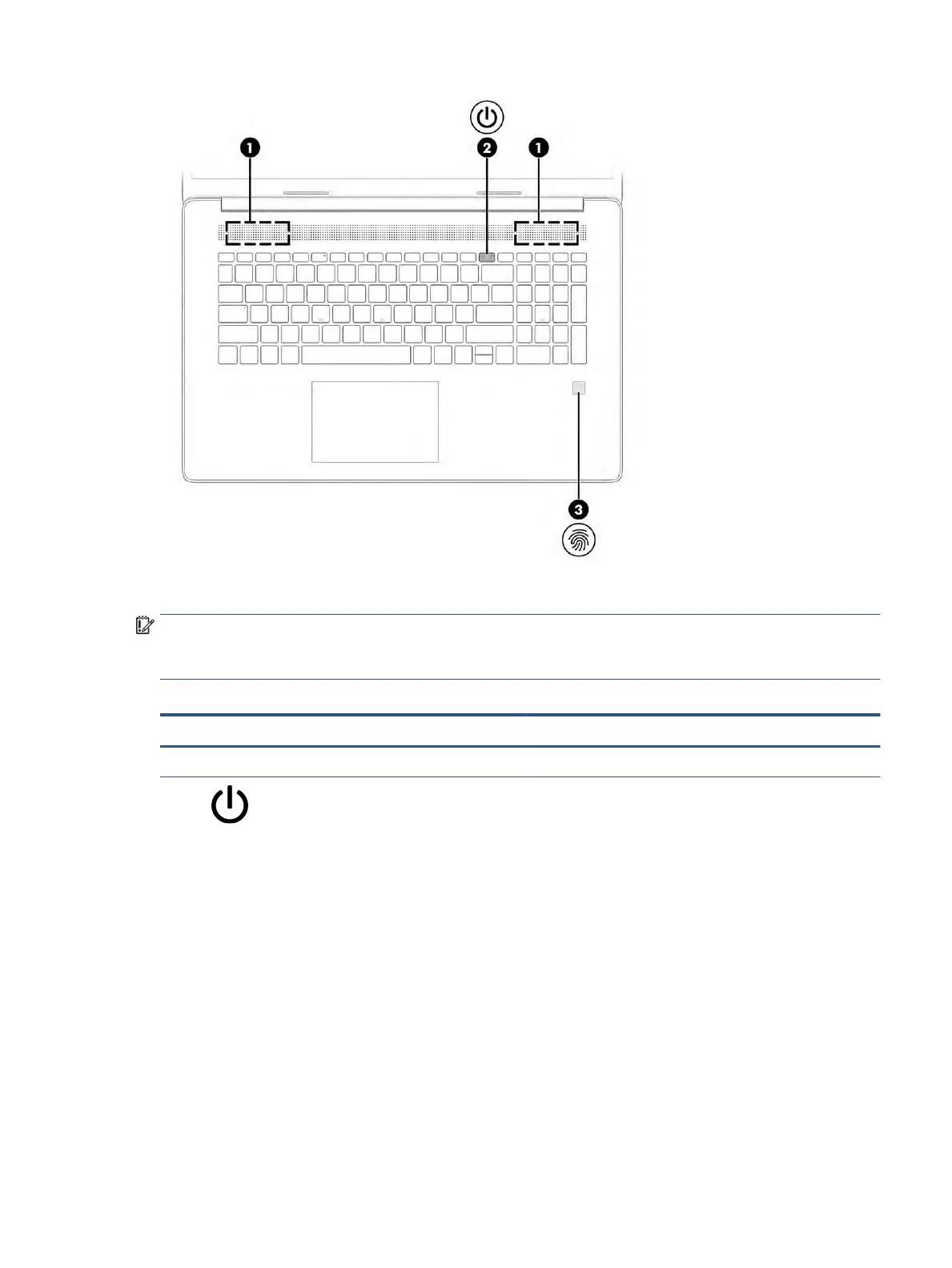Fingerprint readers, which enable a ngerprint logon, can be located on the touchpad, on a side panel of the
computer, or on the top cover below the keyboard.
IMPORTANT: To verify that your computer supports ngerprint reader sign-in, type Sign-in options in
the taskbar search box and follow the on-screen instructions. If Fingerprint reader is not listed as an option,
then y
our computer does not include a ngerprint reader.
Table
2-6
Button, speakers, and ngerprint reader and their descriptions
Component Description
(1) Speakers (2) Produce sound.
(2) Power button ● When the computer is
o, press the button briey to turn
on the computer.
● When the computer is on, press the button briey to
initia
te Sleep.
● When the computer is in the Sleep state, press the button
briey
to exit Sleep (select products only).
● When the computer is in Hibernation, press the button
briey
to exit Hibernation.
IMPORTANT: Pressing and holding down the power button
r
esults in the loss of unsaved information.
If the computer has stopped responding and shutdown
pr
ocedures are ineective, press and hold the power button
down for at least 10 seconds to turn o the computer.
To learn more about your power settings, see your power
options:
Keyboard area 11