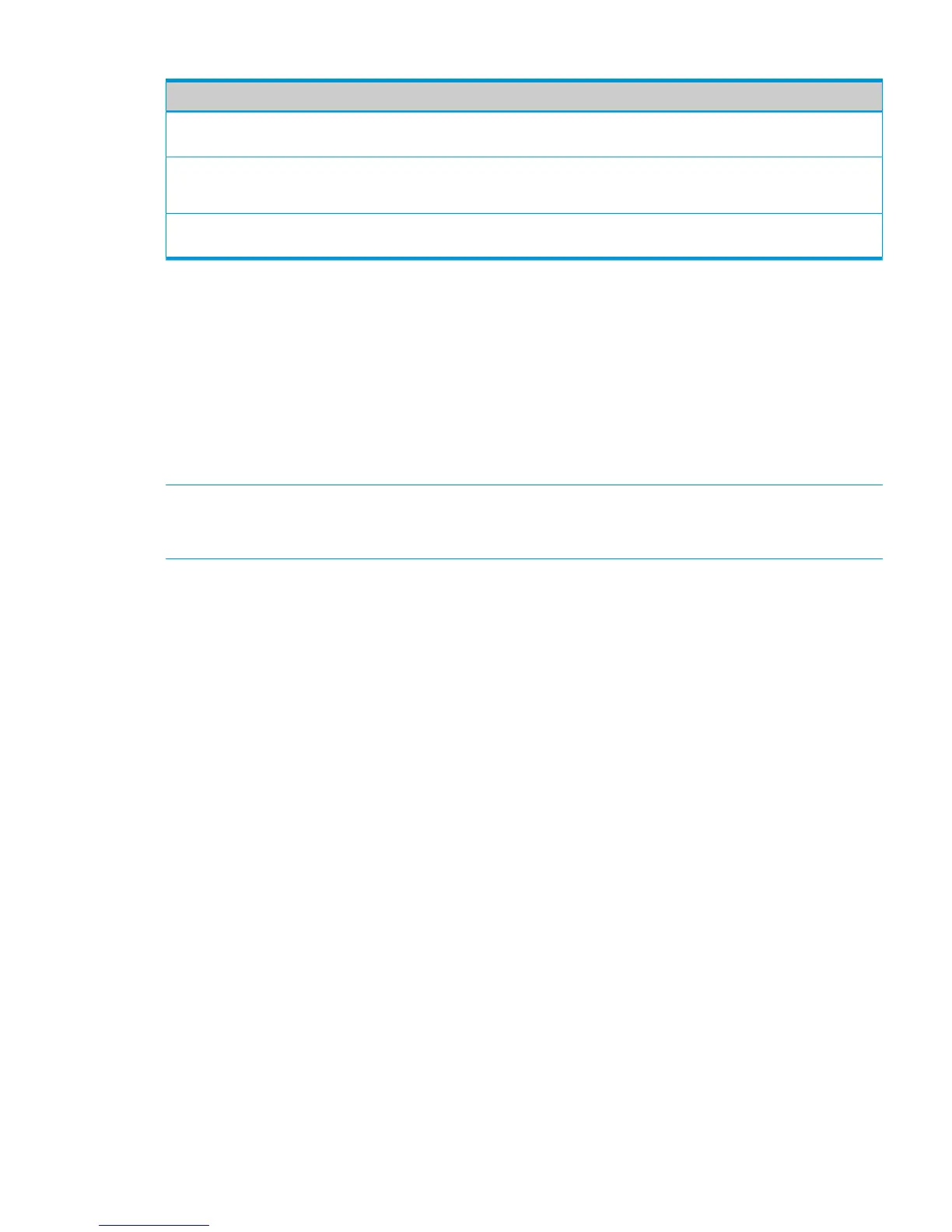Table 24 Secure Connection Fields (continued)
DescriptionField
The number of minutes after which an HTTPS session times-out, regardless of recent
user activity.
Session Hard Timeout
True—A certificate is available for use with HTTPS sessions.Certificate Present?
False—No certificate is available on the switch.
Indicates that a certificate is being generated or that no certificate generation is in
progress.
Certificate Generation Status
• If the value of the Certificate Present? field is True, you can click Delete to delete the existing
certificate.
• If you click Download Certificates, the Update Manager page will be displayed to enable you
to download a certificate file to the switch. See “Downloading SSL Certificates and
Diffie-Hellman Files” (page 41).
• If you click Generate Certificates, the switch creates its own self-signed public key certificate.
See “Generating Certificates” (page 42).
• If you enable or disable HTTPS Admin Mode, or change the timeout settings, click Apply to
save the changes for the current boot session; the changes take effect immediately.
NOTE: Download or regenerate a certificate when the previous certificate has expired, or when
you have reason to suspect that security has been breached and the certificate has been taken for
use by another server.
Downloading SSL Certificates and Diffie-Hellman Files
Use the Update Manager page to download a public key certificate that has been signed by
another server, or a root certificate that has been signed by a certificate authority. You can also
download Diffie-Hellman (DH) encryption parameter files, which establish the algorithms for
encrypting key exchanges.
Before you download a file to the switch, the following conditions must be true:
• The file is on the server in the appropriate directory.
• The file is in the correct format.
• The switch has a path to the server.
Use the following procedures to download an SSL certificate or DH files.
1. Click Download Certificates.
The Update Manager page displays.
Secure Connection 41