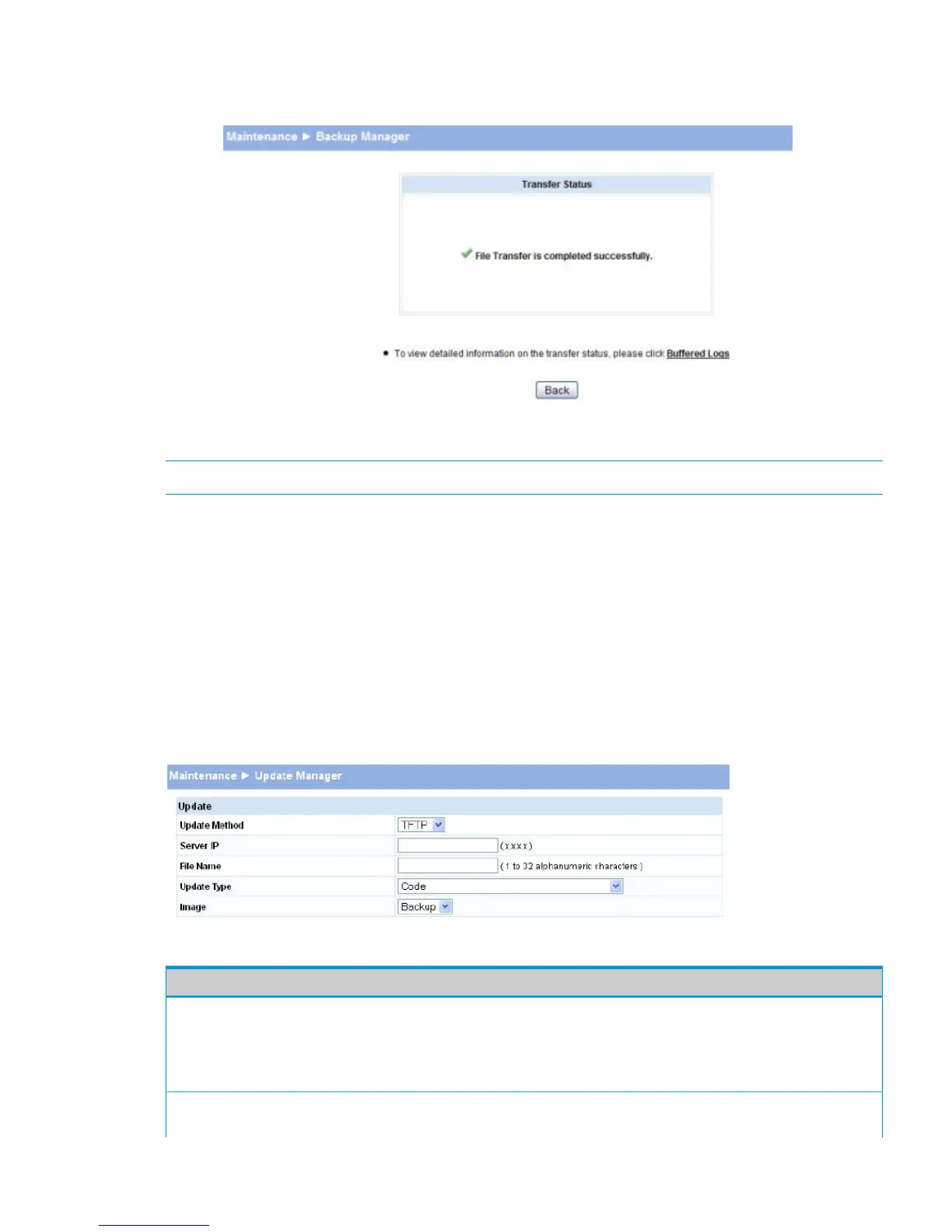6. Click OK.
The Backup Manager page displays the following status message:
7. Click Back to re-display the Backup Manager page.
NOTE: To restore a backed-up code or configuration file, use Update Manager.
Update Manager
The Update Manager page enables a new image or configuration file to be uploaded from the
local system or network to the switch.
Update Manager displays different options depending on the transfer protocol, file or image type
selected for an update. In the example in Figure 47, the inactive (or “Backup”) image on the switch
is being updated from a TFTP server. For example, if the image1 file is being used as the currently
active image running on the switch, then the image2 file is the backup file to be updated.
To display the Update Manager page, click Maintenance > Update Manager in the navigation
pane.
Figure 47 Update Manager Page
Table 36 Update Manager Fields
DescriptionField
Select the protocol to use:Update Method
• HTTP—The file is downloaded using HTTP from a local or remote drive.
• TFTP—The file is downloaded using TFTP from a TFTP server operating on
the system/network.
If HTTP is used for the software update, click Browse to select the designated
file.
Browse for file (HTTP upload only)
Update Manager 61