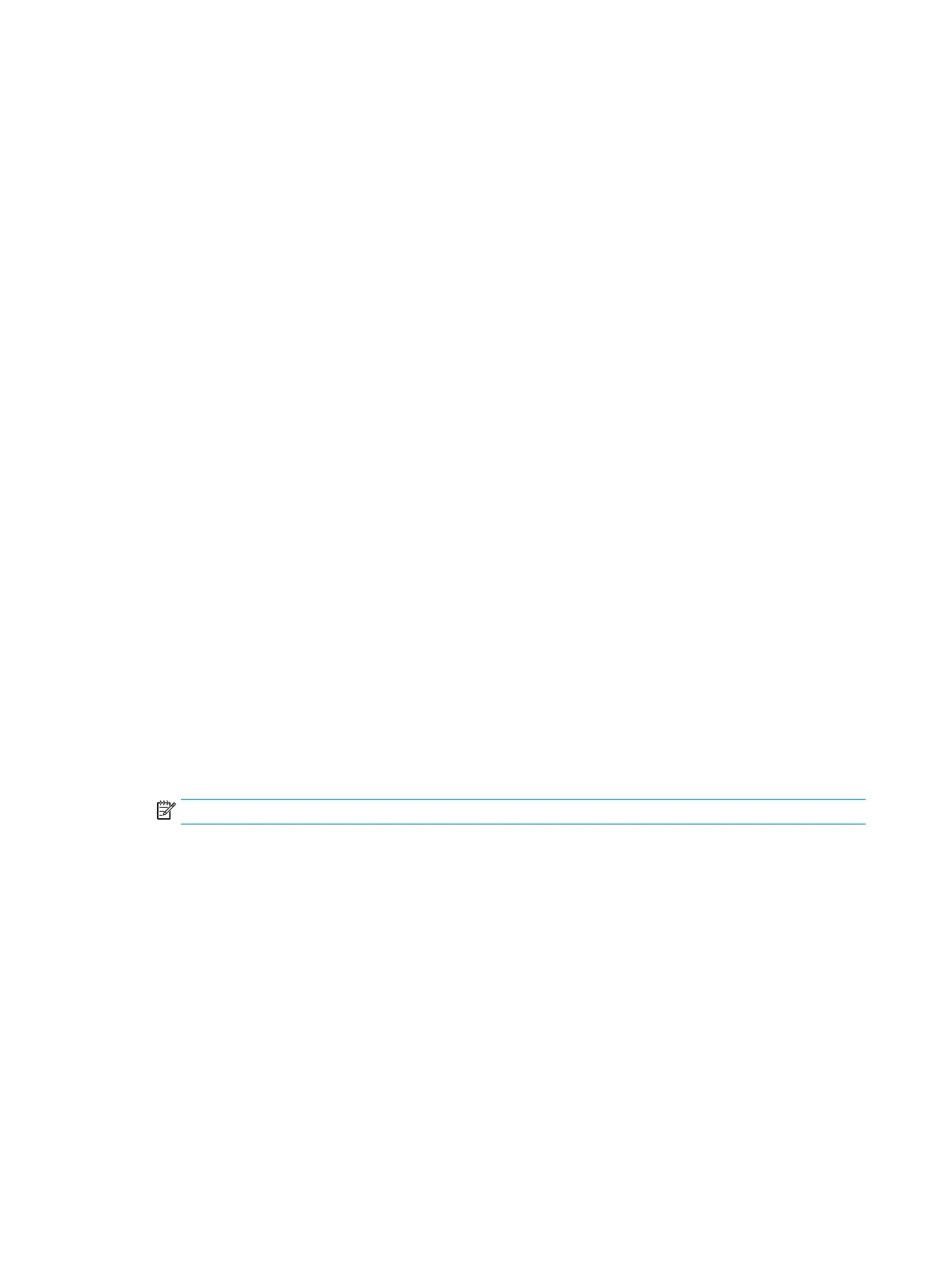3. Remove the access panel.
4. Locate the header and jumper.
5. Remove the jumper from pins 1 and 2.
6. Place the jumper on either pin 1 or 2, but not both, so that it does not get lost.
7. Replace the access panel and reconnect the external equipment.
8. Plug in the computer and turn on power. Allow the operating system to start. This clears the current
passwords and disables the password features.
9. Shut down the computer, unplug the power, and disconnect the external equipment.
10. Remove the access panel.
11. Place the jumper on pins 1 and 2.
12. Replace the access panel.
13. Reconnect the external equipment and plug in the computer.
Changing a Setup or Power-On password
To change the power-on or setup password, complete the following steps:
1. Turn on or restart the computer.
To change the Setup password, go to step 2.
To change the Power-on password, go to step 3.
2. To change the Setup password, as soon as the computer turns on:
- Press the Esc key while “Press the ESC key for Startup Menu” message is displayed.
- Press the F10 key to enter Computer Setup.
3. When the key icon appears, type your current password, a slash (/) or alternate delimiter character, your
new password, another slash (/) or alternate delimiter character, and your new password again as shown:
current password/new password/new password
NOTE: Type the new password carefully since the characters do not appear on the screen.
4. Press Enter.
The new password will take eect the next time the computer is restarted.
Deleting a Setup or Power-On password
To delete the power-on or setup password, complete the following steps:
1. Turn on or restart the computer.
To delete the Setup password, go to step 2.
92 Chapter 8 Password security and resetting CMOS