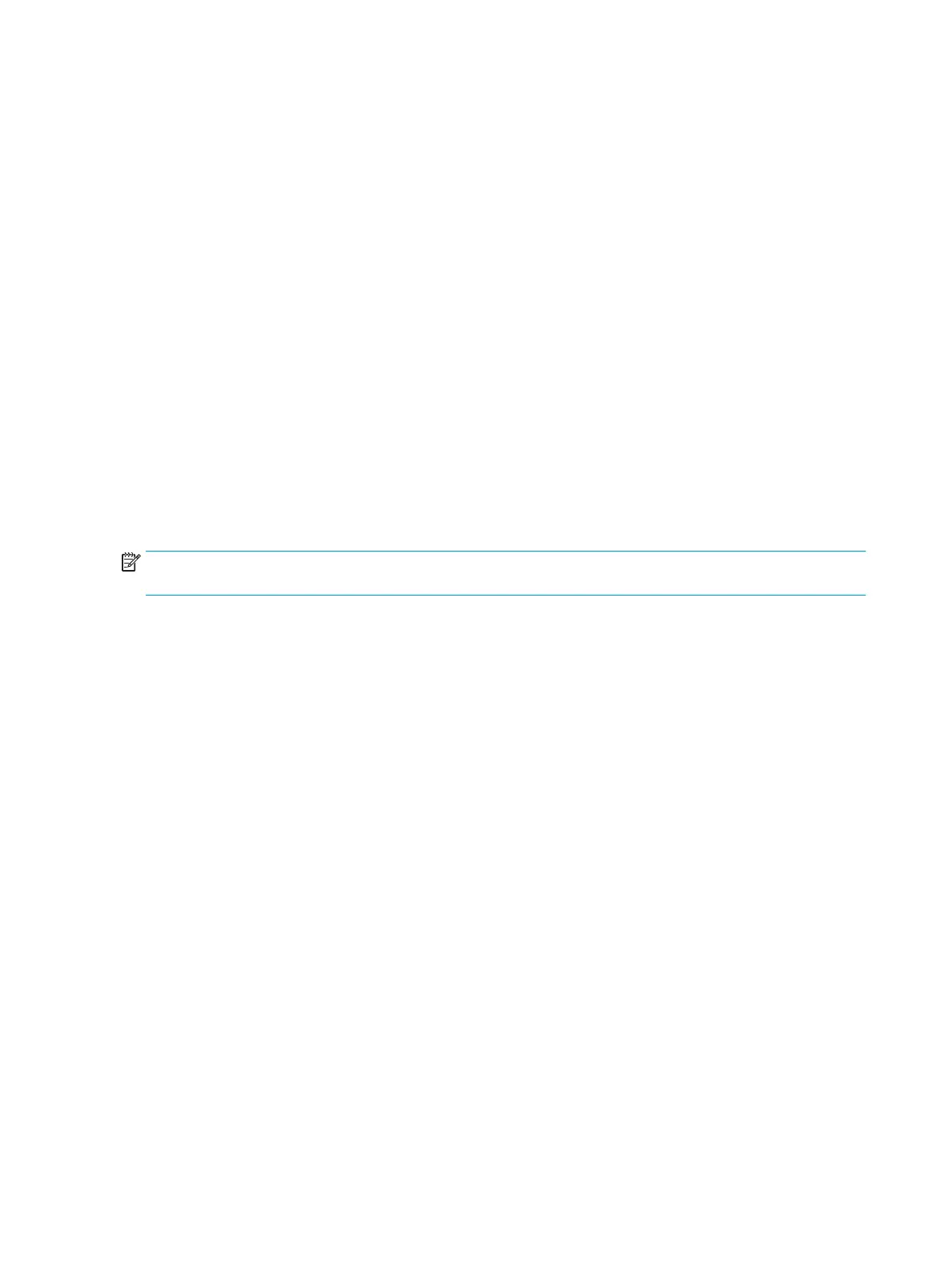5. Select the USB ash drive from the list of media. The program will let you know how much storage is
required to create the recovery drive. If the USB ash drive does not have enough storage capacity, it will
appear grayed out, and you must replace it with a larger USB ash drive. Click Next.
6. Follow the on-screen instructions. When the process is complete, label the USB ash drive and store it in a
secure place.
Creating recovery discs with HP Recovery Disc Creator (select models only)
HP Recovery Disc Creator is a software program that oers an alternative way to create recovery discs on select
models. After you successfully set up the computer, you can create recovery discs using HP Recovery Disc
Creator. The recovery discs allow you to reinstall your original operating system as well as select drivers and
applications if the hard drive becomes corrupted. HP Recovery Disc Creator creates two kinds of recovery discs:
●
Windows 7 operating system DVD—Installs the operating system without additional drivers or
applications.
●
Driver Recovery DVD—Installs specic drivers and applications only, in the same way that the HP Software
Setup utility installs drivers and applications.
To create recovery discs, your computer must have a DVD writer. Use any of the following types of discs
(purchased separately): DVD+R, DVD+R DL, DVD-R, DVD-R DL, or DVD±RW. The discs you use will depend on the
type of optical drive you are using.
Creating recovery discs
NOTE: The Windows 7 operating system DVD can be created only once. The option to create that media will not
be available after you create a Windows DVD.
To create the Windows DVD:
1. Select Start > All Programs > Productivity and Tools > HP Recovery Disc Creator.
2. Select Windows disk.
3. From the drop-down menu, select the drive for burning the recovery media.
4. Click the Create button to start the burning process. Label the disc after you create it, and store it in a
secure place.
After the Windows 7 operating system DVD has been created, create the Driver Recovery DVD:
1. Select Start > All Programs > Productivity and Tools > HP Recovery Disc Creator.
2. Select Driver disk.
3. From the drop-down menu, select the drive for burning the recovery media.
4. Click the Create button to start the burning process. Label the disc after you create it, and store it in a
secure place.
Backing up your information
You should create your initial backup immediately after initial system setup. As you add new software and data
les, you should continue to back up your system on a regular basis to maintain a reasonably current backup.
Your initial and subsequent backups allow you to restore your data and settings if a failure occurs.
You can back up your information to an optional external hard drive, a network drive, or discs.
Note the following when backing up:
102 Chapter 10 System backup and recovery
