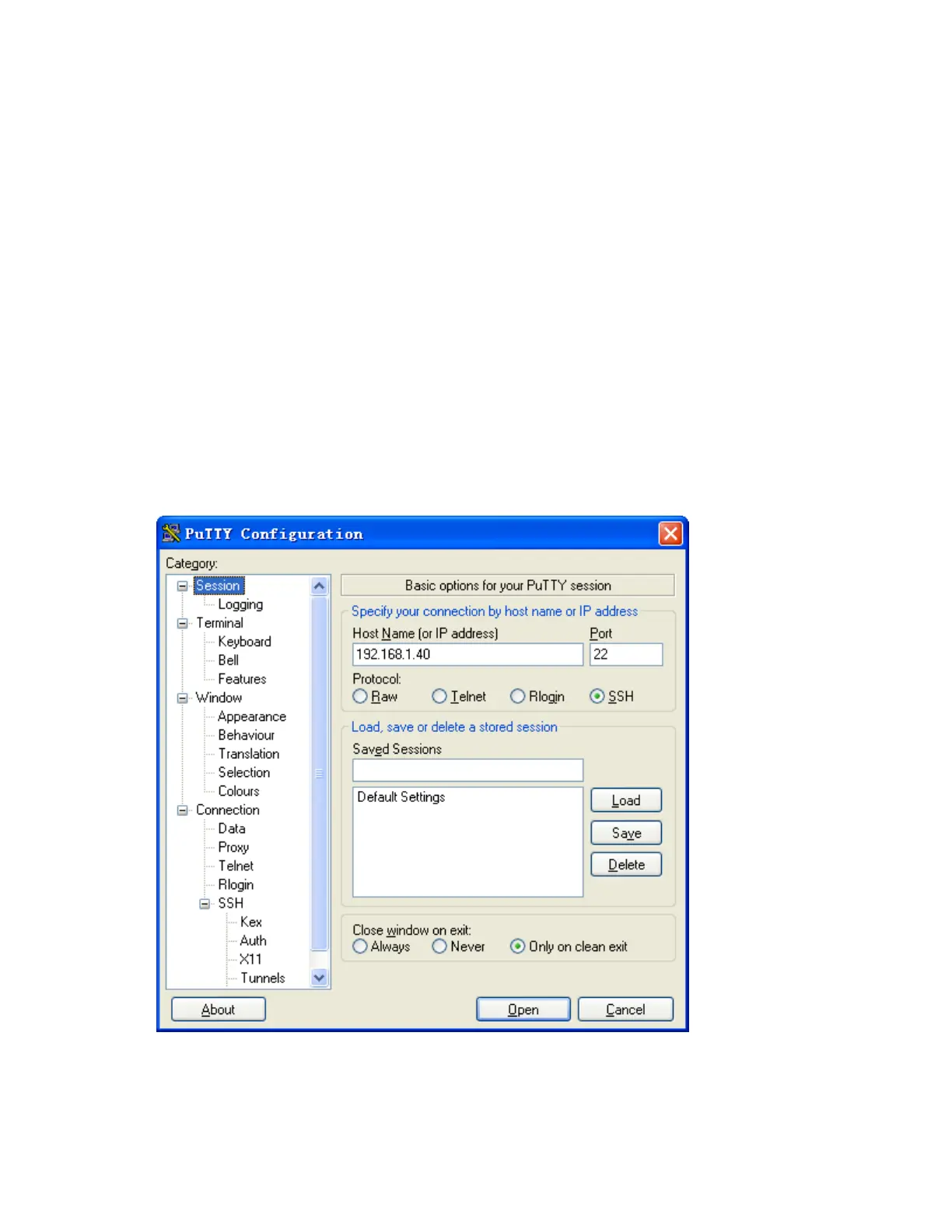183
[Switch-ui-vty0-4] authentication-mode scheme
# Enable the user interfaces to support SSH.
[Switch-ui-vty0-4] protocol inbound ssh
# Set the user command privilege level to 3.
[Switch-ui-vty0-4] user privilege level 3
[Switch-ui-vty0-4] quit
# Import the client’s public key from file key.pub and name it Switch001.
[Switch] public-key peer Switch001 import sshkey key.pub
# Specify the authentication method for user client002 as publickey, and assign the public key
Switch001 to the user.
[Switch] ssh user client002 service-type stelnet authentication-type publickey assign
publickey Switch001
3. Establish a connection between the SSH client and the SSH server.
# Specify the private key file and establish a connection to the SSH server.
Launch PuTTY.exe to enter the following interface. In the Host Name (or IP address) text box, enter the IP
address of the server (192.168.1.40). See Figure 56.
Figure 56 SSH cli
ent configuration interface 1)
Select Connection > SSH > Auth from the navigation tree. The following window appears (see Figure
57). Click Browse… to bring up the file selection window, navigate to the private key file (private.ppk),
and click OK.