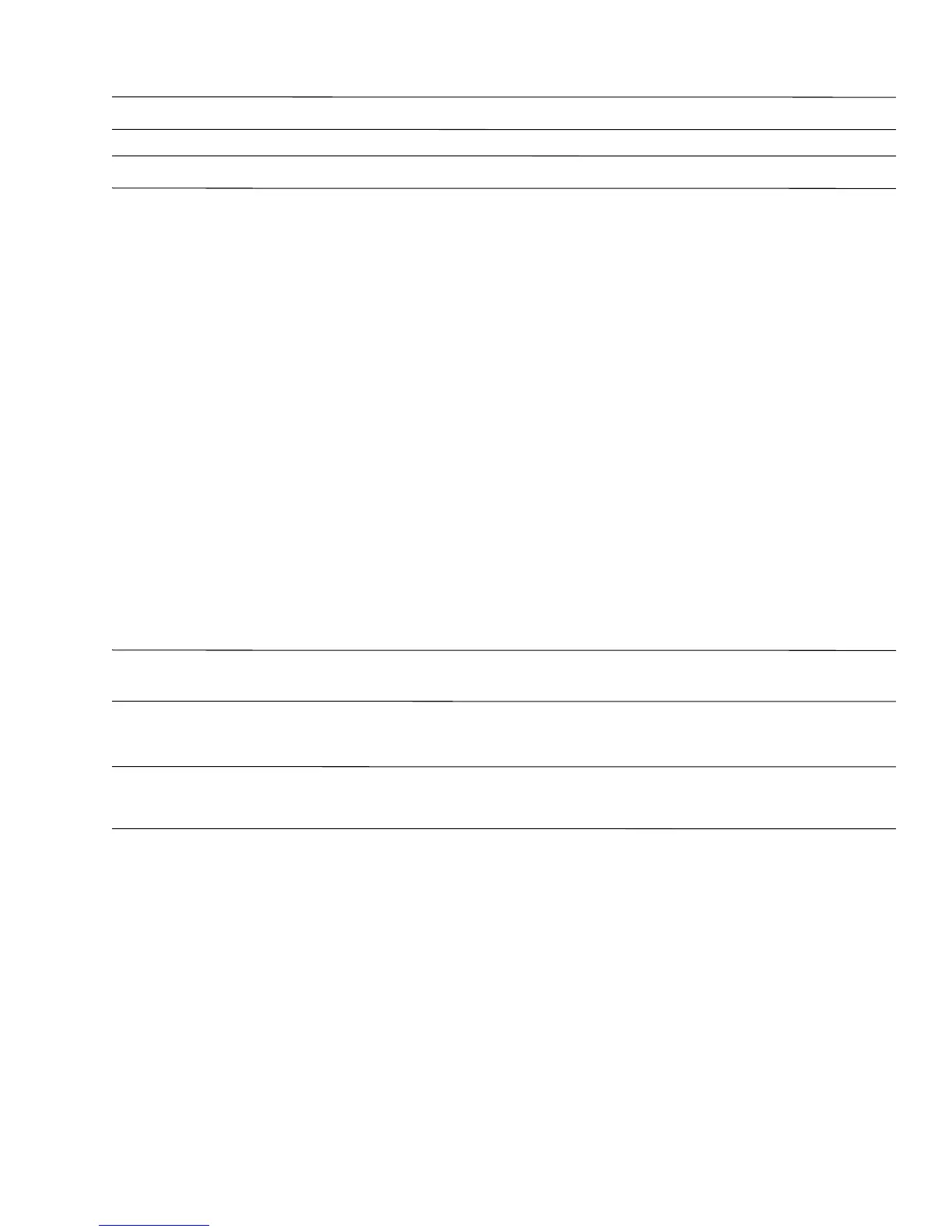Backup and recovery 8–5
To create a backup using the Windows Backup utility (select models only), follow these steps:
✎
Be sure that the computer is connected to AC power before you start the backup process.
✎
The backup process may take over an hour, depending on file size and the speed of the computer.
1. Click Start > All Programs > Accessories > System Tools > Backup.
2. Follow the on-screen instructions.
Performing a recovery
In case of system failure or instability, the computer provides the following tools to recover your files:
■ Windows recovery tools (select models only): You can use the Windows Backup utility to recover information
you have previously backed up.
■ Operating System and Driver Recovery discs (included with your computer): You can use the discs to recover
your operating system and programs installed at the factory.
Recovering your information
To recover information you previously backed up, follow these steps:
1. If possible, back up all personal files.
2. Click Start > All Programs > Accessories > System Tools > Backup.
The Backup or Restore Wizard opens.
3. Click Restore files and settings, and then click Next.
4. Follow the on-screen instructions.
✎
For additional information on initiating a recovery in Windows, perform a search for this topic in Help and
Support.
Recovering the operating system and programs
Ä
CAUTION: The recovery process reformats and completely erases the hard drive. All files you have created and any software
installed on the computer are permanently removed. The recovery process reinstalls the original operating system, software, and
drivers. Software, drivers, and updates not installed by HP must be manually reinstalled.
To recover your operating system and programs, follow these steps:
1. If possible, back up all personal files.
2. Insert the Operating System disc into the optical drive.
3. Shut down the computer.
4. Turn on the computer.
5. Follow the on-screen instructions to install the operating system.
6. After the operating system is installed, remove the Operating System disc and insert the Driver
Recovery disc.
7. Follow the on-screen instructions to install the drivers and programs.