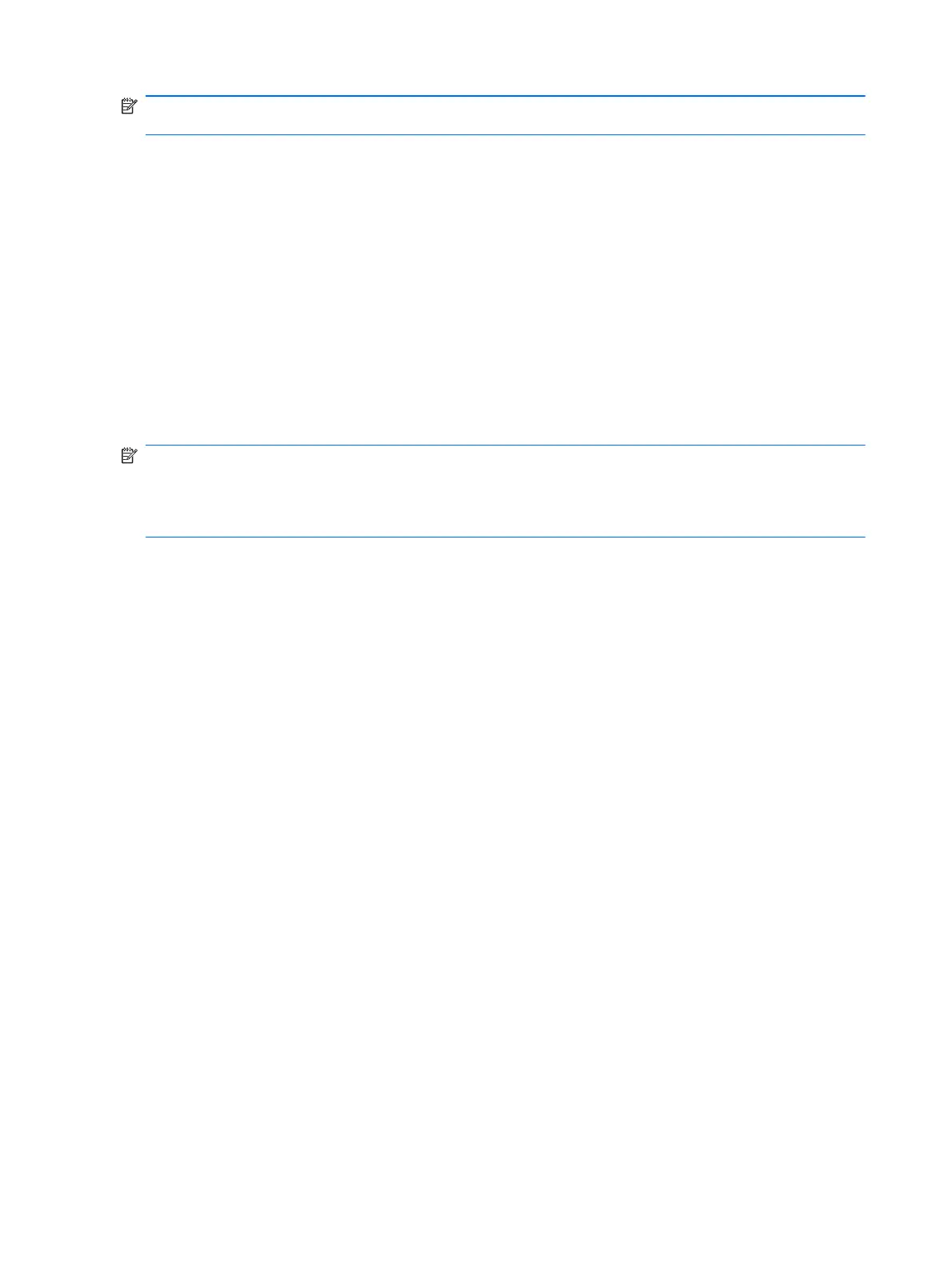NOTE: This process will take several minutes, depending on the file size and the speed of the
computer.
To back up specific files or folders:
1. Select Start > All Programs > HP Backup & Recovery > Backup & Recovery Manager.
2. Click Next.
3. Click Create or manage backups, and then click Next.
4. Click Back up user created files and folders, and then click Next.
5. Follow the on-screen instructions.
Backing up the entire hard drive
When you perform a complete backup of the hard drive, you are saving the full factory image,
including the Windows® operating system, software, and all personal files and folders.
NOTE: A copy of the entire hard drive image can be stored on another hard drive, on a network
drive, or on recovery discs that you create.
NOTE: This process may take over an hour, depending on your computer speed and the amount of
data being stored.
To back up your entire hard drive:
1. Select Start > All Programs > HP Backup & Recovery > Backup & Recovery Manager.
2. Click Next.
3. Click Create or manage backups, and then click Next.
4. Click Create or manage Entire Drive Backups, and then click Next.
5. Follow the on-screen instructions.
116 Chapter 8 Backup and recovery