
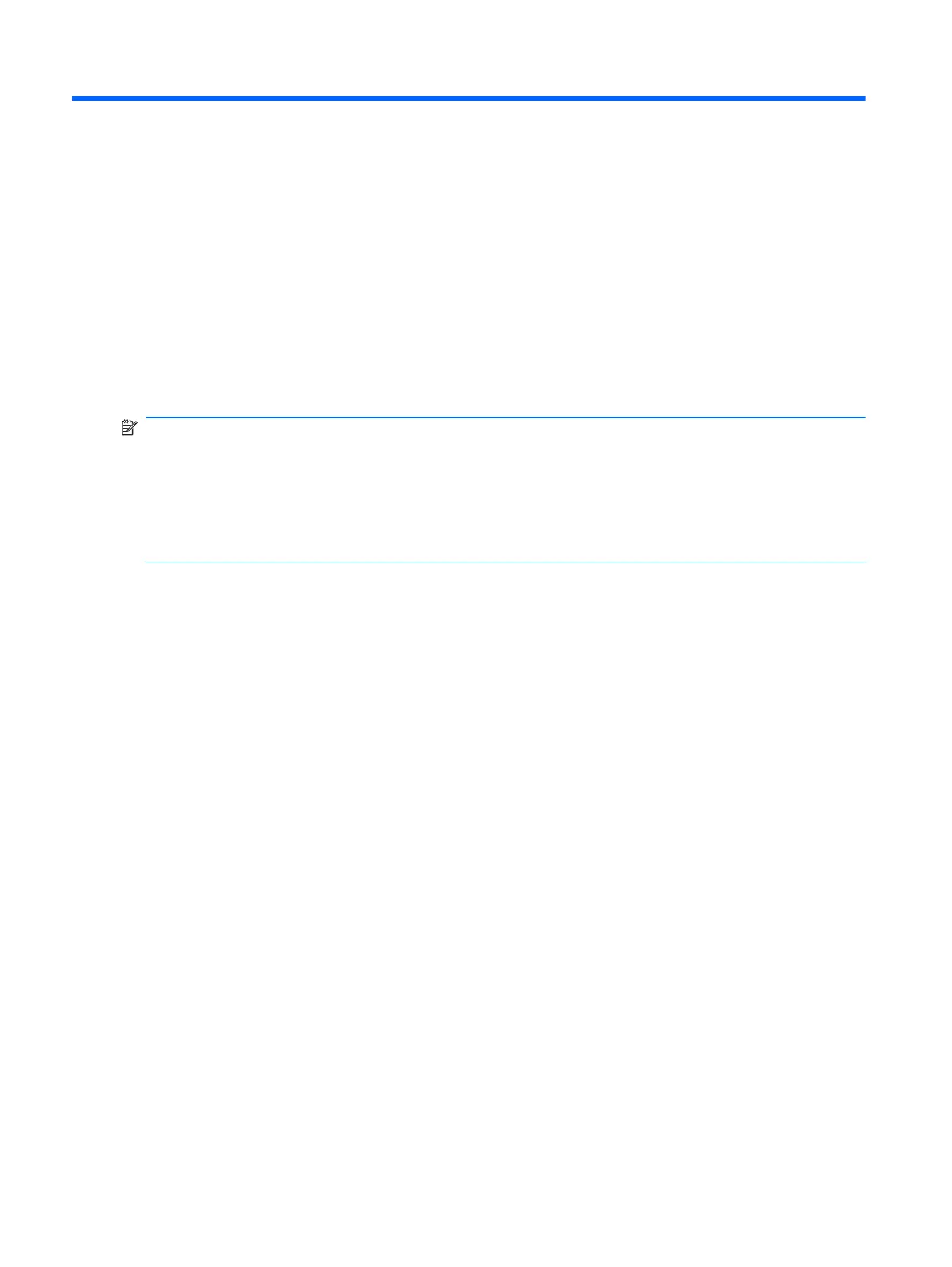
Do you have a question about the HP Compaq 2510p and is the answer not in the manual?
| Graphics | Intel GMA X3100 |
|---|---|
| Processor | Intel Core 2 Duo U7600 |
| RAM | Up to 2 GB DDR2 SDRAM |
| Display | 12.1-inch WXGA (1280 x 800) |
| Operating System | Windows Vista Business |
| Battery | 6-cell Lithium-Ion battery |
| Wireless | Intel PRO/Wireless 3945ABG, Bluetooth |
| Ports | 2 USB 2.0, VGA, RJ-45, RJ-11, Headphone, Microphone, Docking connector |
| Storage | 40/80/120 GB HDD |
Lists the Intel Core Duo processors supported by the notebook model.
Identifies the Northbridge and Southbridge chipsets used in the system.
Describes the integrated Intel Crestline Graphics and shared memory configuration.
Outlines memory specifications, slot type, and supported configurations.
Details supported 1.8-inch hard drives and available capacities/types.
Describes the optical drive specifications, tray load, and supported formats.
Identifies and describes external display components like latch and ambient light sensor.
Identifies and describes the main components located on the top surface of the notebook.
Provides an exploded view and part numbers for major notebook components.
Outlines necessary tools, service considerations, and precautions before component replacement.
Provides guidance on handling and routing cables to prevent damage during servicing.
Offers precautions for safely handling hard drives and optical drives.
Explains the importance of ESD protection and grounding procedures.
Introduces procedures for removing and replacing various computer components.
Details the procedure for removing and installing the notebook battery.
Outlines the procedure for removing and installing the memory module.
Explains how to remove and replace the Wireless Local Area Network (WLAN) module.
Provides instructions for removing and installing the entire display assembly.
Details the steps required to remove and replace the top cover of the notebook.
Outlines the procedure for removing and replacing the main system board.
Covers navigation, selection, and exiting procedures within the Computer Setup utility.
Guides users on how to reset all system settings back to their original factory defaults.
Explains how to configure boot options, device settings, and system parameters.
Lists detailed metric and U.S. specifications for the notebook's dimensions, weight, power, and environment.
Covers procedures for backing up and recovering data using HP tools for Vista and XP.
Guides users on creating recovery discs for factory image restoration.
Explains how to back up personal files and system settings using HP Backup Manager.
Outlines the process for creating a complete image backup of the entire hard drive.
Details how to restore system files or the entire system image.











