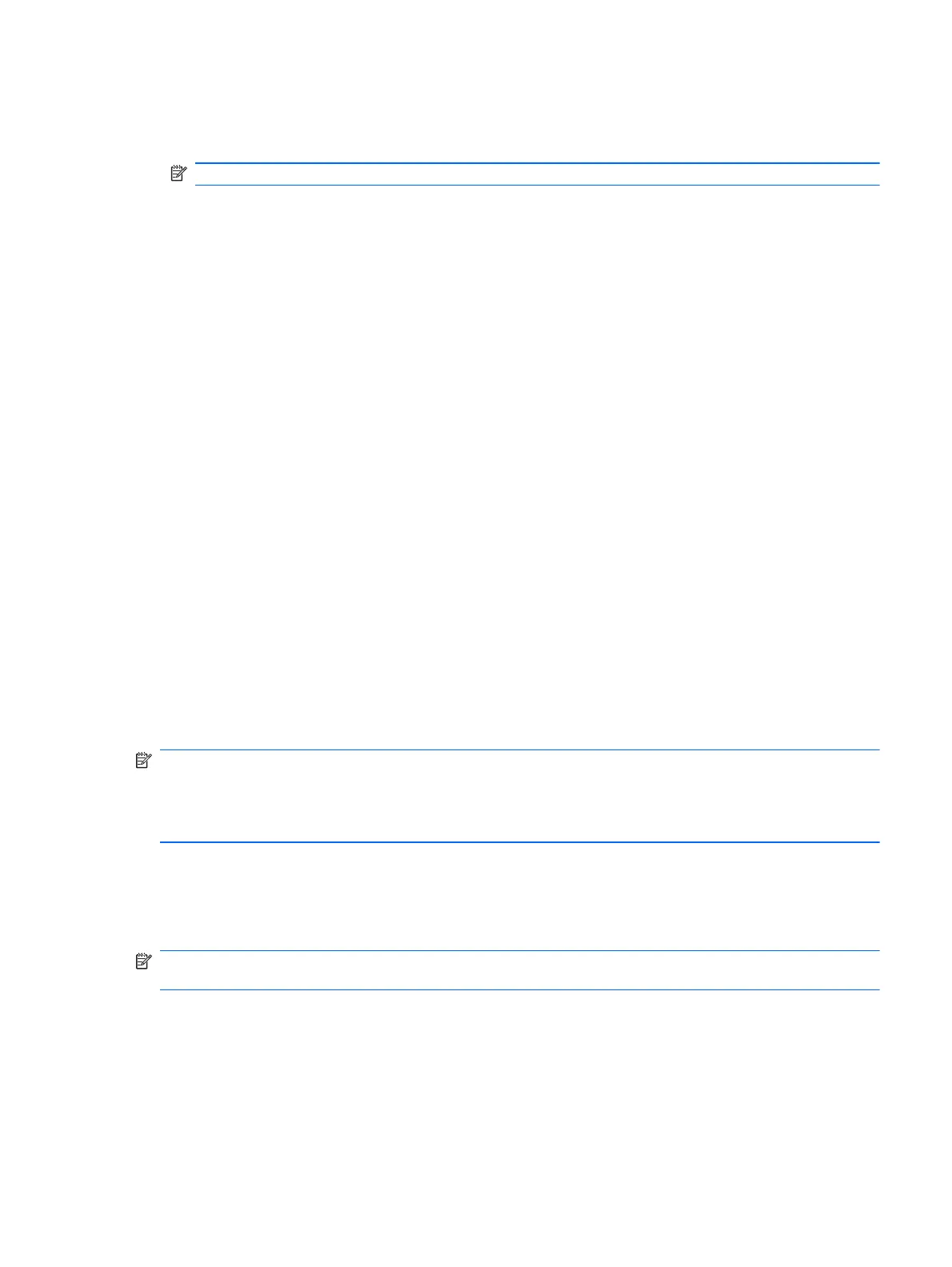When to back up
●
On a regularly scheduled basis
NOTE: Set reminders to back up your information periodically.
●
Before the computer is repaired or restored
●
Before you add or modify hardware or software
Backup suggestions
●
Create a set of recovery discs using HP Backup and Recovery Manager.
●
Create system recovery points using HP Backup and Recovery Manager, and periodically copy
them to disc.
●
Store personal files in the My Documents folder and back up these folders periodically.
●
Back up templates stored in their associated programs.
●
Save customized settings in a window, toolbar, or menu bar by taking a screen shot of your
settings.
The screen shot can be a time saver if you have to reset your preferences.
To copy the screen and paste it into a word-processing document:
a. Display the screen.
b. Copy the screen.
To copy only the active window, press alt+fn+prt sc.
To copy the entire screen, press fn+prt sc.
c. Open a word-processing document, and then select Edit > Paste.
NOTE: Before you can perform backup and recovery procedures, the computer must be connected
to external power.
NOTE: Drivers, utilities, and software installed by HP can be copied to a CD or to a DVD using HP
Backup and Recovery Manager.
Backing up specific files or folders
You can back up specific files or folders to the recovery partition on the hard drive, to an optional
external hard drive, or to optical discs (CDs or DVDs).
NOTE: This process will take several minutes, depending on the file size and the speed of the
computer.
To back up specific files or folders:
1. Select Start > All Programs > HP Backup & Recovery > HP Backup and Recovery
Manager.
2. Click Next.
3. Click Back up to protect system settings and important data files, and then click Next.
Backup and recovery using Windows XP 121