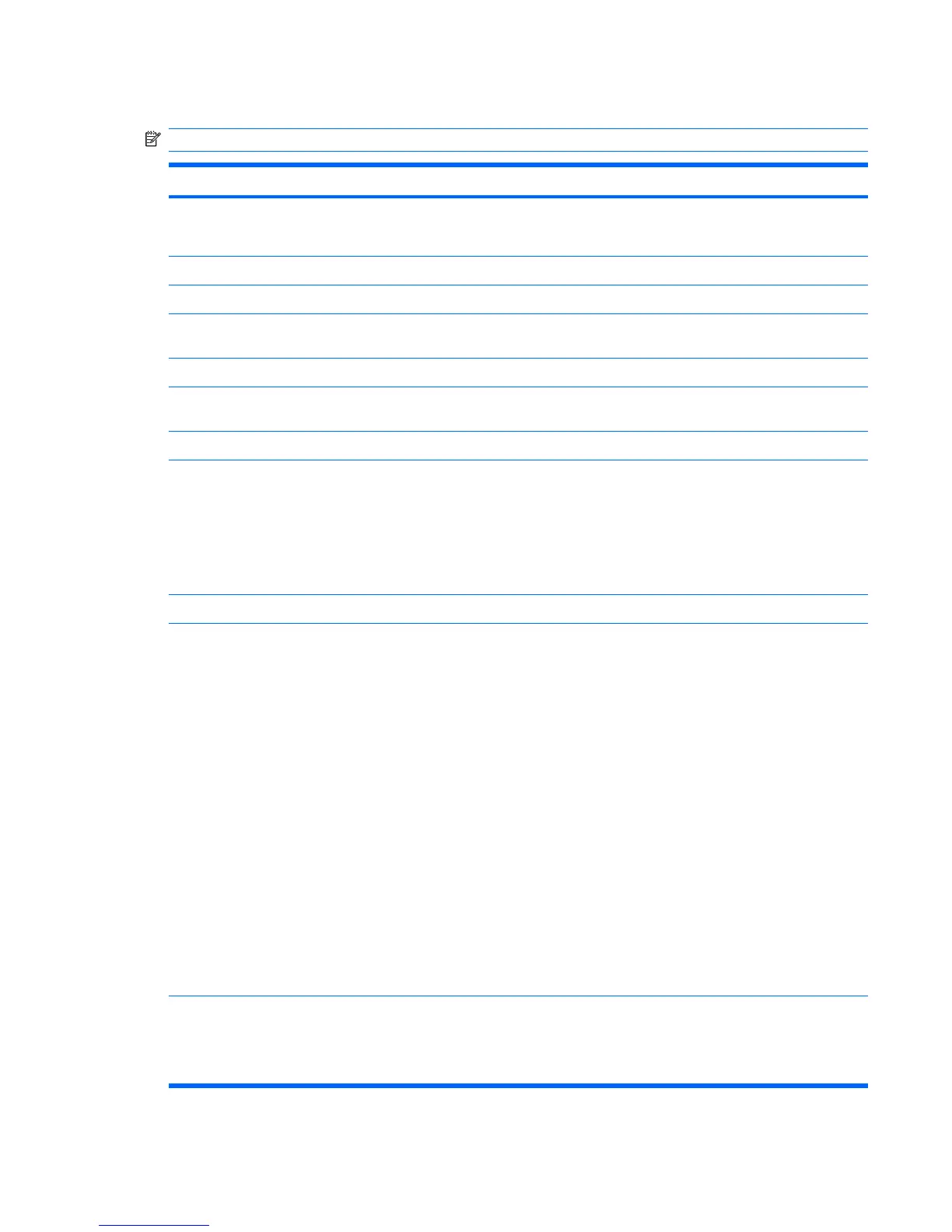Security menu
NOTE: Some of the menu items listed in this section may not be supported by your computer.
Select To do this
User Management (requires an administrator password)
●
Create a new BIOS user account.
●
View a list of ProtectTools users.
Password Policy (requires an administrator password) Revise password policy criteria.
Allow HP SpareKey Enrollment Enable/disable permission to enroll or reset HP SpareKey.
HP SpareKey Enrollment Enroll or reset HP SpareKey, which is a set of security
questions and answers used if you forget your password.
HP SpareKey Enable/disable HP SpareKey (enabled by default).
Fingerprint Reset on Reboot (If Present) Enable/disable the fingerprint reader (select models only;
disabled by default).
Change Password Enter, change, or delete a BIOS administrator password.
DriveLock Passwords
●
Enable/disable DriveLock on any computer hard drive
(enabled by default).
●
Change a DriveLock user password or master password.
NOTE: DriveLock settings are accessible only when you
enter Computer Setup by turning on (not restarting) the
computer.
Automatic DriveLock Enable/disable Automatic DriveLock support.
TPM Embedded Security (requires an administrator
password)
●
Change TPM (Trusted Platform Module) Embedded
Security device state at restart. The following options are
available:
◦
Do Nothing (enabled by default)
◦
Available and Disabled
◦
Available and Enabled
◦
Factory Defaults
●
Reset Authentication Credential.
●
Enable/disable support for the following:
◦
Power-on authentication support (enabled by
default)
◦
Operating system TPM management (enabled by
default)
◦
Reset of TPM from operating system (disabled by
default)
Disk Sanitizer Run Disk Sanitizer to destroy all existing data on the primary
hard drive or the drive in the upgrade bay.
CAUTION: If you run Disk Sanitizer, the data on the selected
drive is destroyed permanently.
Computer Setup menus 95