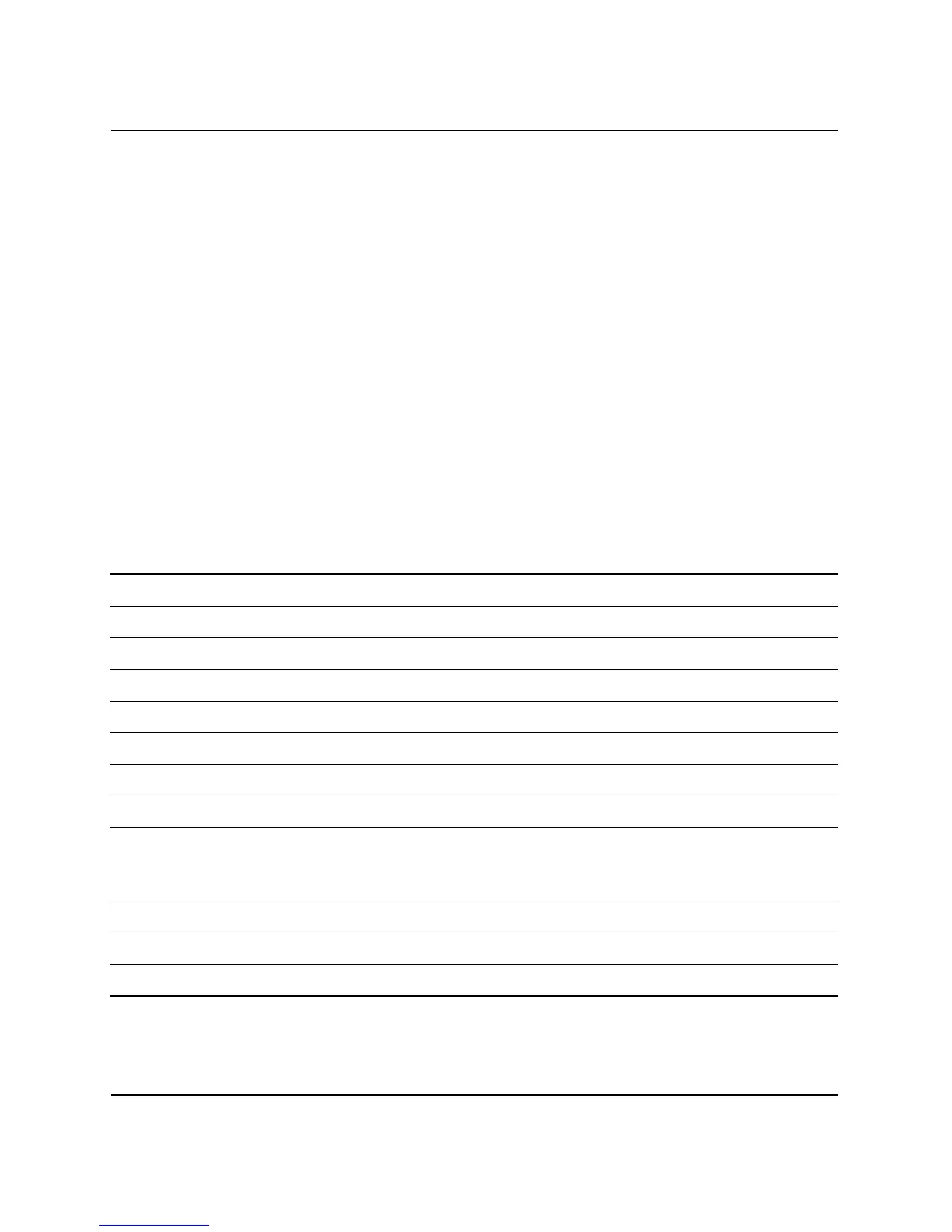Hardware Reference Guide www.hp.com 1–5
Product Features
Customizing the Easy Access Buttons
All Easy Access buttons can be reprogrammed to open any software
application or data file on the hard drive, or any Internet address.
To reprogram the Easy Access buttons, complete the following steps:
1. Double-click the keyboard icon in the notification area (lower
right corner) of the Windows taskbar. The Keyboard Properties
dialog box is displayed.
2. Click the Help button on the Keyboard Properties dialog box for
instructions.
Using the Windows Logo Key
Use the Windows Logo key in combination with other keys to
perform certain functions available in the Windows operating system.
Refer to the “Easy Access Keyboard” section to identify the Windows
Logo key.
Windows Logo Key Displays or hides the Start menu
Windows Logo Key + d Displays the Desktop
Windows Logo Key + m Minimizes all open applications
Shift + Windows Logo Key + m Undoes Minimize All
Windows Logo Key + e Launches My Computer
Windows Logo Key + f Launches Find Document
Windows Logo Key + Ctrl + f Launches Find Computer
Windows Logo Key + F1 Launches Windows Help
Windows Logo Key + l Locks the computer if you are connected to a
network domain, or allows you to switch users if you
are not connected to a network domain
Windows Logo Key + r Launches the Run dialog box
Windows Logo Key + u Launches the Utility Manager
Windows Logo Key + Tab Activates the next Taskbar button