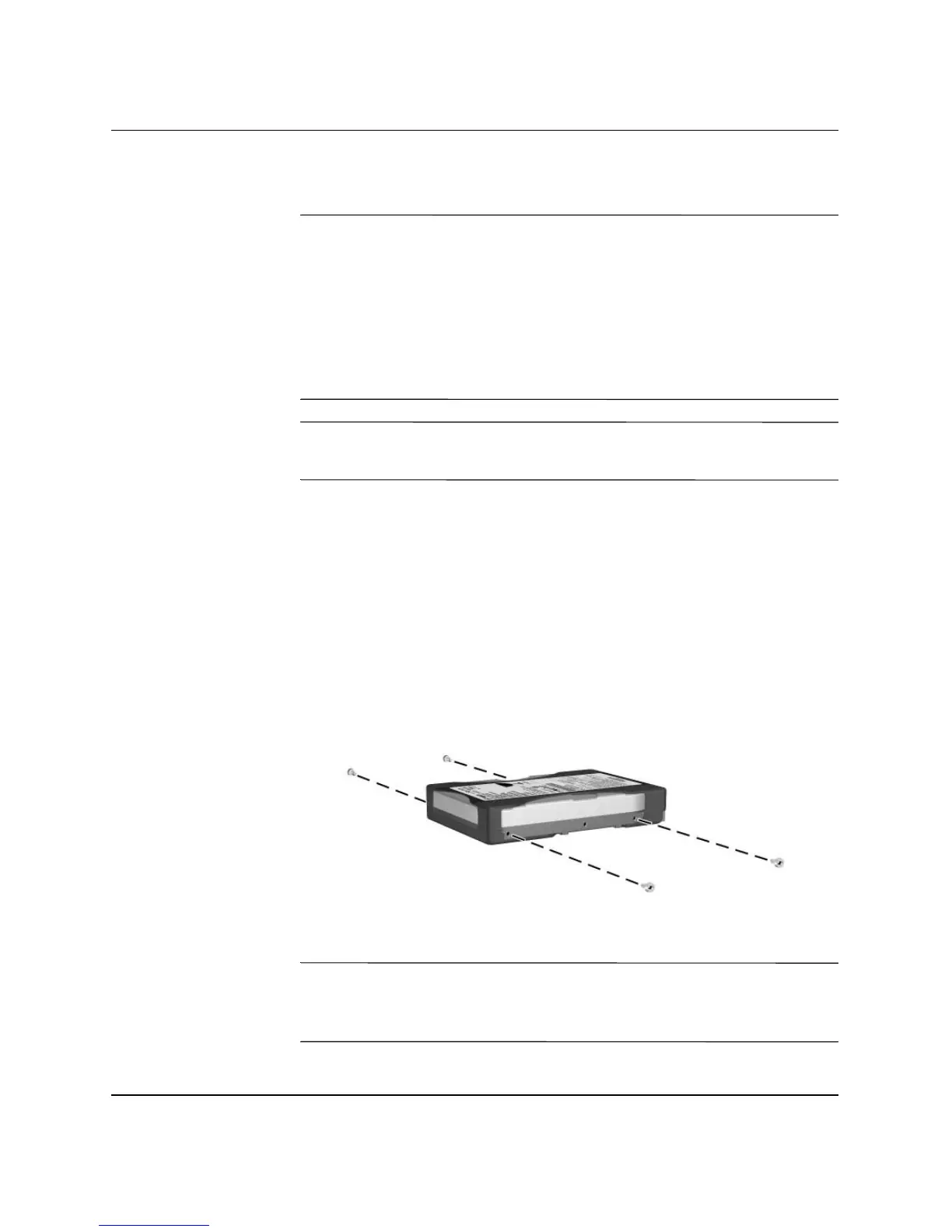2–22 www.hp.com Hardware Reference Guide
Hardware Upgrades
Installing a Hard Drive into a 3.5-inch Drive Bay
✎
Both parallel advanced technology attachment (PATA) and serial
advanced technology attachment (SATA) hard drives can be installed
on this computer.
If you are installing a SATA drive in your computer for the first time,
refer to the white paper “Implementation of Serial ATA on HP
Business Desktops” for more information. The white paper is located
at www.hp.com/support.
✎
Make sure to back up the data on the old hard drive before removing
it so that you can install the data onto the new hard drive.
To install a hard drive in a 3.5-inch drive bay:
1. If you have locked the Smart Cover Lock, see the “Smart Cover
Lock” section or use Computer Setup to unlock it.
2. Turn off the computer properly through the operating system and
turn off any external devices. Disconnect the power cord from the
power outlet and remove the computer access panel.
3. Install four 6-32 standard guide screws, two on each side of the
drive.
Installing the Hard Drive Guide Screws
✎
The hard drive uses 6-32 standard guide screws. Four extra guide
screws are installed on the hard drive bracket under the access panel.
The HP-supplied standard screws are silver.