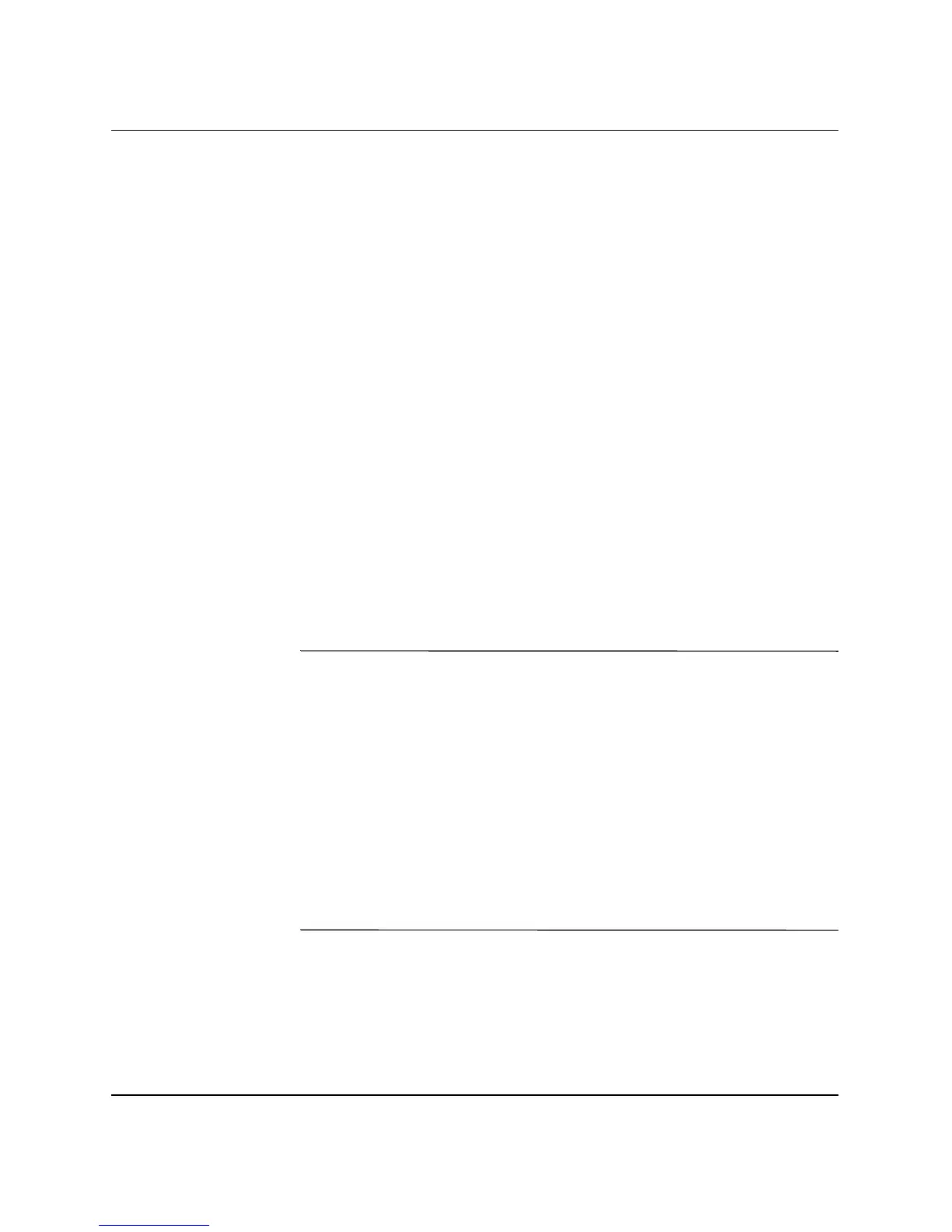2–18 www.hp.com Hardware Reference Guide
Hardware Upgrades
Installing Additional Drives
The computer supports up to six drives which may be installed in
various configurations.
When installing additional drives, follow these guidelines:
■ For optimal performance, connect hard drives to the primary
controller. Connect expansion devices, such as optical, IDE tape,
and diskette drives, to the secondary controller using
an 80-conductor IDE cable.
■ You may install either a third-height or a half-height drive into a
half-height bay.
■ You must install guide screws to ensure the drive will line up
correctly in the drive cage and lock in place. HP has provided
extra guide screws with the computer. The hard drive uses 6-32
standard screws, four of which are installed on the hard drive
bracket under the access panel. All other drives use M3 metric
screws, eight of which are installed on the diskette drive bracket
under the access panel or on the front of the chassis behind the
front bezel. The HP-supplied metric screws are black. The
HP-supplied standard screws are silver.
Ä
CAUTION: To prevent loss of work and damage to the computer or drive:
■ If you are inserting or removing a hard drive, shut down the operating
system properly, then turn off the computer. Do not remove a hard
drive while the computer is on or in standby mode.
■ Before handling a drive, ensure that you are discharged of static
electricity. While handling a drive, avoid touching the connector.
For more information about preventing electrostatic damage, refer to
Appendix F, “Electrostatic Discharge.”
■ Handle a drive carefully; do not drop it.
■ Do not use excessive force when inserting a drive.
■ Avoid exposing a hard drive to liquids, temperature extremes, or
products that have magnetic fields such as monitors or speakers.
le: