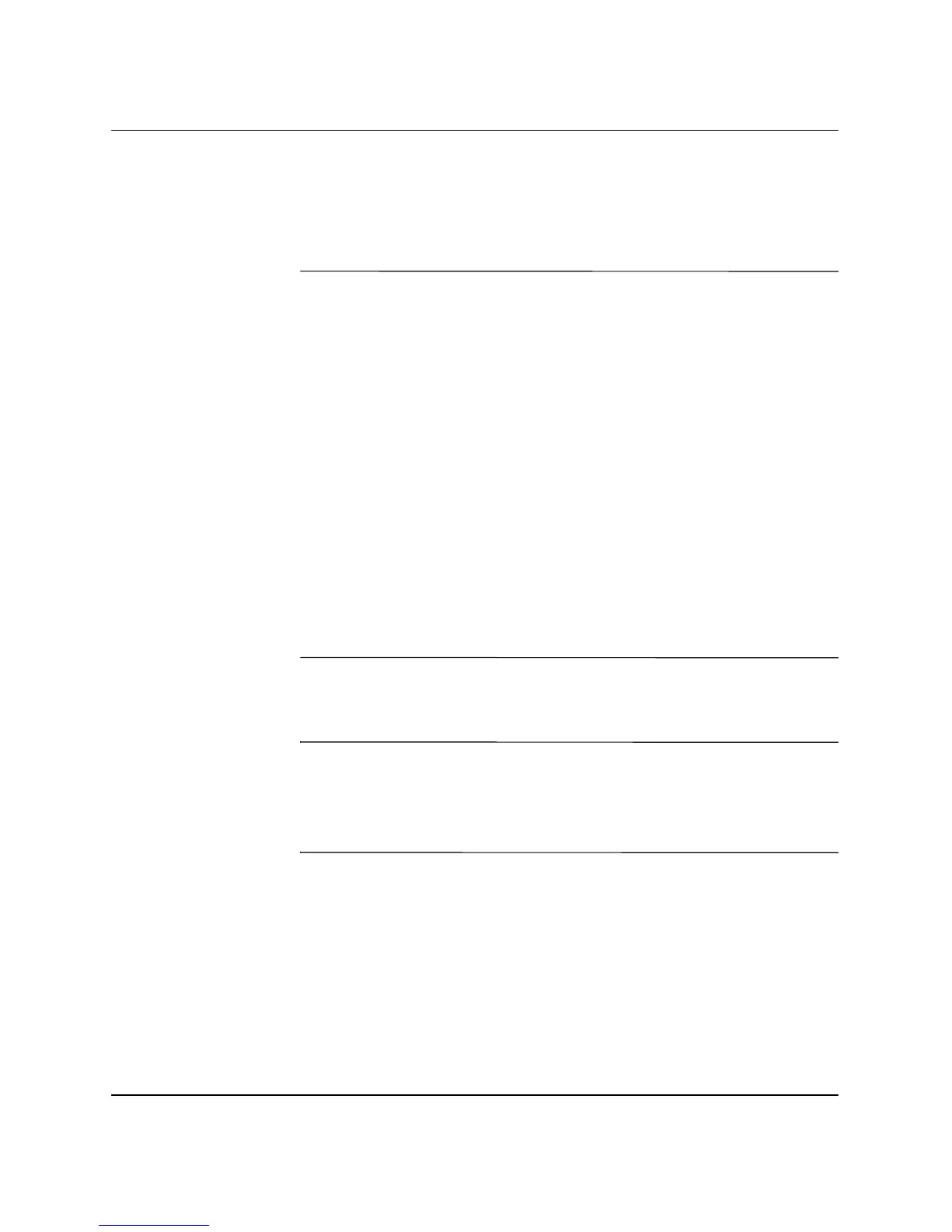2–30 www.hp.com Hardware Reference Guide
Hardware Upgrades
Working with the MultiBay
The MultiBay is pre-installed in some models. It is a special drive bay
that supports a variety of optional 12.7-mm removable drives.
Ä
CAUTION: To prevent loss of work and damage to the computer or a drive:
■ If you are inserting or removing a hard drive, exit all software
applications, shut down the operating system software, and turn off
the computer. Do not remove a hard drive while the computer is on or
in standby mode.
■ Before handling a drive, ensure that you are discharged of static
electricity. While handling a drive, avoid touching the connector.
■ Before traveling with, shipping, storing, or removing a drive other than
a hard drive, make sure that no media, such as a CD-ROM or
DVD-ROM, is in the drive and that the media tray is closed.
■ Handle a drive carefully; do not drop it.
■ Do not use excessive force when inserting a drive.
■ Avoid exposing a hard drive to liquids, temperature extremes, or
products that have magnetic fields such as monitors or speakers.
■ If a drive must be mailed, place the drive in a bubble-pack mailer
or other suitable protective packaging and label the package “Fragile:
Handle with Care.”
“Hot-Plugging” or “Hot-Swapping” MultiBay Drives
Ä
CAUTION: If you are inserting or removing a hard drive, shut down the
computer to prevent damage to the computer, the drive, and any data
stored on the drive. Never remove a hard drive while the computer is on
or in standby. To ensure that the computer is not in standby, turn the
computer on, then shut it down.
If the computer is running a preinstalled operating system supplied by
HP, you can insert or remove any drive except a hard drive while the
computer is on, off, or in standby.