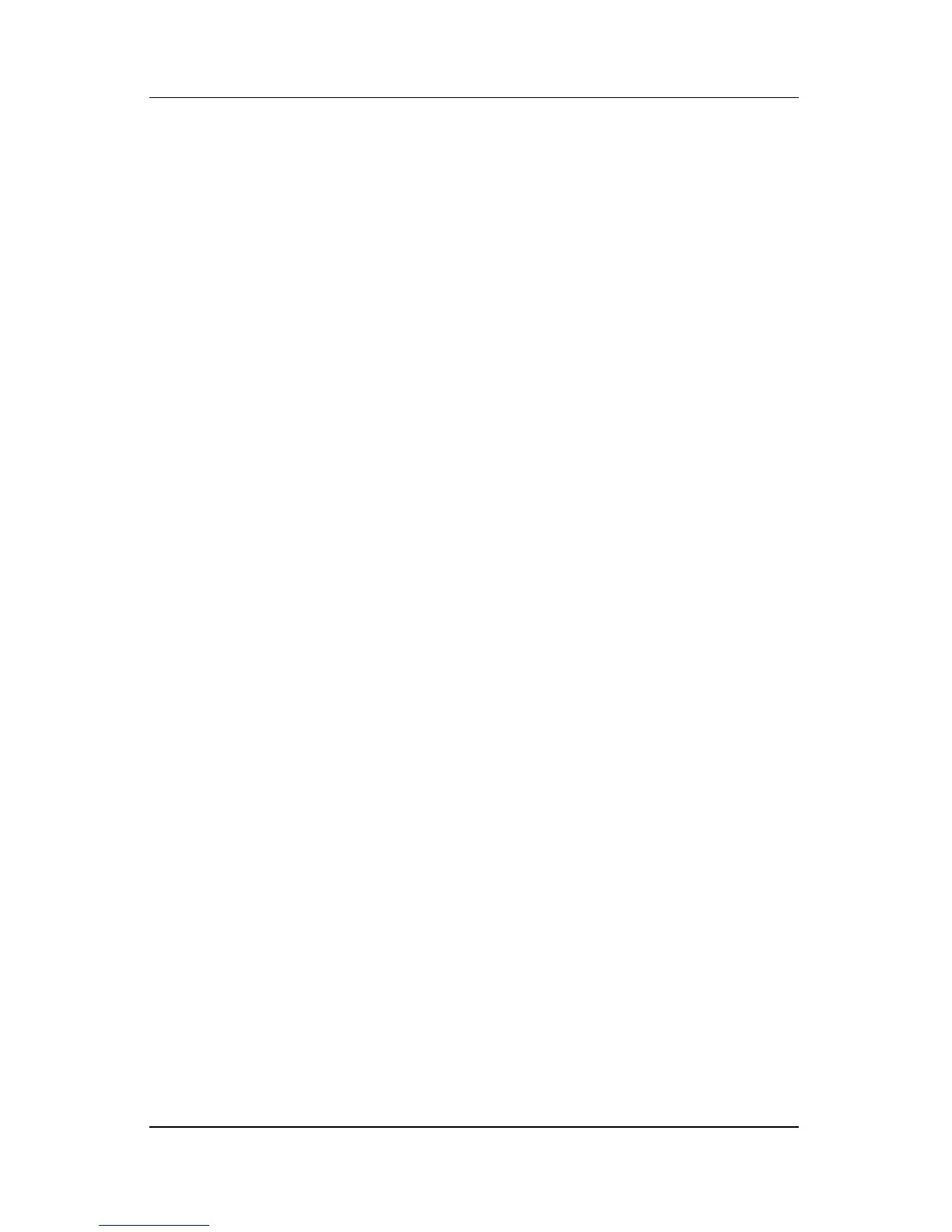Software Setup
Getting Started 2–3
Welcome to Windows
The first page in the software setup wizard is Welcome to
Microsoft Windows. This page introduces your Microsoft®
Windows® operating system and explains the software setup
navigation:
■ To display additional information about the text on any
wizard page:
Select the question mark icon in the lower-right section of
the
page or press the f1 key on your keyboard.
■ To continue to the next page:
Select the Next button in the lower-right corner of the page.
■ To return to the previous page:
Select the Back button in the lower-left corner of the page.
(This
button is available only after the current page.)
■ To skip a page without entering a preference:
Select the Skip button in the lower-right corner of the page.
(This button is not available on all pages.)
Select Your Regional Preferences
Regional preferences are preset for the country in which you
purchased the notebook. The next 2 pages prompt you to confirm
or change the regional preferences:
■ “How should dates and currency appear?”—Confirm or
change the region and language preferences to format dates
and currency.
Notice that regional versions of some languages are shown
in
parentheses after the language name.
■ “What time zone are you in?”—Confirm or change your
time
zone.
You can select or deselect the check box for the notebook
clock to automatically adjust to daylight saving time.