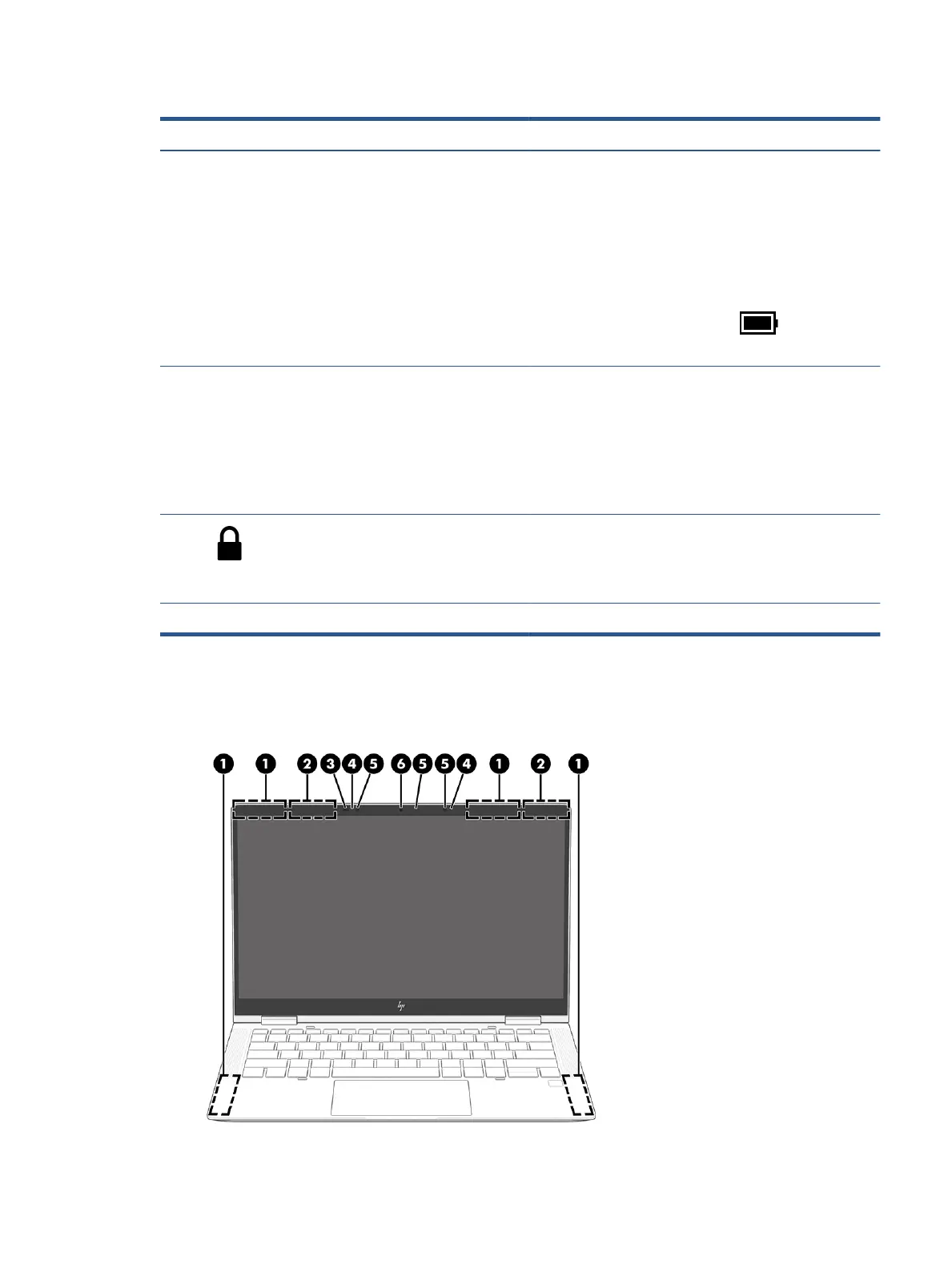Table 2-2 Left-side components and their descriptions (continued)
Component Description
IMPORTANT: Pressing and holding down the power button
results in the loss of unsaved information.
If the computer has stopped responding and shutdown
procedures are ineective, press and hold the power button for
at least 4 seconds to turn o the computer.
To learn more about your power settings, see your power
options.
▲ Right-click the Power meter icon and then select
Power Options.
(3) Power light ● On: The computer is on.
● Blinking (select products only): The computer is in the
Sleep state, a power-saving state. The computer shuts o
power to the display and other unnecessary components.
● O: Depending on your computer model, the computer is
o, in Hibernation, or in Sleep. Hibernation is the power-
saving state that uses the least amount of power.
(4) Security cable slot Attaches an optional security cable to the computer.
NOTE: The security cable is designed to act as a deterrent, but
it might not prevent the computer from being mishandled or
stolen.
(5) Nano SIM card slot (select products only) Supports a wireless subscriber identity module (SIM) card.
Display
Use the illustration and table to identify the display components.
Display 7