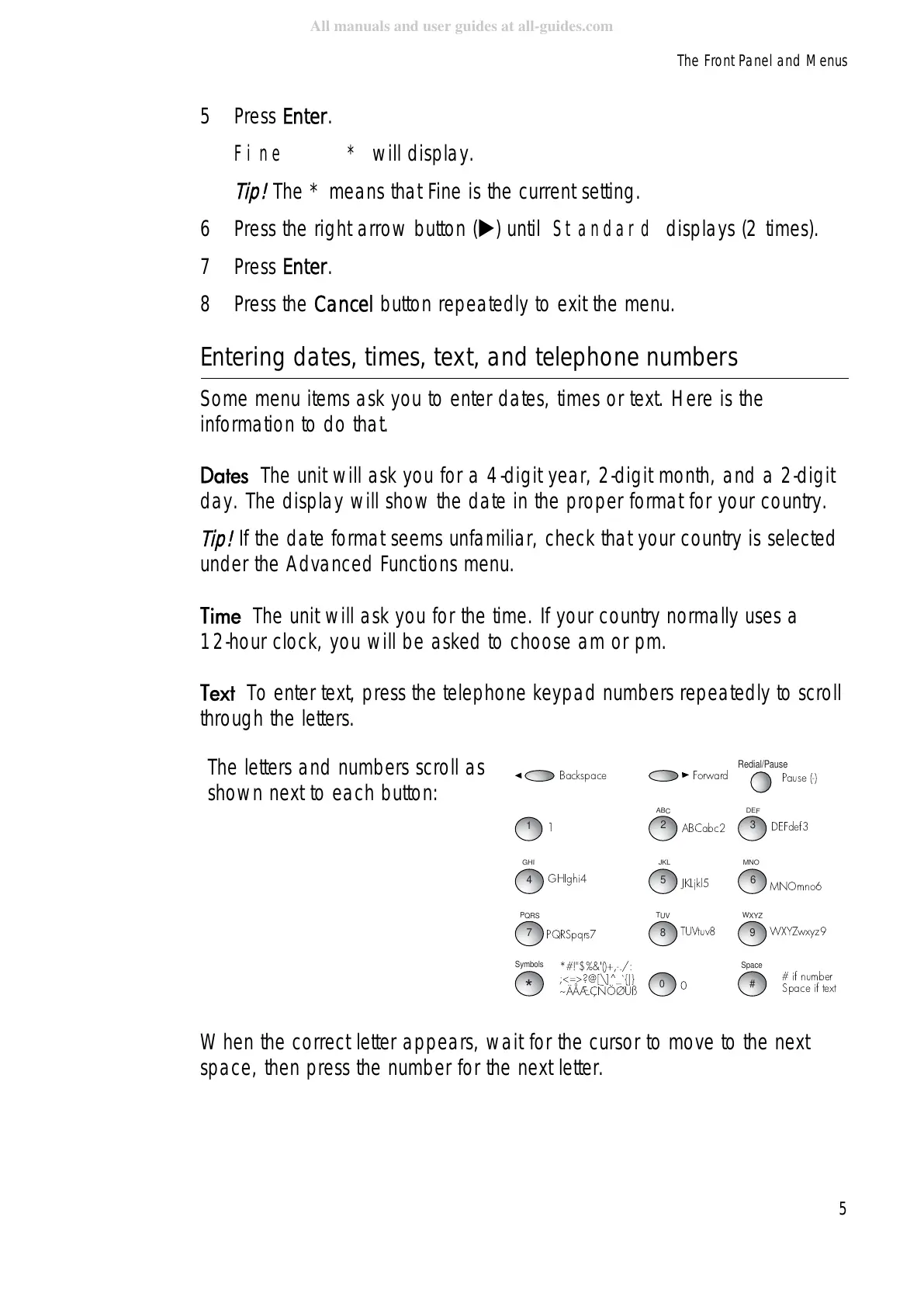The Front Panel and Menus
5
5Press Enter.
Fine * will display.
Tip!
The * means that Fine is the current setting.
6 Press the right arrow button () until Standard displays (2 times).
7Press Enter.
8Press the Cancel button repeatedly to exit the menu.
Entering dates, times, text, and telephone numbers
Some menu items ask you to enter dates, times or text. Here is the
information to do that.
'DWHVThe unit will ask you for a 4-digit year, 2-digit month, and a 2-digit
day. The display will show the date in the proper format for your country.
Tip!
If the date format seems unfamiliar, check that your country is selected
under the Advanced Functions menu.
7LPHThe unit will ask you for the time. If your country normally uses a
12-hour clock, you will be asked to choose am or pm.
7H[WTo enter text, press the telephone keypad numbers repeatedly to scroll
through the letters.
When the correct letter appears, wait for the cursor to move to the next
space, then press the number for the next letter.
ABC
2
DEF
3
GHI
4
JKL
5
MNO
6
!"
PQRS
7
#$%&'()*+
TUV
8
,-./012
WXYZ
9
3456789:;
Space
#
< 0)
&'/8/
*' !)7)
Redial/Pause
#0* >?@
Symbols
*
A<BCDEFG>@HI?JKLM
NOPQRSTUVWXYZ[\M
]^_`abcdef
1
g
0
h
The letters and numbers scroll as
shown next to each button:
