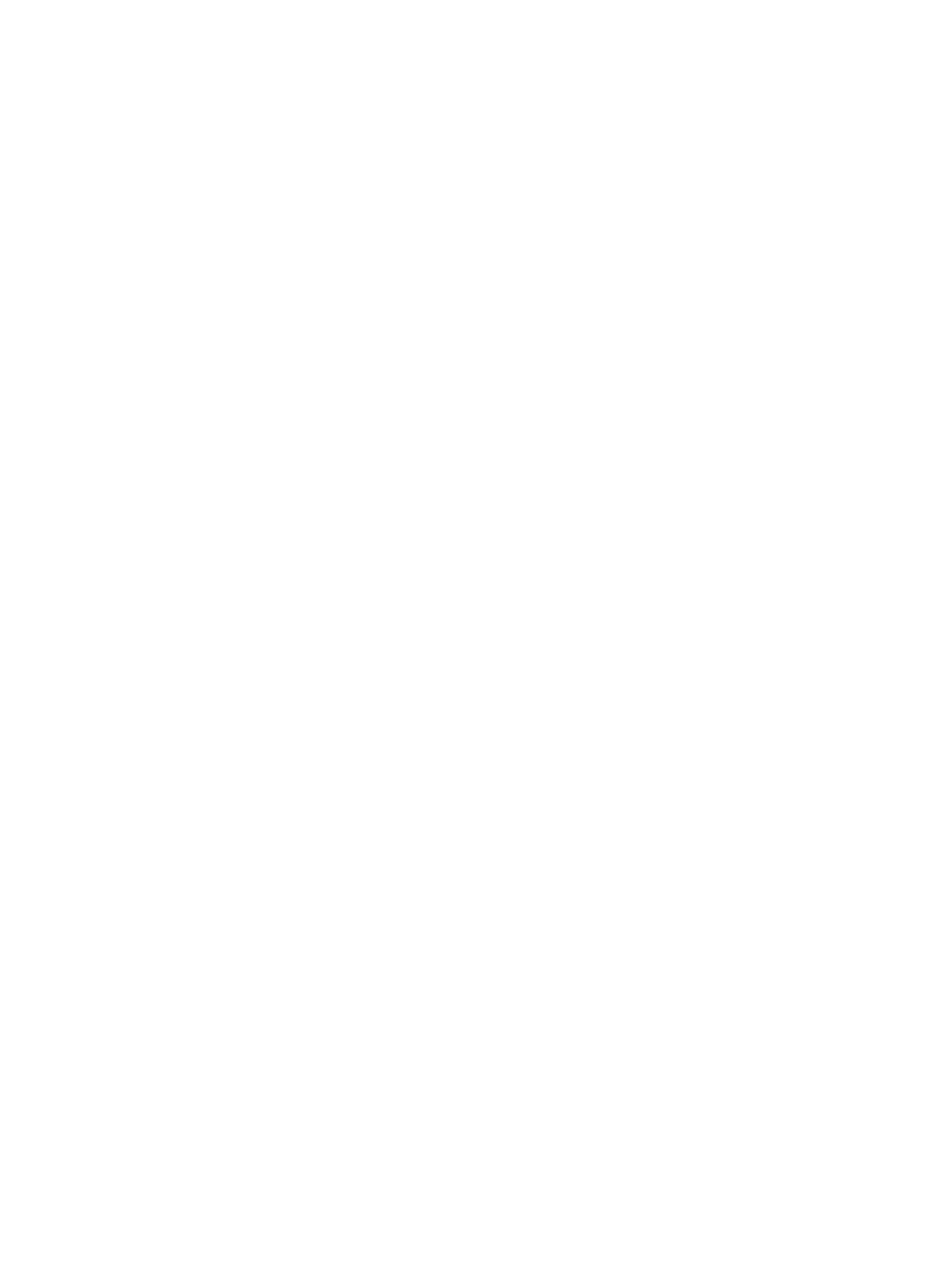base MAC address in the DHCP server log. For example after sub-step 4 below, you could
go to the DHCP server log to retrieve the IP address assigned to the AP.
• Assign a static IP address to the AP. The address must be on the same subnet as the network
to which the AP will connect.
1. Select Network > DNS, and set the DNS server address. Select Save.
2. Select Network > Ports > Bridge port.
3. Select Static and then Configure. Configure settings as follows:
• IP address: Set an address that is on the same subnet as the network to which the
AP will connect once installed. Respect any DHCP server-mandated static address
ranges.
• Mask: Set the corresponding mask for the IP address.
• Default gateway: Set the IP address of the gateway on the network.
4. Select Save. Connection to the management tool is lost.
Step 7: Test the wireless network
For the purposes of this example, the network must have a DHCP server and an Internet connection.
Broadband routers typically include a DHCP server.
1. Disconnect your computer from the PoE switch or injector.
2. Power off the AP by disconnecting the Ethernet cable from the AP.
3. Use a standard Ethernet cable to connect the switch or the data in port of the injector to the
network.
4. Reconnect and power on the AP. Use a standard Ethernet cable to reconnect the AP to the
PoE switch or the data and power-out port of the injector.
5. Enable the wireless network interface on your computer, and verify that it is set to obtain an
IP address automatically.
6. By default, the AP creates a wireless network named HP in the 5 GHz band for 802.11n and
802.11a users. Connect your computer to this wireless network, specifying the preshared key
you set earlier in “Step 5: Configure basic wireless protection” (page 16).
7. Confirm that you can browse the Internet using the wireless network.
Step 8: Perform additional configuration
Configure your computer LAN port and connect it to the same network as the AP. Re-launch the
AP management tool at https://<IP address> where <IP address> is the AP IP address from “Step
6: Assign an IP address to the AP” (page 16).
To enable access to other resources
By default, the AP only permits traffic that is addressed to the default gateway on the network
(which enables you to connect to the Internet). To enable access to other resources:
1. Select VSC > Profiles and then select the HP profile.
2. On the Add/Edit Virtual Service Community page clear the Wireless security filters checkbox.
3. Select Save.
Initial configuration (autonomous mode) 17
