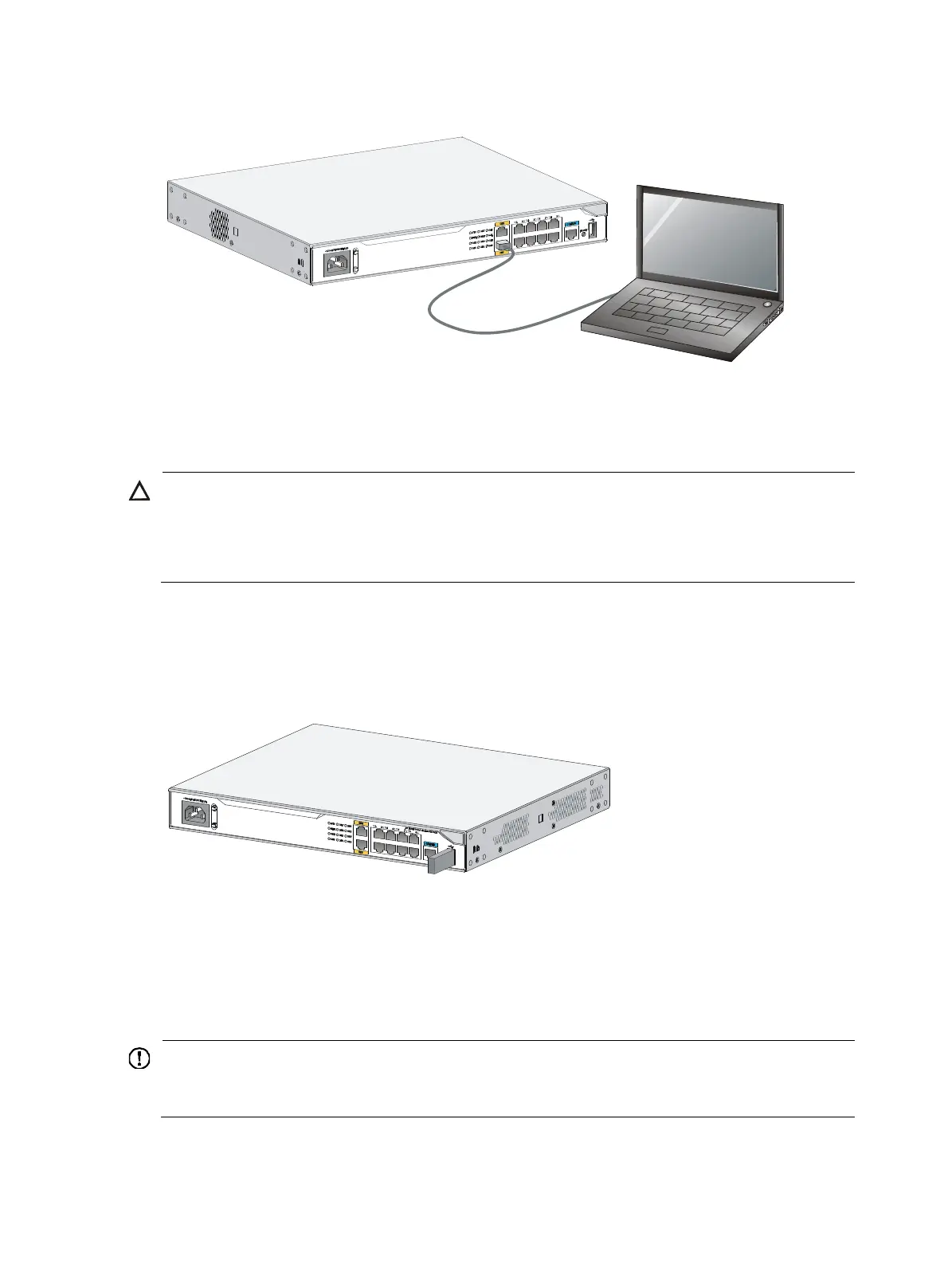Figure 17 Connecting the router to a PC
Attaching a USB device
CAUTION:
• Attach only HP-certified USB devices.
• To avoid data loss and hardware damage, do not remove a USB device when it is transmitting data.
• The USB port does not support hot-swapping of Sierra Wireless's USB modems.
To attach a USB device:
1. Remove the protective cap from the USB device.
2. Correctly orient the USB device and plug the connector of the USB device to the USB port.
Figure 18 Attaching a USB device
Logging in through the console port
Connecting a console cable
IMPORTANT:
hen you connect a PC to a powered-on router, connect the RJ-45 connector to the router after
connecting the DB-9 connector of the console cable to the PC.
To connect a console cable:
1. Plug the DB-9 female connector to the serial port of the configuration terminal.
18
