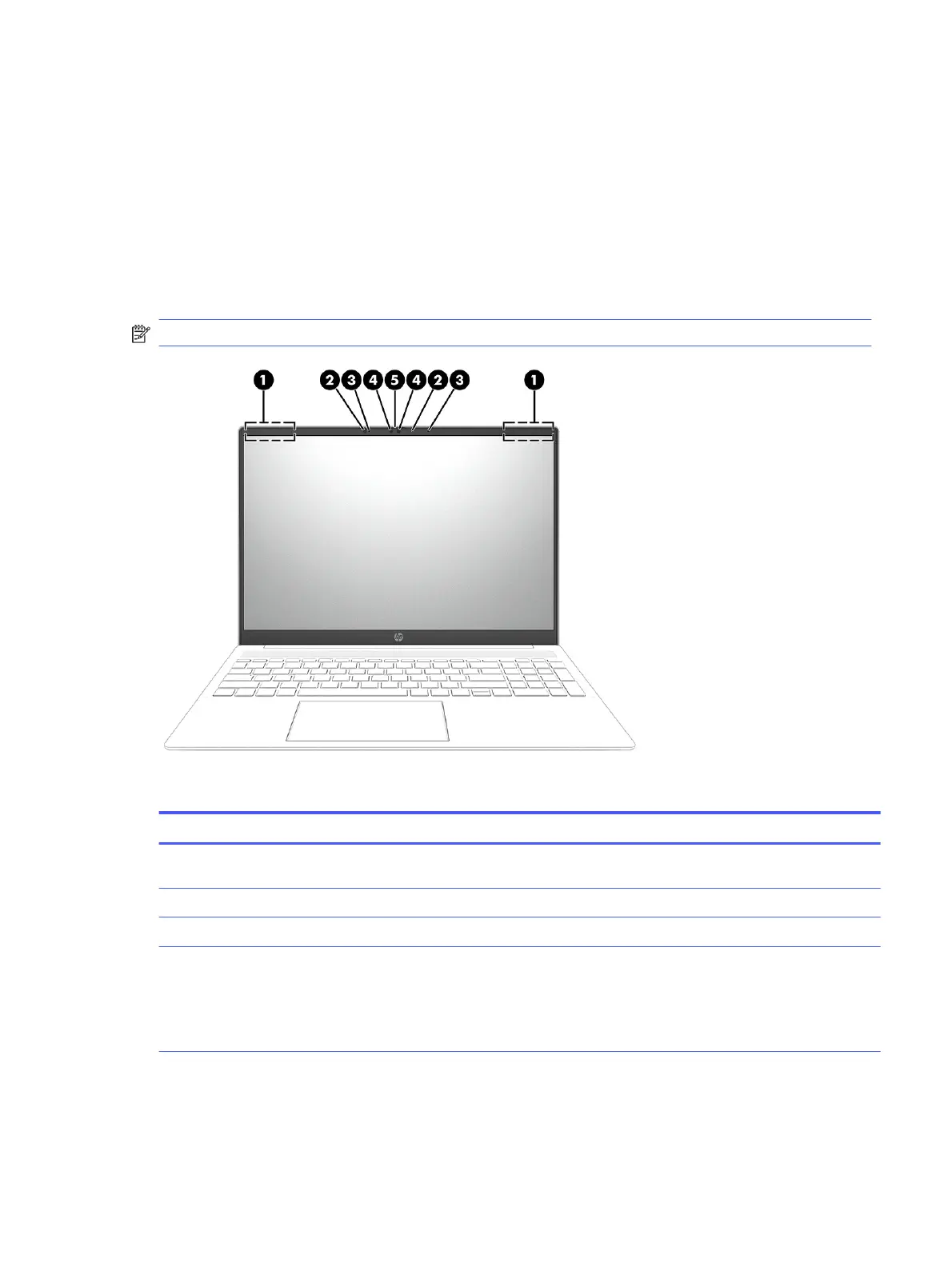Wake-on-voice (select products only)
Use the wake-on-voice feature to bring the computer out of the Sleep state quickly.
To access the wake-on-voice settings, follow these steps:
1. Select the Search icon in the taskbar, type XiaoWei in the search box, and then select XiaoWei.
2. When the tool opens, scan the QR code with your mobile device, which takes you to the settings
page, where you can select your wake-on-voice features.
3. Follow the on-screen instructions.
NOTE: Allow the XiaoWei app to continue running on the computer.
Table 2-3
Display components and their descriptions
Component Description
(1) WLAN antennas* (2) Send and receive wireless signals to communicate with wireless
local area networks (WLANs).
(2) Camera lights (2) (select products only) On: One or more cameras are in use.
(3) Internal microphones (2) Record sound.
(4) Cameras (2) (select products only) Allow you to video chat, record video, and record still images.
Some cameras also allow a facial recognition logon to Windows,
instead of a password logon.
NOTE: Camera functions vary depending on the camera
hardware and software installed on your product.
Wake-on-voice (select products only) 9