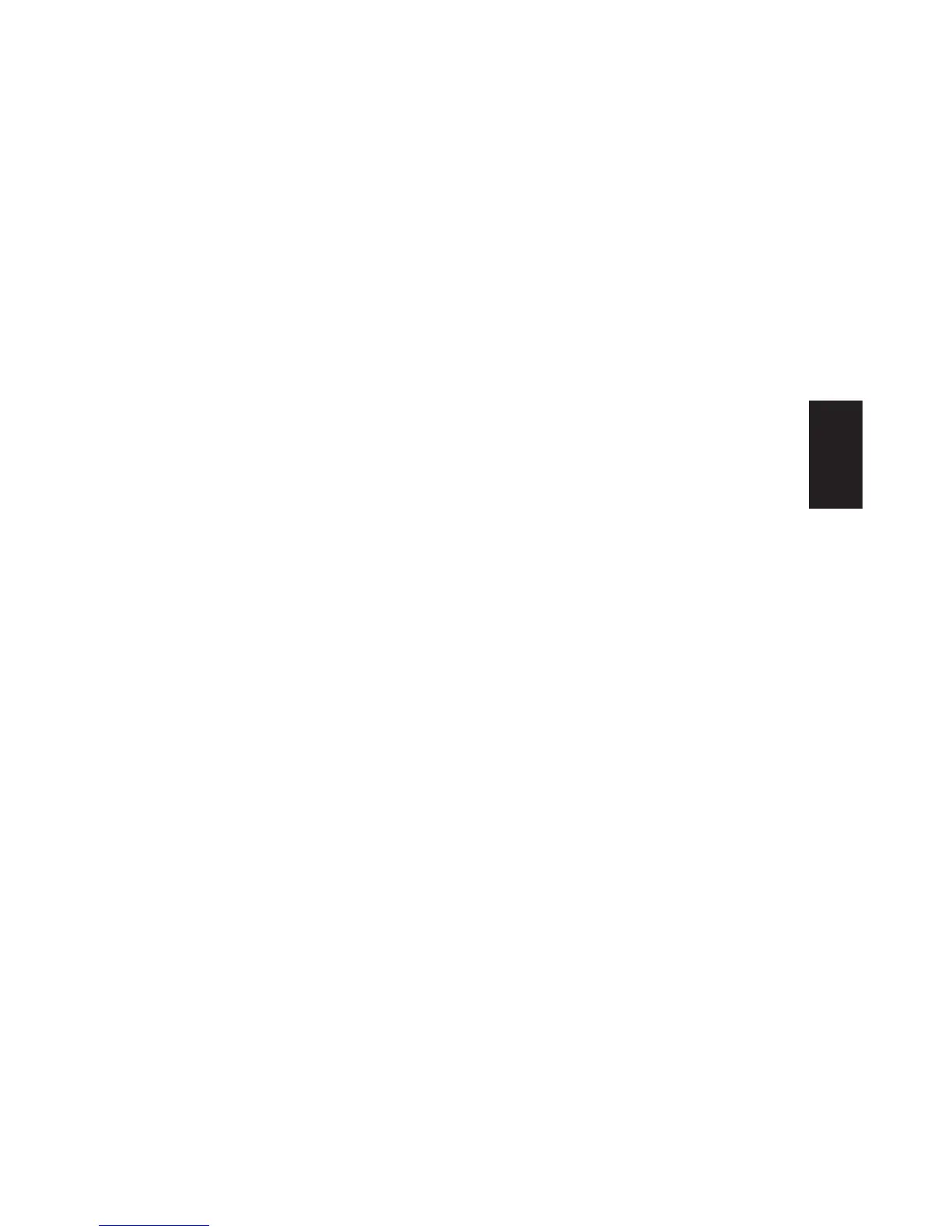Quick Start Guide
77
Help
■
Takes up about 5 GB of hard disk space,
reducing the total amount of space available
for your use.
■
Replaces the need for system and application
recovery CDs.
Use the following procedures to:
■
View the amount of used and free disk space
by using the System Tools Disk Management.
■
Uninstall unneeded programs.
■
Use the Disk Cleanup utility.
■
Reinstall programs that came with the PC.
Displaying Hard Disk Space
To view the amount of space on the hard disk:
1 Click Start on the taskbar.
2 Click Control Panel.
3 Click Performance and Maintenance,
if present.
4 Double-click Administrative Tools.
5 Double-click Computer Management.
The Computer Management window opens.
6 Double-click Storage.
7 Double-click Disk Management (Local).
Information displays for each drive on your PC.
You may need to scroll the window to the right
to see the capacity and the free space sizes.
Increasing Available
Hard Disk Space
You can free up space on the hard disk
by uninstalling programs or by using the
Disk Cleanup utility to remove unneeded files.
To uninstall programs:
1 Click Start.
2 Click Control Panel.
3 Double-click the Add or Remove
Programs, if present.