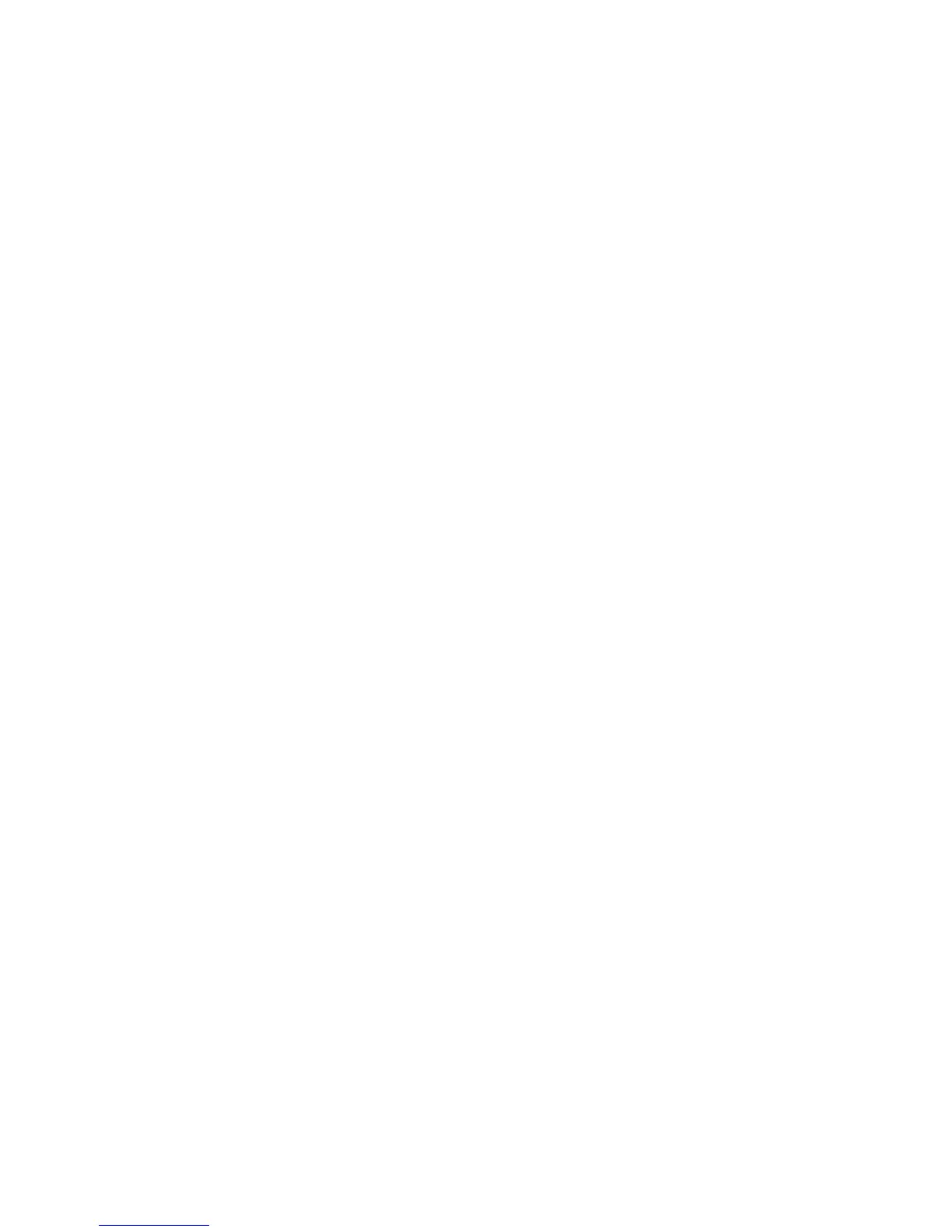50
HP Pavilion home PC
From there, you can copy audio or data files
to a CD using the HP RecordNow software
program.
To open HP RecordNow program:
1 Click Start on the taskbar.
2 Choose All Programs.
3 Choose HP RecordNow.
4 Click RecordNow.
Note:
For information about recording onto CDs,
refer to the Help menu in the HP RecordNow
program.
Playing DVD Movies
The DVD-ROM drive (select models only) can
run software on CD-ROMs, play music CDs, and
play DVD movies and software.
Playing a DVD
DVDs automatically play after you insert
the disc.
Note:
DVD movies are often localised to geographical
countries/regions. For information about this, see
“Using Country/Region Codes” on page 53.
1 Insert the disc into the DVD-ROM drive.
Note:
On a double-sided DVD, read the text
around the inner hole of the disc to determine
which side (A versus B or Standard versus
Widescreen) to play. Place the disc in the tray
with the label face up for the side you want
to play.
2 Close the disc tray by gently pushing the tray
into the computer. The movie plays in its own
resizable window, and the WinDVD control
panel appears.