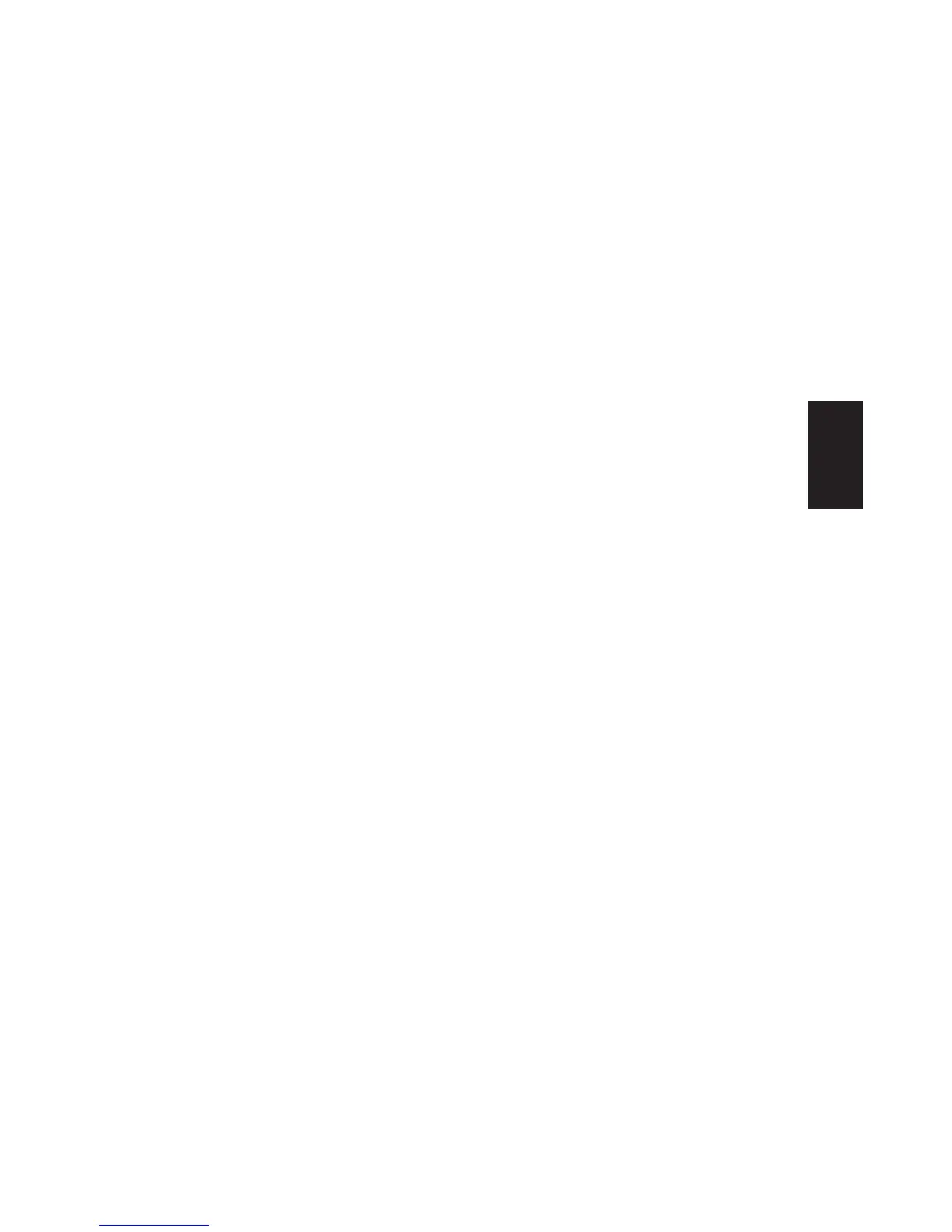Quick Start Guide
19
Basics
Button Configuration
You can reconfigure the special buttons on the
keyboard to open different programs or files,
or to connect to favourite Web sites.
1 Click Start on the taskbar.
2 Choose Control Panel.
3 Click Printers and Other Hardware,
if present.
4 Double-click Keyboard.
5 In the Keyboard Properties window that
appears, click the Buttons tab.
6 Double-click the button you want to change.
The button configuration window opens.
7 Choose the button capability from the
drop-down list. Enter the Display Label
and the Address. (For a Web site, enter the
complete Web site URL in the Address box.)
8 Click OK.
9 On the Buttons tab, click Apply.
10 Repeat steps 6 through 9 for each button you
want to reconfigure.
11 Click OK when you are finished reconfiguring
the keyboard.
Adjusting Speaker Volume
The HP Pavilion includes a set of stereo speakers
that you can either attach to the monitor (select
models only) or place on the desk. For details
on connecting the speakers to the PC, see the
setup poster.
You can adjust speaker volume by:
■
Using the volume knob or buttons on the
keyboard.
■
Using the volume knob on the speakers
(select models only).
■
Using the Volume icon on the taskbar.