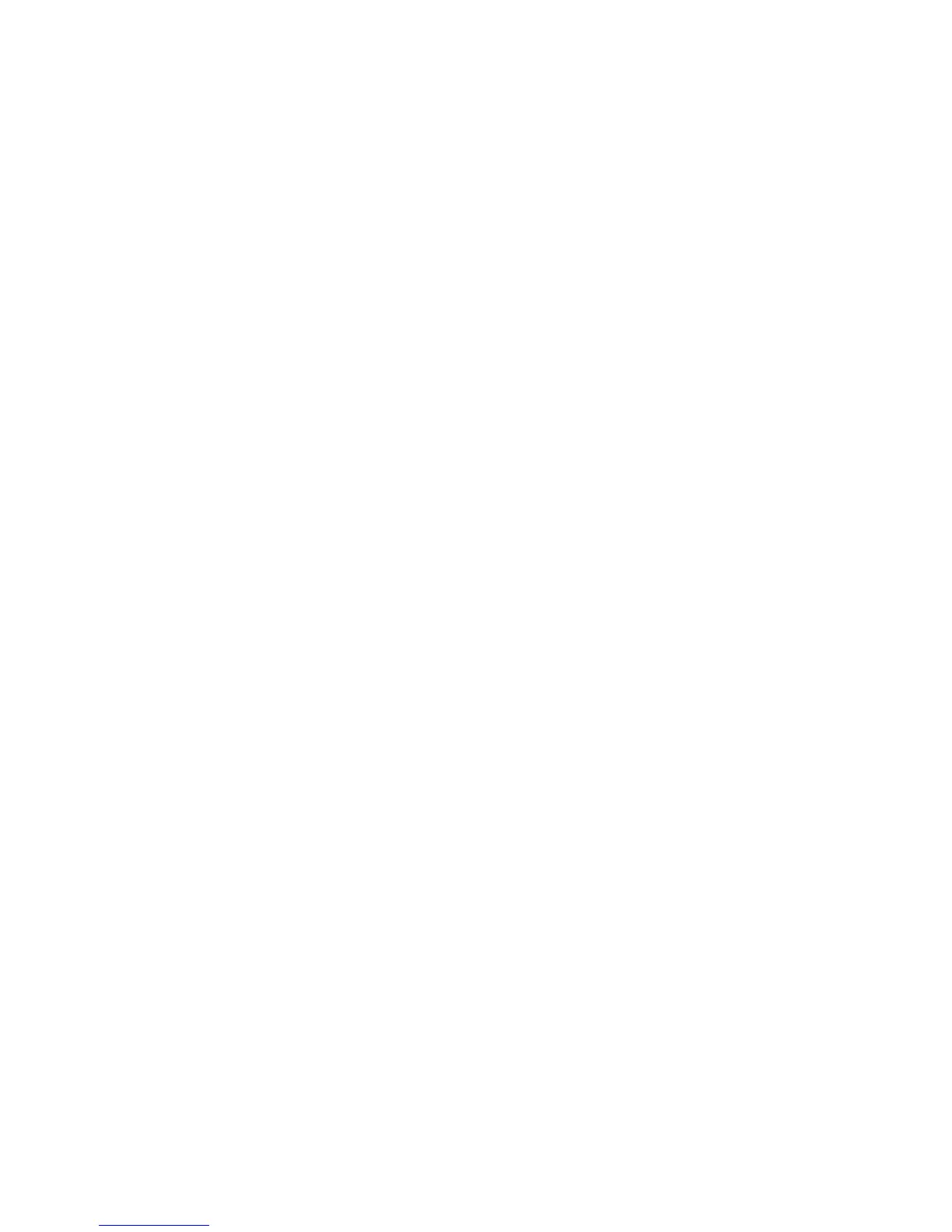26
HP Pavilion home PC
Automatic Standby or
Hibernation Mode
To automatically put the computer into standby
or hibernation mode, modify the power
management settings:
1 Click Start on the taskbar.
2 Click Control Panel.
3 Click Performance and Maintenance,
if present.
4 Double-click Power Options.
5 Check if the auto-hibernation feature is
enabled by clicking the Hibernate tab,
and seeing if a tick mark is in the Enable
hibernation tick box. If necessary, enable the
feature by clicking the tick box so that a tick
appears in it.
6 If you changed the Enable hibernation tick
box, click Apply.
7 Click the Power Schemes tab to set the
timers for standby and/or hibernation. In the
Power Schemes box, select a power scheme
from the drop-down list. Choose the timers:
■
To turn on auto-standby for the computer,
click a time (such as After 30 mins) in the
System standby list.
■
To set the timer for auto-hibernation, click
the time to elapse before hibernation in the
System hibernates list.
Note:
If both standby and hibernation timers are
set, the system hibernation timer must be set
for a longer time than the system standby
timer.
8 Click OK.