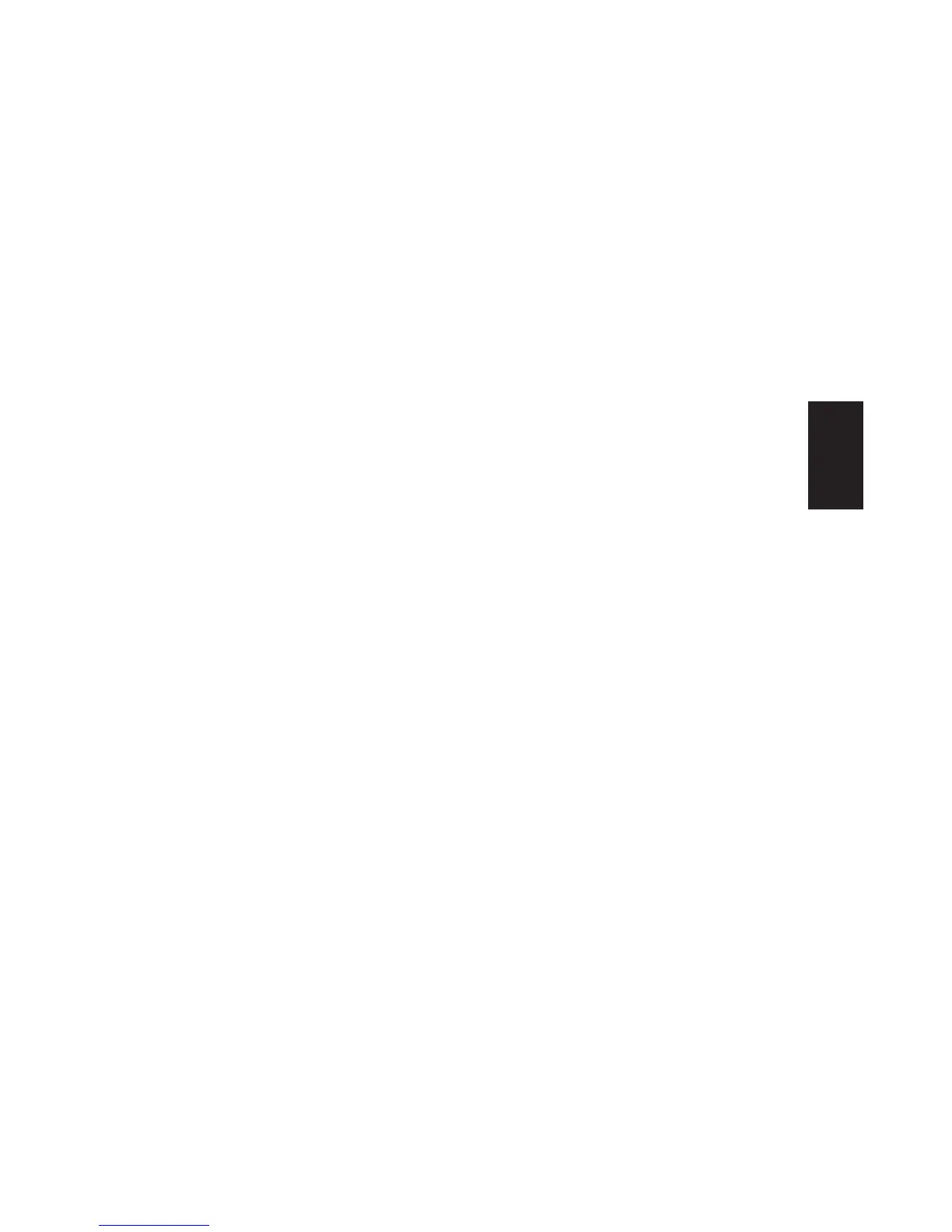Quick Start Guide
25
Basics
Hibernation Mode
When the computer is in hibernation mode, it
saves everything that is in computer memory to
the hard disk, turns off the monitor and the hard
disk, and then turns itself off. When you turn on
the computer, everything (programs, folders, and
documents) is restored to the screen.
To manually put the computer into hibernation:
1 Click Start on the taskbar.
2 Click Turn Off Computer.
3 Press the Shift key on the keyboard, and click
Hibernate.
Note:
If Hibernate is not present, you first need to
set up your computer for hibernation; refer to
steps 1 through 6 of “Automatic Standby or
Hibernation Mode” on page 26.
4 When you want to use the computer again
after hibernation, press the On button on the
front of the PC.
If the computer does not work properly when
you wake it from hibernation, restart the
computer:
1 Click Start on the taskbar.
2 Click Turn Off Computer.
3 Click Restart.