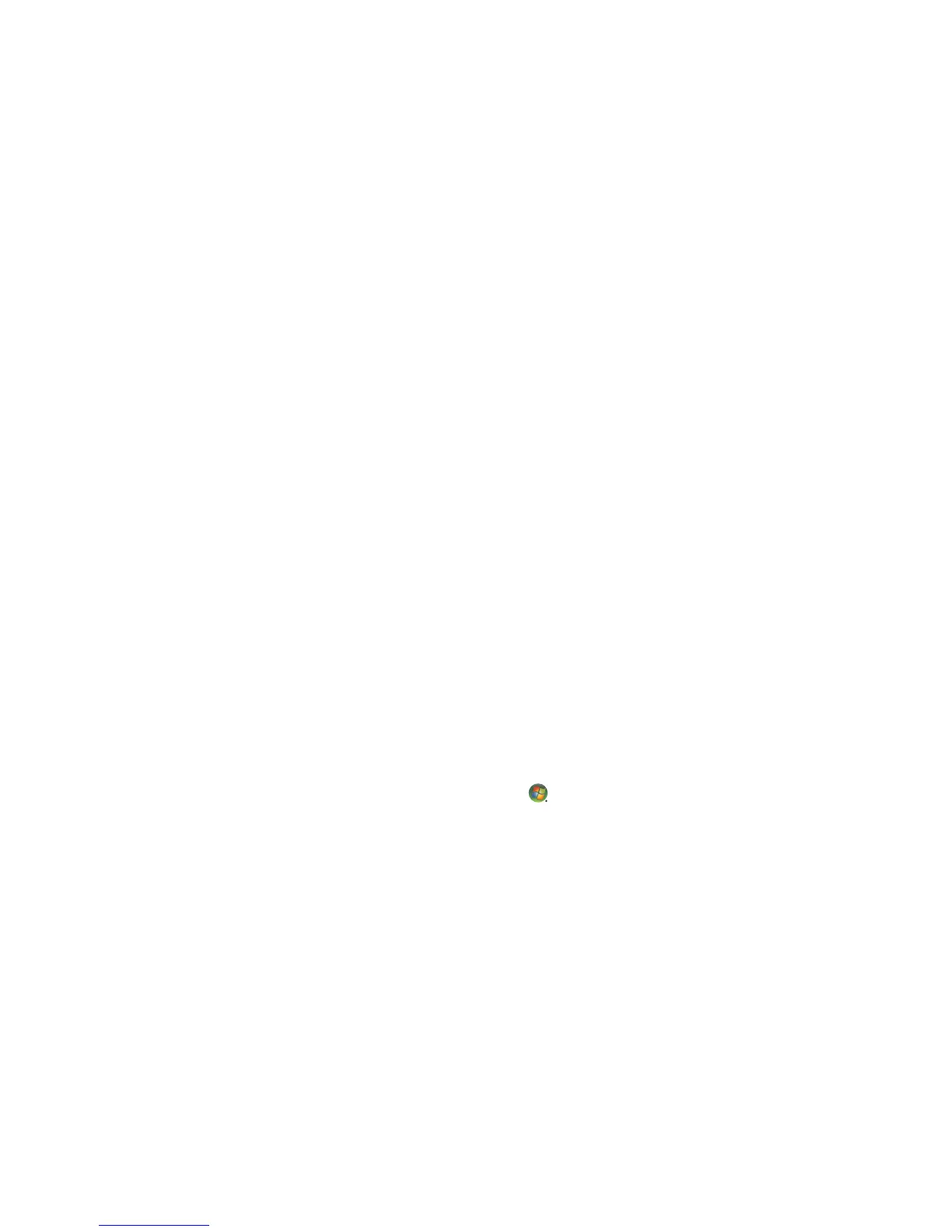132 Getting Started (features vary by model)
Drive does not appear on my computer
Try the following solutions in the order listed:
1 Check to see if the drive is on. The power LED on the front of the drive should be lit.
2 Check that the USB cable is securely and properly connected to the drive and the USB
connector on the computer.
3 While the computer is turned on, unplug the USB cable. Wait 10 seconds, and then
reconnect the USB cable.
4 See if the computer is recognizing the USB port you are using by checking in the
Device Manager window. See the documentation that came with the computer for
more information.
Data transfer rate seems slow with my USB 2.0 adapter card
The HP Media Drive operates as fast as the host adapter card allows (up to the maximum
burst rate of 480MB/sec.). If you are having performance issues, make sure that the
USB 2.0 card drivers are the most current available and are installed properly.
HP Media Drive software has stopped working
Reinstall the software. Refer to the software and drivers installation instructions that came
with the HP Media Drive.
Write Cache Enable does not stay enabled
For protection of your data, Write Cache Enable is turned off with the HP Pocket Media
Drive. For more information, go to: http://www.hp.com/support
Administrator privilege for installing software
Depending on the operating system, you may need to be logged on as the administrator to
install software.
To change a user’s account:
1 Click the Windows Start Button on the taskbar.
2 Click Control Panel, User Accounts and Family Safety, and then click User
Accounts.
3 Click Manage another account, and then click the account you want to change.
4 Click Change the account type, select the account type you want, and then click
Change Account Type.