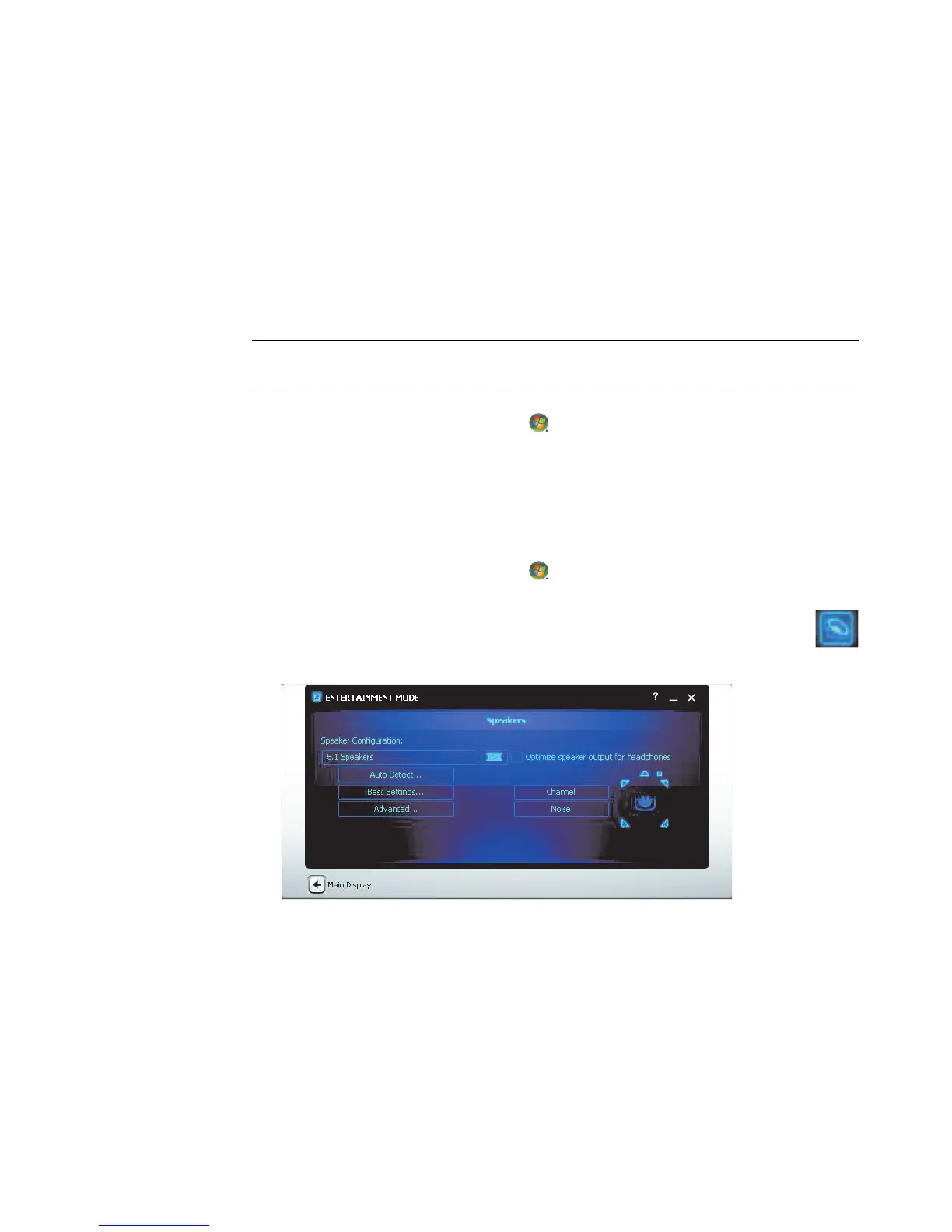76 Getting Started (features vary by model)
Using the Creative Sound Blaster X-Fi or X-Fi
Fatality audio card
This section provides an overview of configuring and recording with the Creative Sound
Blaster X-Fi or X-Fi Fatality audio card (select models).
Configuring the audio card software
After you have installed and connected the speakers, follow these steps to configure
multichannel audio output for computers:
1 Click the Windows Start Button on the taskbar.
2 Point to All Programs.
3 Click Creative, Sound Blaster X-Fi, and then click Creative Console
Launcher.
4 The Entertainment Mode window opens. If a different mode displays, click the Mode
button, and then select Entertainment Mode.
5 Click the Windows Start Button , All Programs, Creative, and then
Creative Console Launcher.
6 Click the Speakers button.
7 Click Auto Detect. Creative automatically detects the type of speakers that
are connected to your system.
8 Click X to close the window.
Now that you have configured the audio card software, you must configure audio output
for your media software program. The procedure is different for each program. Refer to
the instructions that came with the media software program.
NOTE: Three modes are available; Entertainment Mode is selected here. For information
about the other modes, see “Sound Blaster X-Fi configuration modes.”