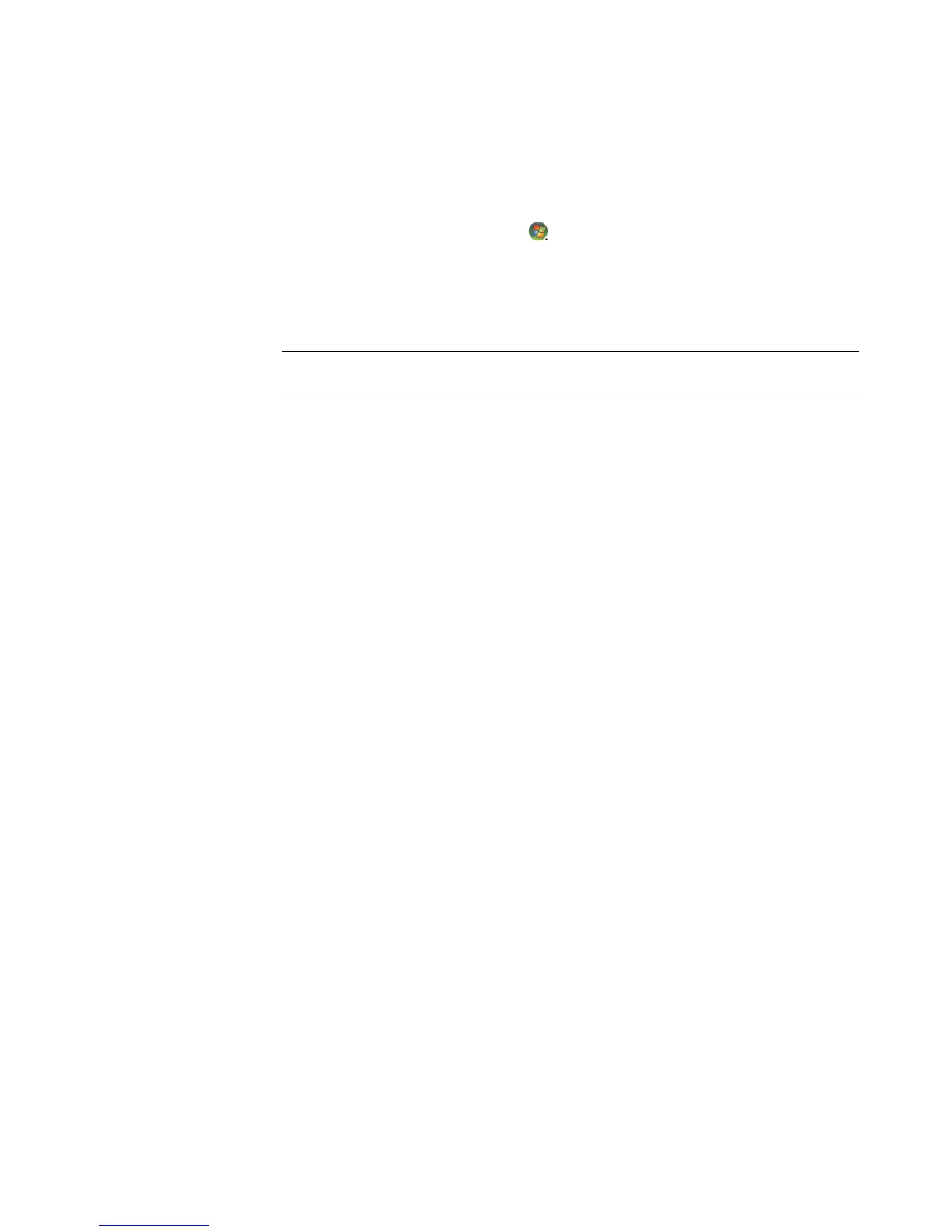Working with Pictures and Videos 189
Creating a DVD from Video Files in
Windows Media Center
1 Click the Windows Start Button on the taskbar, and then click Windows
Media Center.
2 From the Tasks menu, click burn cd/dvd.
3 Insert writable media (CD-R, CD-RW, DVD+/-R, or DVD+/-RW) into the drive.
4 Select Video DVD, and then click Next.
5 Select the Untitled area, enter the name of the disc by using the numeric keys on the
keyboard or the remote control, and then click Next. Use the Backspace key on the
keyboard or the Clear button on the remote control to delete letters.
6 Click Video Library, and then click Next.
7 Select the files you want to copy, and then click Next. A check mark appears next to
a file when you select it.
8 Click Add More to add more files to the disc.
9 After you have selected all of the files, click Burn DVD.
10 Click Yes. Windows Media Center opens a message if you need to insert an
additional disc to complete the recording. Windows Media Center opens a message
when the disc has been created.
11 Click Done when the disc has been created.
NOTE: If you are using a rewritable disc that contains data, you must select
Erase Disc to continue.