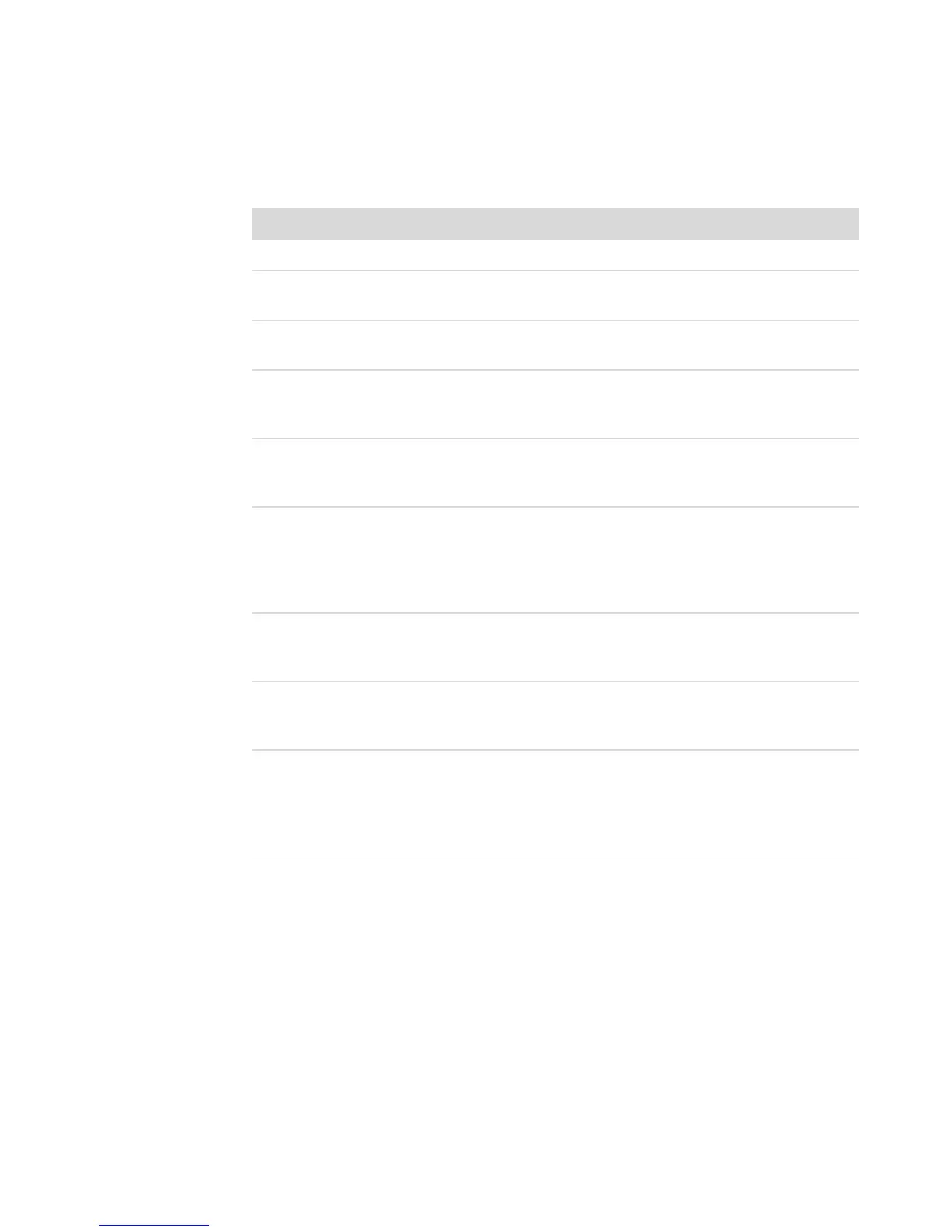Connecting Speakers or Microphone 21
Speaker Configurations
You may set up your computer for the following supported configurations:
Name Speaker system See
Headphones None, muted. “Connecting Headphones.”
2 (stereo) Left speaker, right speaker. “Connecting 2/2.1 (Two speakers and
a subwoofer) audio speakers.”
2.1 Left speaker, right speaker,
and a subwoofer.
“Connecting 2/2.1 (Two speakers and
a subwoofer) audio speakers.”
4.1 Two front speakers, two
rear speakers, and a
subwoofer.
“Connecting 4.1 (Four speakers and a
subwoofer) audio speakers.”
6/5.1 Two front speakers, two
rear speakers, a center
speaker, and a subwoofer.
“Connecting 5.1 (Five speakers and a
subwoofer) audio speakers.”
8/7.1 Two front speakers, two
rear speakers, two side
speakers, a center
speaker, and a subwoofer
(select models only).
“Connecting 7.1 (Seven speakers and
a subwoofer) audio speakers.”
Home audio
system
Home stereo or home
theater audio system with
passive speakers.
“Connecting your home stereo system
(optional).”
Digital audio Digital speakers or digital
input connector on audio
system.
“Connecting digital audio.”
Multistreaming
audio
Two front speakers, two
rear speakers, two side
speakers, a center
speaker, and a subwoofer
(select models only).
“Configuring multistreaming audio.”