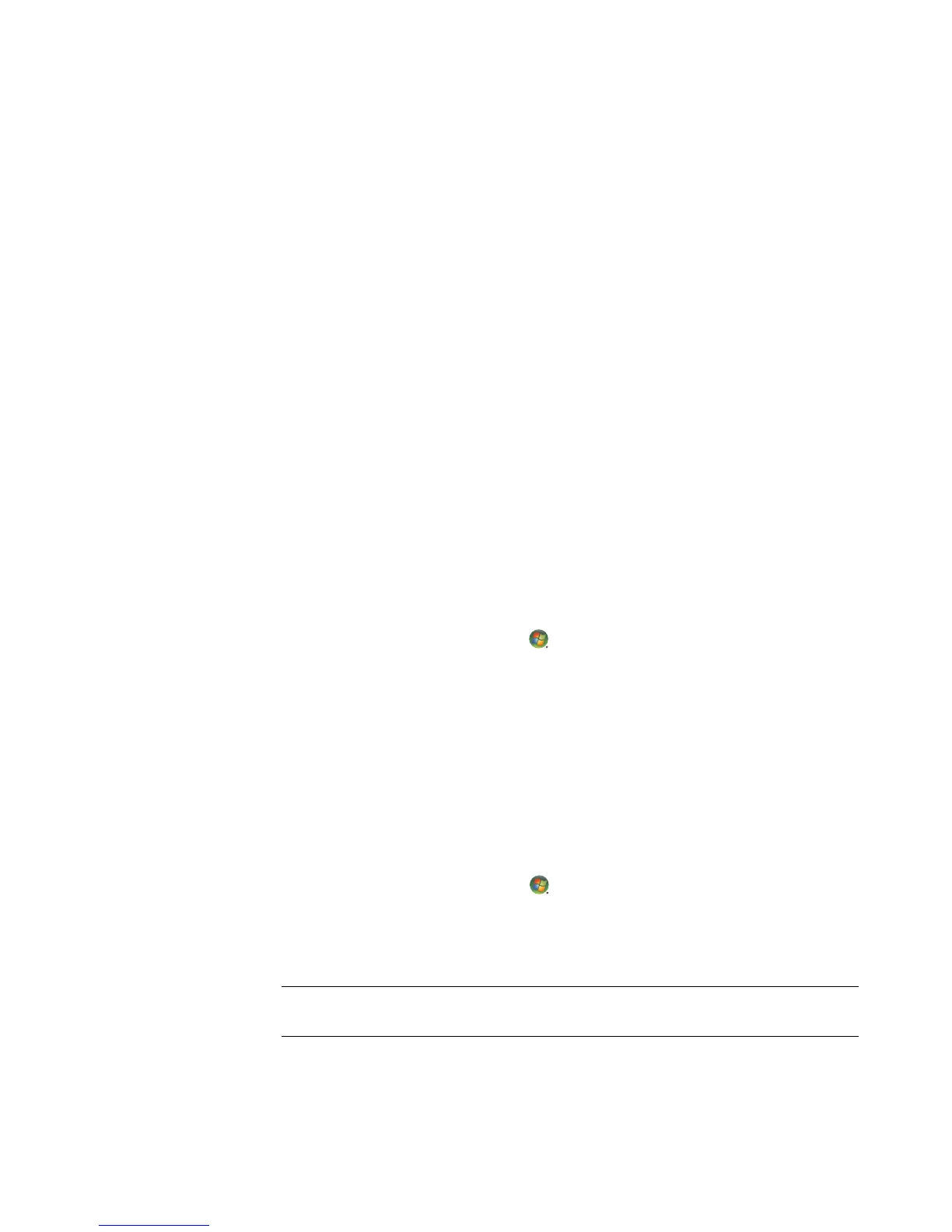78 Getting Started (features vary by model)
Using Entertainment Mode
The Entertainment Mode optimizes the audio card for playing movies and music.
Available features:
Configuring speakers and headphones
Configuring surround sound, DTS, and THX
Volume, bass, and treble controls
Mixer settings
Using Game Mode
The Game Mode optimizes the audio card for playing games.
Available features:
Volume, bass, and treble controls
Mixer settings
Configuring speakers and headphones
Configuring surround sound
More information
For more information about configuring and using the audio card, go to the Creative
Sound Blaster X-Fi documentation:
1 Click the Windows Start Button on the taskbar.
2 Point to All Programs.
3 Click Creative, Sound Blaster X-Fi, and then click Documentation.
4 Click Online Manual.
Configuring speakers with Realtek HD Audio
Manager
After you have installed and connected your speakers, complete the following steps if your
computer model has type 6 connectors and is capable of multistreaming audio:
1 Click the Windows Start Button on the taskbar.
2 Click Control Panel.
3 Click Hardware and Sound.
4 Click Realtek HD Audio Manager. The window opens.
5 Click the Speakers tab to open that control screen.
NOTE: You must have your speakers connected for Realtek to display the
Speakers tab.