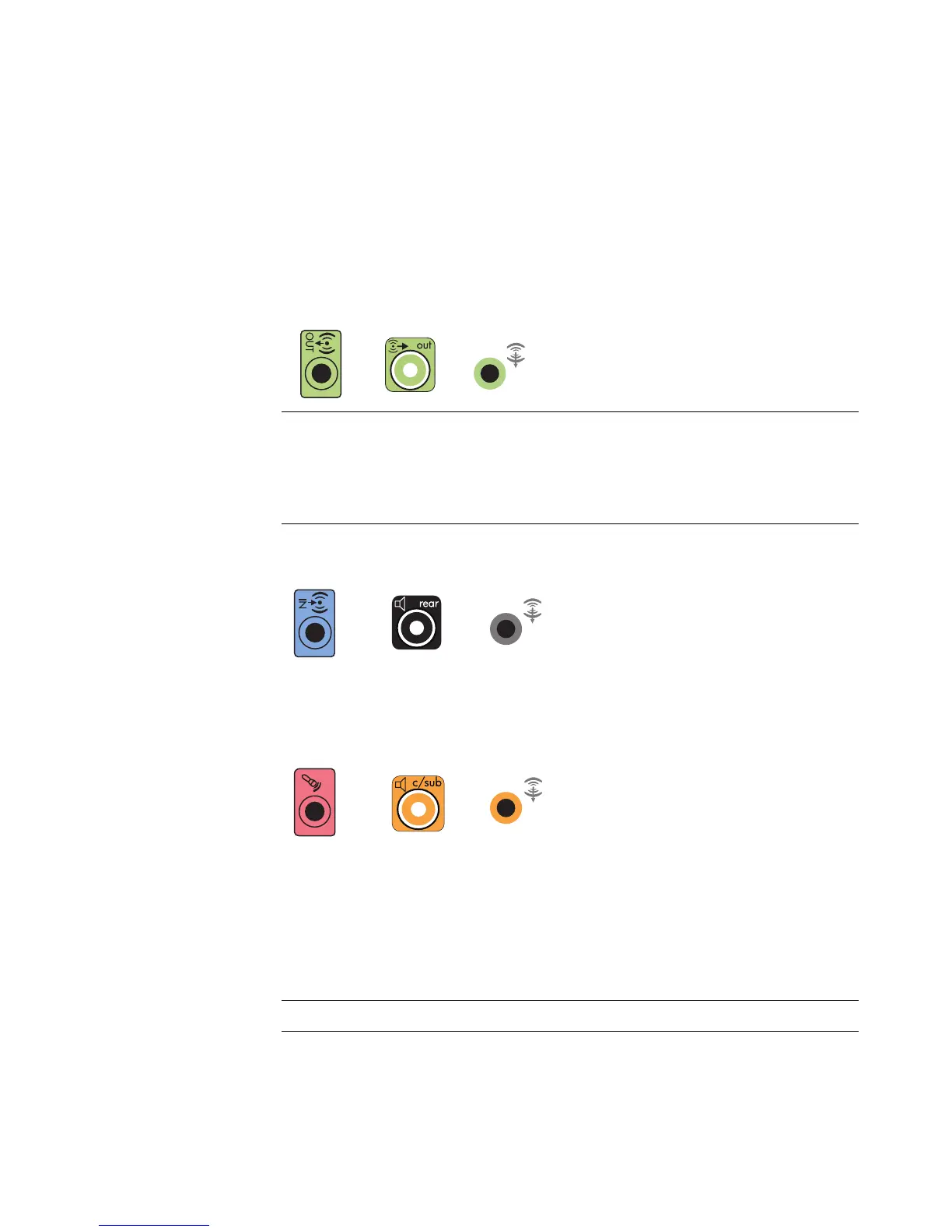Connecting Speakers or Microphone 25
Connecting 5.1 (Five speakers and a subwoofer)
audio speakers
To connect two front speakers, two rear speakers, a center speaker, and a subwoofer for
six-channel (5.1 speaker) output:
1 Turn off the computer.
2 Connect the front speaker cable to the lime green Audio Line Out connector that
matches the back of your computer.
3 Connect the rear speaker cable to the black connector that matches the back of
your computer.
For type 3-connector systems, the blue Audio Line In connector functions as a Rear Line
Out when a multichannel audio configuration is activated.
4 Connect the center/subwoofer speaker cable to the gold (or pink Mic) connector that
matches the back of your computer.
For type 3-connector systems, the pink Mic connector functions as a center/subwoofer
speaker Line Out when a multichannel audio configuration is activated.
5 Connect the cables to the audio system.
6 Connect the front, rear, and center speakers to the subwoofer. Refer to the speaker
documentation.
7 Turn on the computer.
NOTE:
Type 3 is three connectors.
Type 6 is six connectors.
Type S is sound card.
NOTE: Always turn on the computer before you turn on the speaker system.
36S
36S
36S