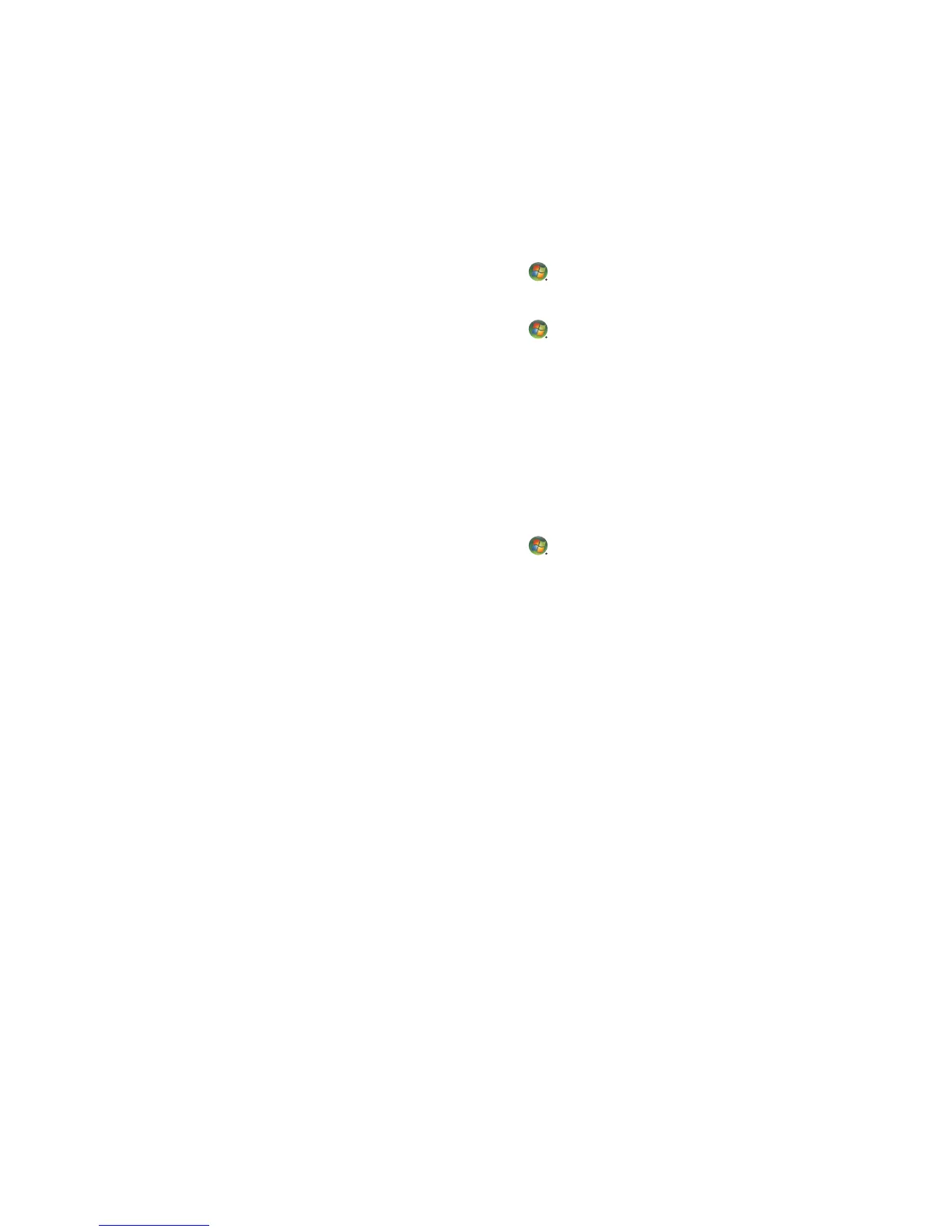Managing Files 109
Finding Files
To find a file, you can use the Search box at the top of every folder, or the search box on
the Windows Start Button menu, which searches the whole computer.
To search from a folder Search box:
1 Click the Windows Start Button on the taskbar, and then click Computer.
Or
Click the Windows Start Button on the taskbar, and then click Windows
Explorer.
2 Find the folder that you want to search. Search looks in the current folder and all
subfolders.
3 Click in the search box at the top of the window, and begin to type.
The Search box filters according to what you type. It displays files if your term matches
the file name, tags, or other file properties. It displays text documents if the term occurs
in any of the text inside the document file.
To search from the Windows Start Button menu:
1 Click the Windows Start Button on the taskbar.
2 Type a word or question; what you type automatically appears in the Start Search
box. As you type, the search results appear in the left pane.
3 Do one of the following:
Click a result to open it.
Click the X to clear the results of the search and return to the main list of
programs.
Click See all results to show the results in a folder for advanced options.
Click Search the Internet to search the Internet by opening the browser.