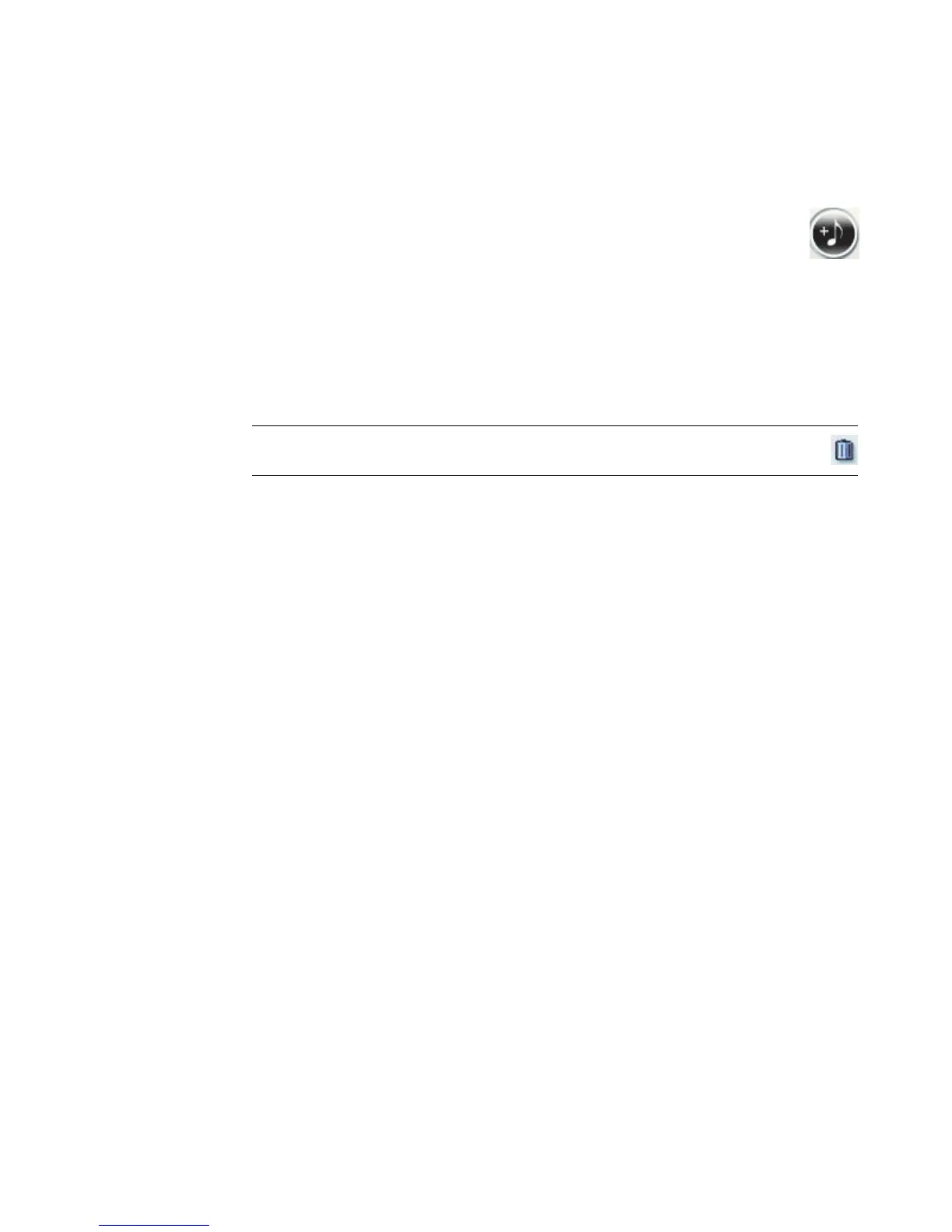Creating Movies by Using muvee autoProducer 199
Adding music
To add music files to the movie project as a soundtrack:
1 Click the Add music button in the Music area. The Add Music window
opens.
2 Browse the folders on the hard disk drive to select existing music files for the
movie:
Add up to three music files.
Select multiple music files by pressing and holding the Ctrl key on the keyboard
while selecting the files.
Click Open to add the music files to the Music area.
3 Adjust the order of the music files by dragging and dropping the files.
Selecting the style
The muvee autoProducer program comes with a set of style templates for setting the pace,
scene-transition effects, and caption fonts. The style that you use also affects how
muvee autoProducer combines the video, picture, and music files in the movie project to
produce the final movie.
For example, using the Back-in-Time style results in a movie that is in a scratchy sepia to
black-and-white format.
To select a style, just click it in the list. A sample of the style is displayed in the Select Style
window.
NOTE: To remove music from the project, select it, and then click the
trash can icon.