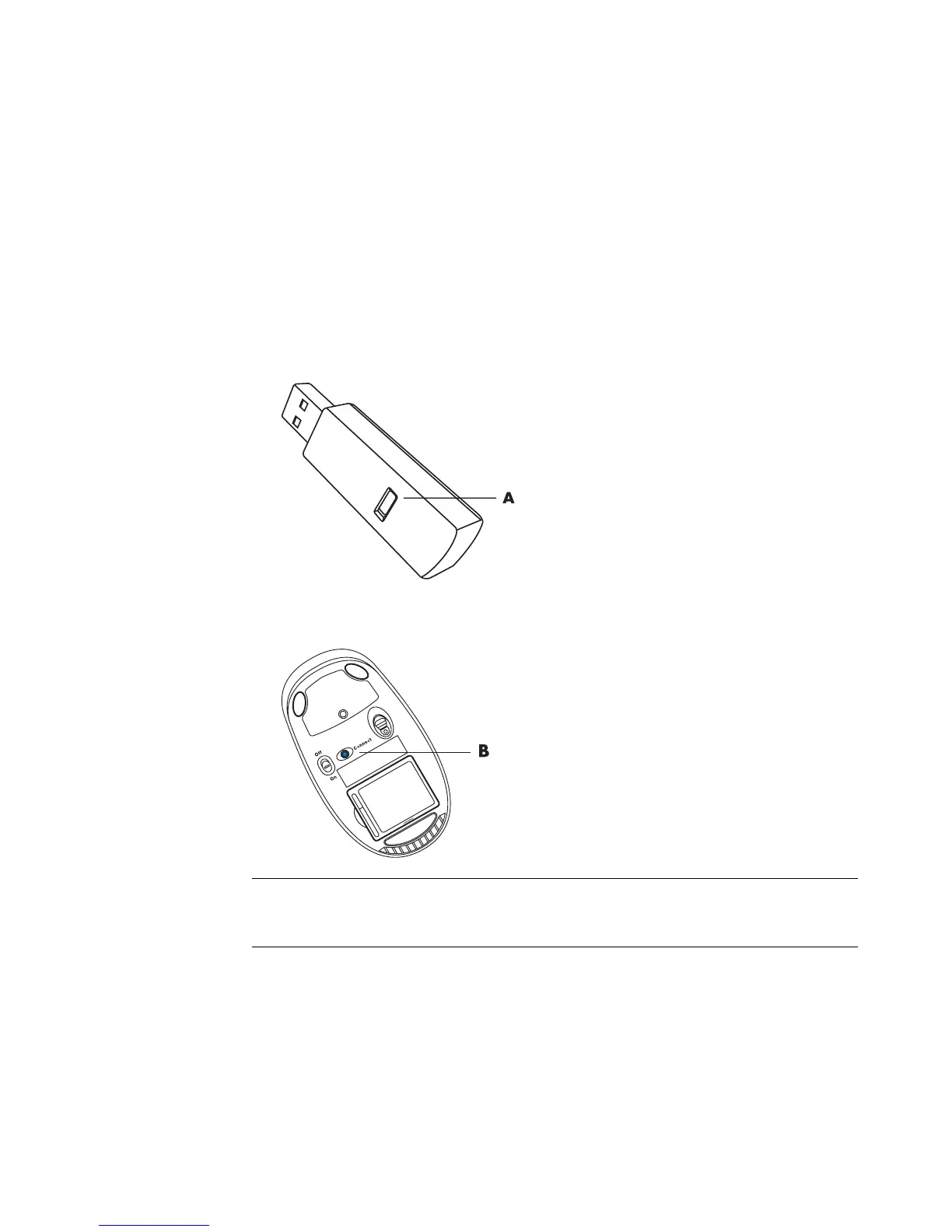64 Getting Started (features vary by model)
Wireless Mouse and Keyboard Troubleshooting
Synchronizing a wireless mouse and keyboard
If the wireless mouse and keyboard do not respond, use this procedure to resynchronize
the devices.
1 Plug the receiver into a USB port on the computer. If you have a choice, a USB port on
the front of the computer is best if it will be closer to the mouse and keyboard.
2 Push the Connect button (A) on the receiver, and hold it for 5 to 10 seconds until the
blue light starts to flash.
3 Push and hold the Connect button (B) on the underside of the mouse until the blue LED
on the receiver stops flashing.
NOTE: The receiver connection session times out after 60 seconds. To ensure the
connection was established instead of the receiver timing out, move the mouse and check
for response.