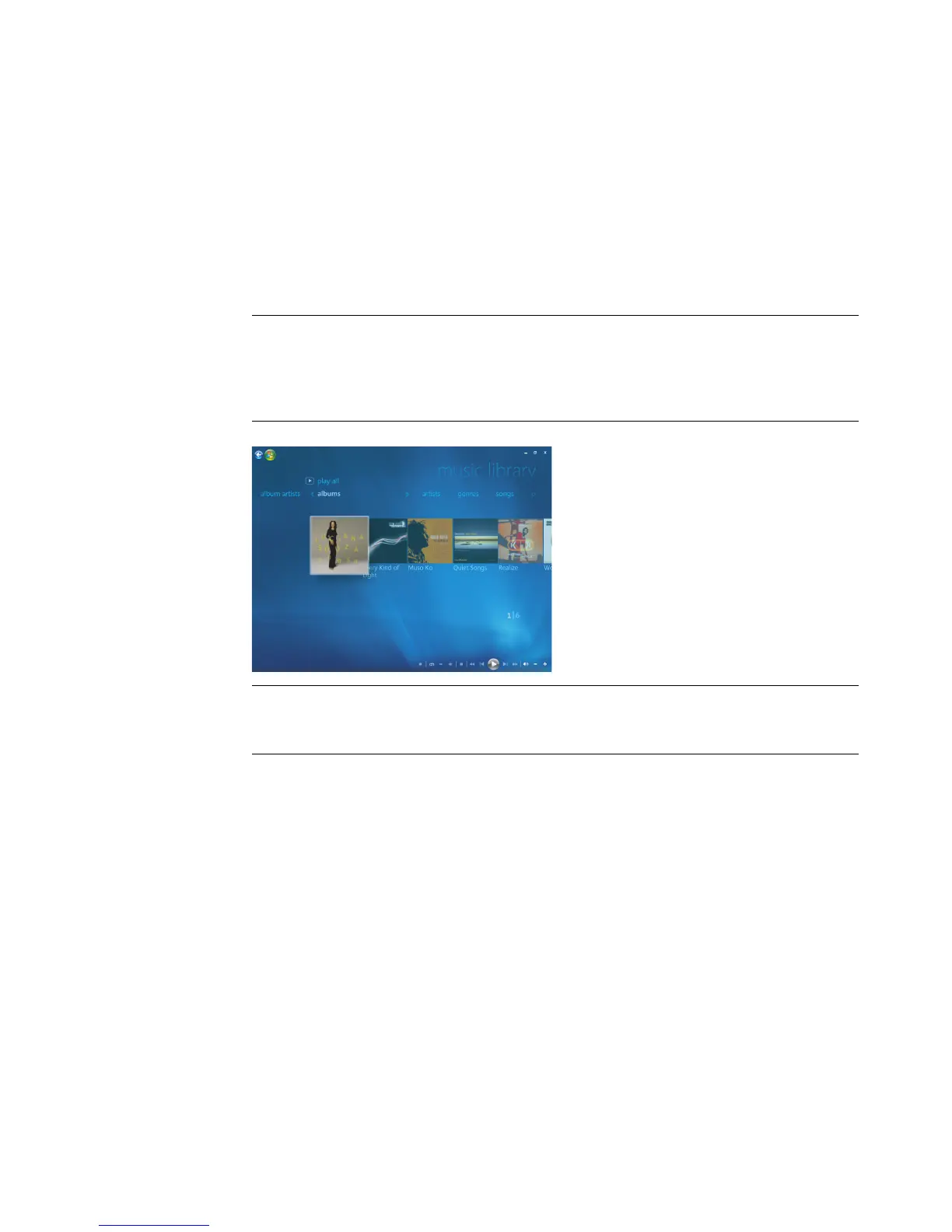138 Getting Started (features vary by model)
Playing Music Files in Windows Media Center
To open Windows Media Center, select Music by scrolling up or down in the Windows
Media Center window, and then by clicking music library. You will find a few music
albums and tracks listed in the Windows Media Center and Windows Media Player music
library.
To play music, click one or more songs, and then click play. You can also click play all
to hear all of the tracks that are stored in Music.
NOTE: You may not find any audio files when you click playlists for the first time unless
you have already added audio files to your Windows Media Center and Windows Media
Player music libraries. When you copy music files using Windows Media Center or
Windows Media Player, the CD information is copied and displayed in Windows Media
Center and in the Windows Media Player music library.
NOTE: You can place all your music files into the Music folder or into other folders on the
hard disk drive, but you need to add those files to the Windows Media Center or
Windows Media Player music library for either program to be able to find and play them.