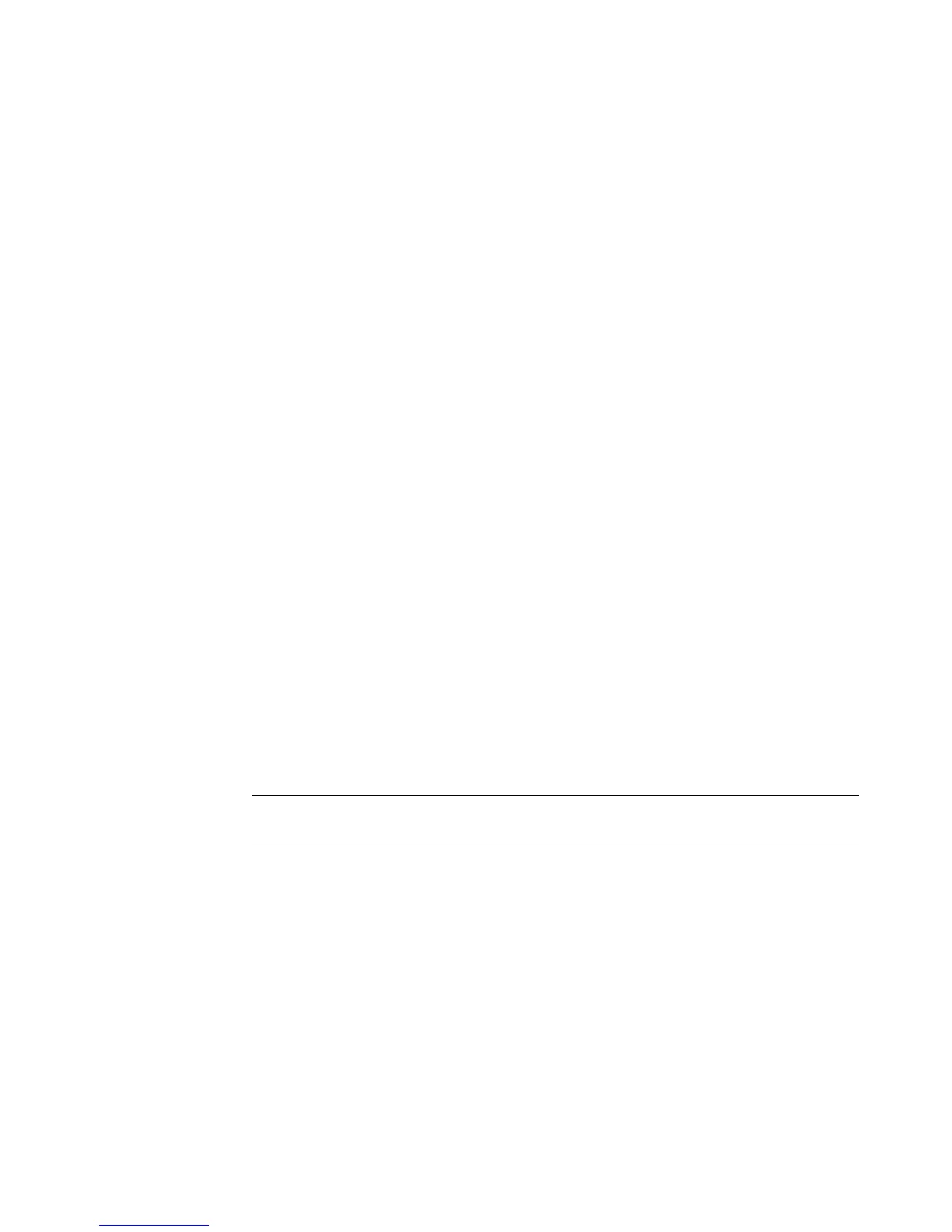Working with Pictures and Videos 179
Working with Pictures and Videos
You can view, copy, edit, print, and share digital images and videos by using the
computer.
You can transfer digital images and videos to the computer by using the following
methods:
CD or DVD: Insert the disc into the CD or DVD drive.
Digital camera or digital video camera: Connect the device to the computer by using
the transfer cable that came with the device. (Select models have a digital camera
docking bay.)
Memory card: Insert the memory card into the memory card reader (select
models only).
Digital images that you copy or transfer to the computer may appear in the Pictures folder
by default.
Working with Digital Images
You can connect a digital image source, such as a digital photo or video camera, directly
to the computer or through a docking station. Most digital picture files that you copy or
download from the device appear in the Pictures folder.
Windows Vista detects the external device and opens a message, asking if you want to
view the images.
You can copy digital picture files from the memory cards that are used by digital cameras
and other digital imaging devices by using the memory card reader (select models only).
NOTE: When transferring pictures from a digital photo camera to the computer, set the
camera’s USB setting to disk drive instead of digital camera.