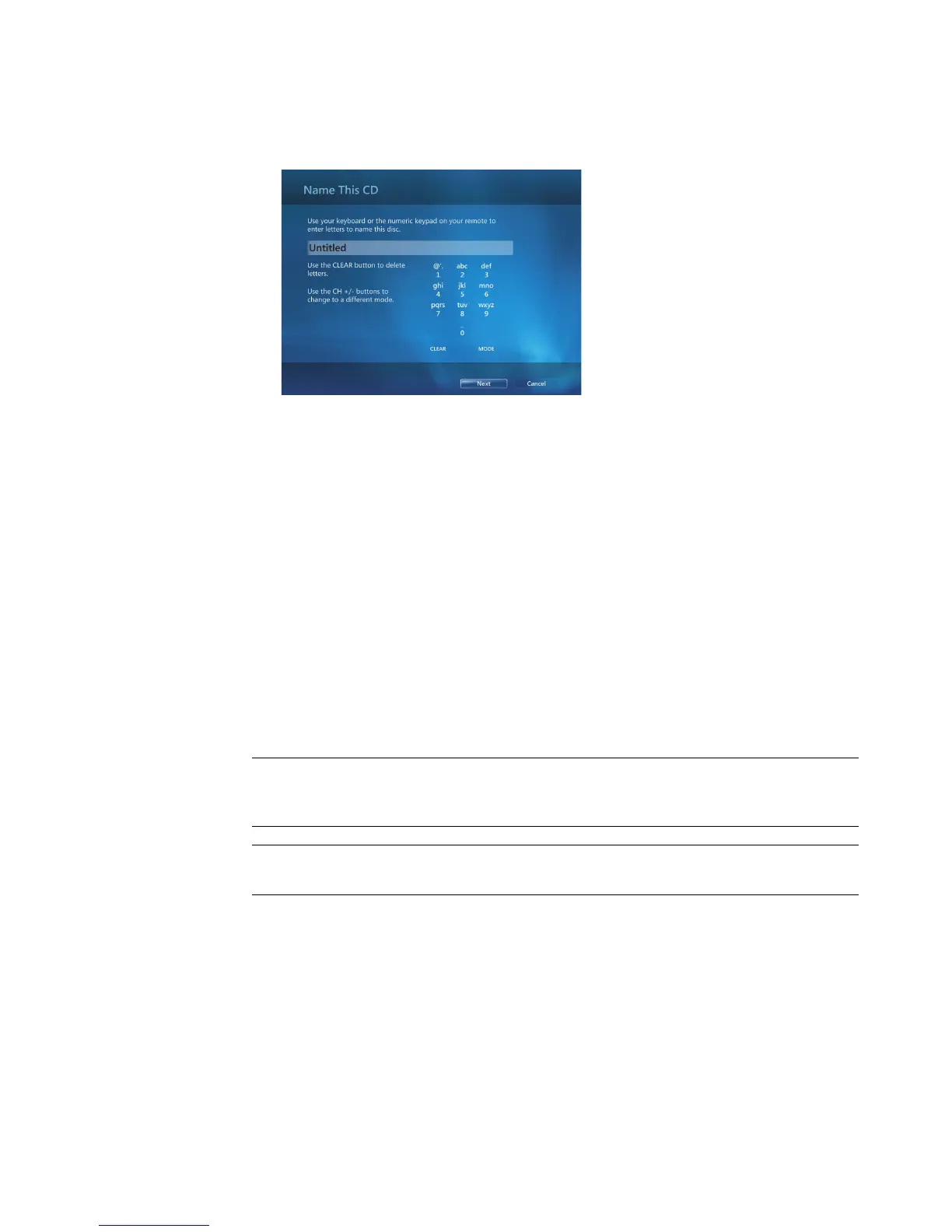Playing CDs, DVDs, or VCDs 145
4 Select a disc format, either Audio CD or Data CD, and then click Next.
5 Use the arrow keys on the keyboard to select the Untitled text box.
6 Use the alphanumeric keypad buttons on the remote control or the keyboard to enter a
name for the CD, and then click Next. This will take you to the Choose Music
window.
7 Use the arrow keys to scroll through songs. You can select more songs by clicking
albums, playlists, and other music menu options. A check mark appears next to
the song when it is selected. Press the Back button on the remote control or click Add
More in the Review & Edit List to select more songs from different menus. You can also
change the name of the CD by clicking Change Name, and clear all selections by
clicking Clear All in this window.
8 Click Next when you have selected all the songs to record to CD.
9 Click Burn CD to record your music to disc.
10 Click Yes to confirm you want to burn a disc with these files.
11 Click OK to do other things while the disc is being burned.
12 Click Done when the recording is complete.
IMPORTANT: HP supports the lawful use of technology and does not endorse or
encourage the use of our products for purposes other than those permitted by
copyright law.
NOTE: For more information about writable media, refer to “Disc Features and
Compatibility Table.”